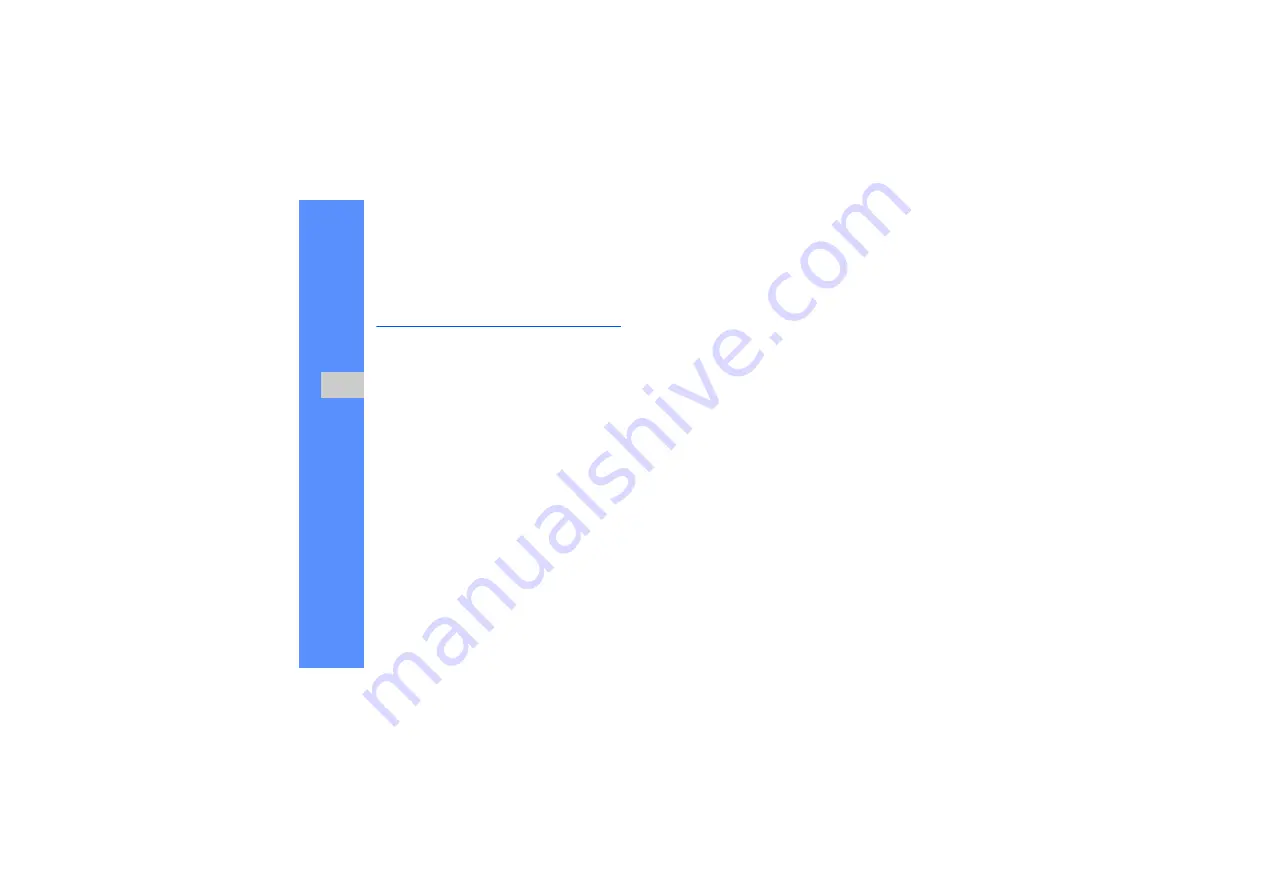
50
u
sing
tool
s and
appl
icati
o
ns
Edit images
Learn to edit images and apply fun effects.
Apply effects to images
1. In Menu mode, select
Applications
→
Image
editor
.
2. Press <
Options
>
→
New image
→
Open
or
Take photo
.
3. Select an image or take a new photo.
4. Press <
Options
>
→
Effects
→
an effect option
(filter, style, warp, or partial blur).
5. Select a variation of the effect to apply and press
<
Done
>. For some effects, adjust the level.
To apply a blur effect to a specific area of an
image, move or resize the rectangle and press
<
Options
>
→
Done
.
6. When you are finished, press <
Options
>
→
Save as
→
<
Yes
>.
7. Enter a new file name for the image and press
the Confirm key.
Adjust an image
1. Open an image to be edited, Refer to steps 1-3
2. Press <
Options
>
→
Adjust
→
an adjustment
option (auto level, brightness, contrast, or
colour).
To adjust the image automatically, select
Auto
level
.
3. Adjust the image as desired and press <
Done
>.
4. Save the edited image with a new file name.
Refer to steps 6-7 in “Apply effects to images.”
Summary of Contents for GT-C3212
Page 1: ...GT C3212 user manual ...





























