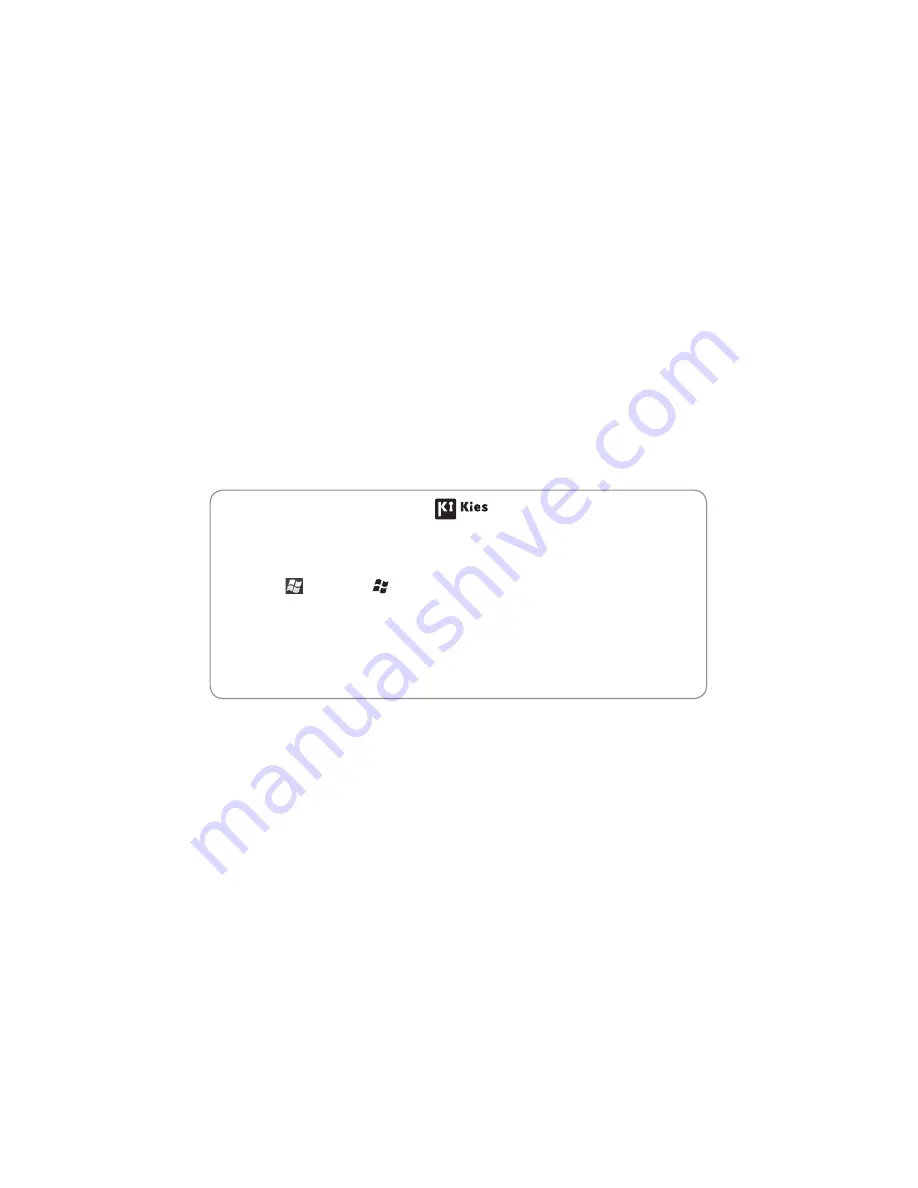
Some of the contents in this manual may differ from your device depending on the software of the device or your service
provider.
www.samsungmobile.com
Printed in Korea
Code No.:GH68-29318A
English (EU). 0
8
/2010. Rev. 1.0
To install Kies (PC Sync)
Download the latest version of Kies from the Samsung website
1.
(
www.samsungmobile.com
) and install it on your PC.
Select
2.
or press [ ].
Select
3.
Settings
→
System
→
USB Connection
→
Samsung
Kies
→
OK
.
Using a PC data cable, connect your device to your PC.
4.
Refer to the Kies help for more information.
Summary of Contents for GT-B7350
Page 2: ...GT B7350 usermanual ...
Page 123: ......


































