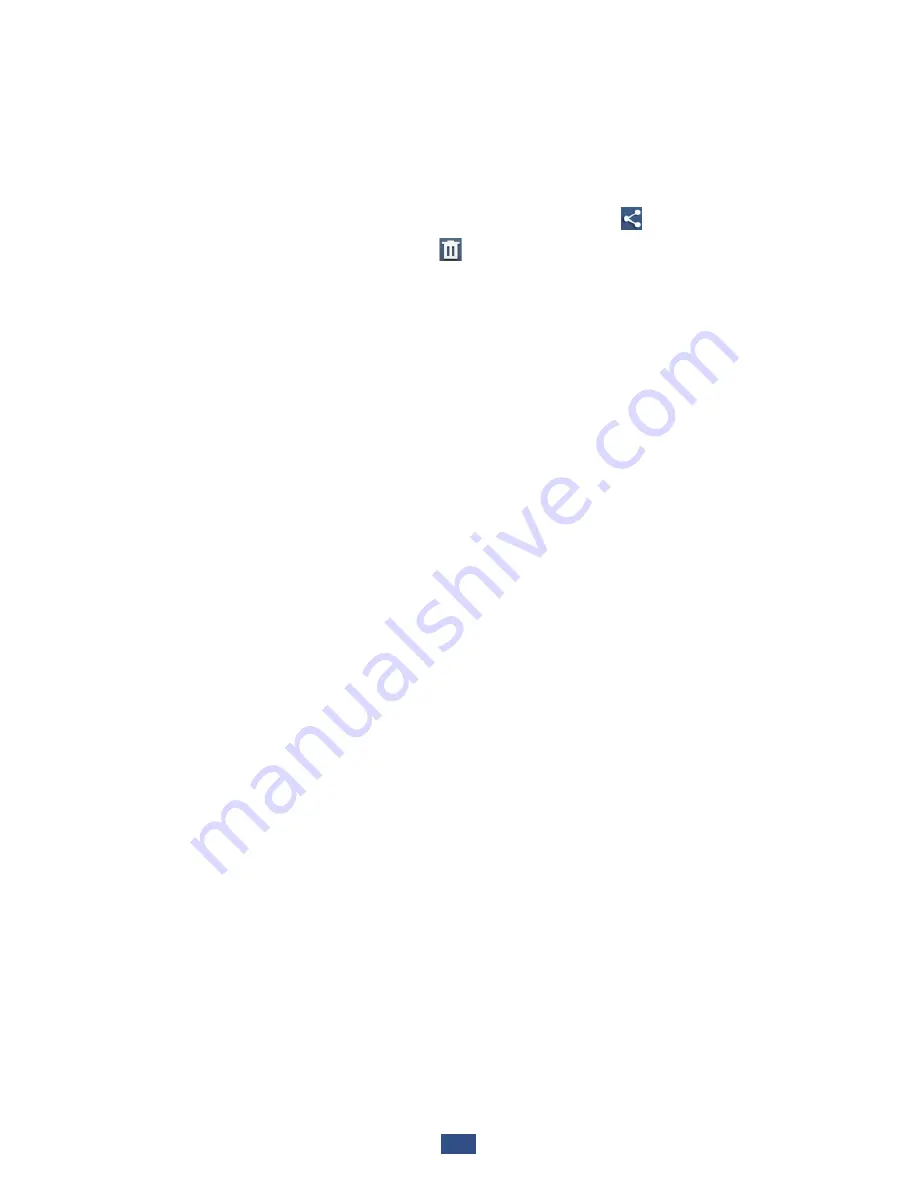
Entertainment
68
After taking a photo, select the image viewer to view it.
●
To view more photos, scroll left or right.
●
To zoom in or out, place two fingers on the screen and
slowly spread them apart or pinch them together. To return
to the original size, double-tap the screen.
●
To send the photo to others or share it, select .
●
To delete the photo, select .
●
To start a slide show, press the Option key and select
Slideshow
→
Start slideshow
. Tap the screen to stop the
slide show.
●
To add the photo to the clipboard, press the Option key and
select
Copy to clipboard
.
●
To rotate the photo anti-clockwise, press the Option key
and select
Rotate left
.
●
To rotate the photo clockwise, press the Option key and
select
Rotate right
.
●
To crop a section from the photo, press the Option key and
select
Crop
.
●
To set the photo as your wallpaper or a contact image, press
the Option key and select
Set picture as
.
●
To print the photo via Wi-Fi, press the Option key and select
. Your device is compatible only with some Samsung
printers.
●
To change the name of a file, press the Option key and
select
Rename
.
●
To search for devices that have media sharing activated,
press the Option key and select
Scan for nearby devices
.
●
To view photo details, press the Option key and select
Details
.
Summary of Contents for GT-B5330
Page 1: ...GT B5330 usermanual ...
















































