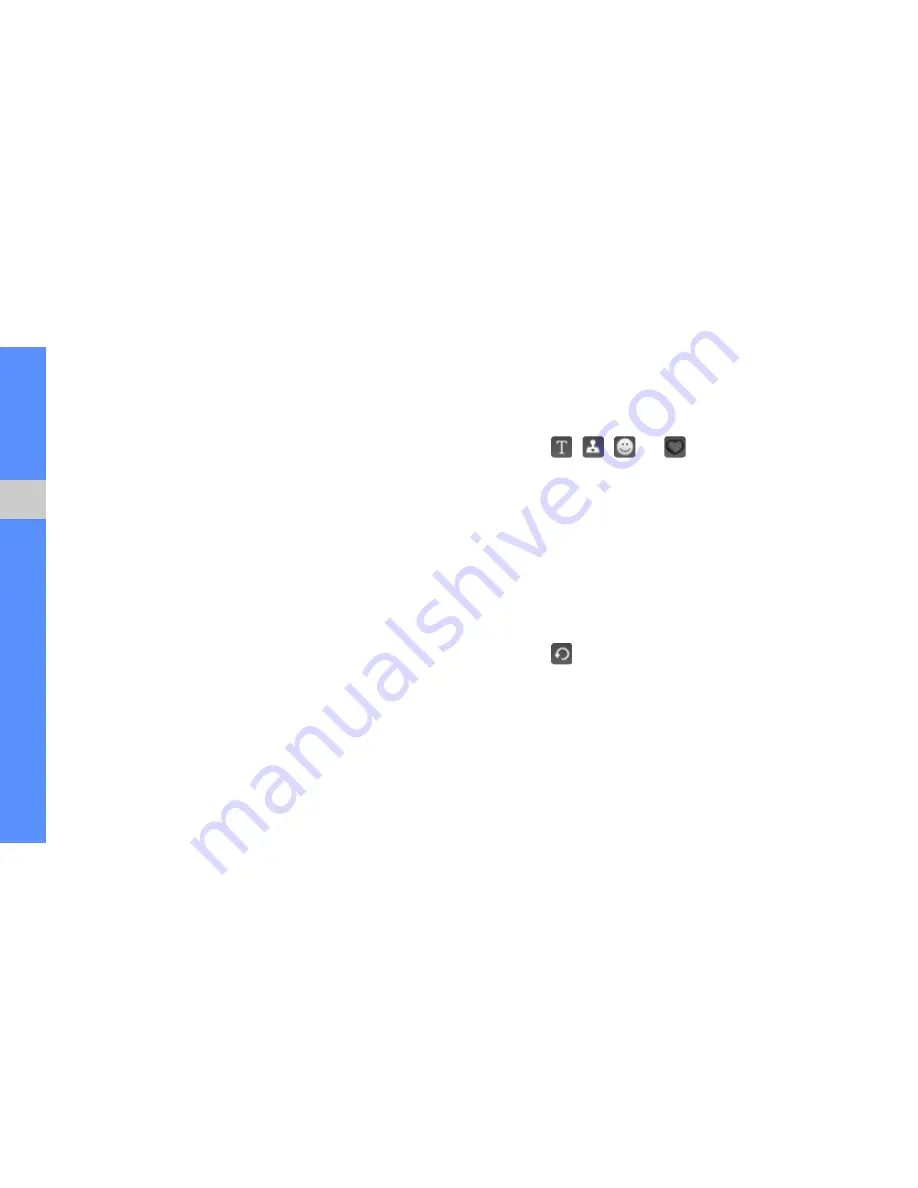
usi
ng ad
vanced
fun
ction
s
54
Adjust an image
Automatic adjustment
1. Load an image to be edited (see above).
2. Select
Adjust
Auto Level
OK.
3. To save the file, select
File
Save as
, select a
memory location (if necessary), enter a new file
name and select
Done
.
Manual adjustment
1. Load an image to be edited (see above).
2. Select
Adjust
an adjustment option
(Brightness/Contrast or Colour).
3. Adjust the image as desired using the sliders and
select
OK
.
4. To save the file, select
File
Save as
, select a
memory location (if necessary), enter a new file
name and select
Done
.
Insert a visual feature
1. Load an image to be edited (see above).
2. Select , , ,
or
(Insert
Text,
Image,
Emoticon, or Clip Art) and select
Done
.
3. Move or resize the visual feature and select
OK
.
4. To save the file, select
File
Save as
, select a
memory location (if necessary), enter a new file
name and select
Done
.
Rotate an image
1. Load an image to be edited (see above).
2. Select
to rotate the image.
3. Select
OK
.
4. Select
File
Save as
, select a memory location
(if necessary), enter a new file name and select
Done
.






























