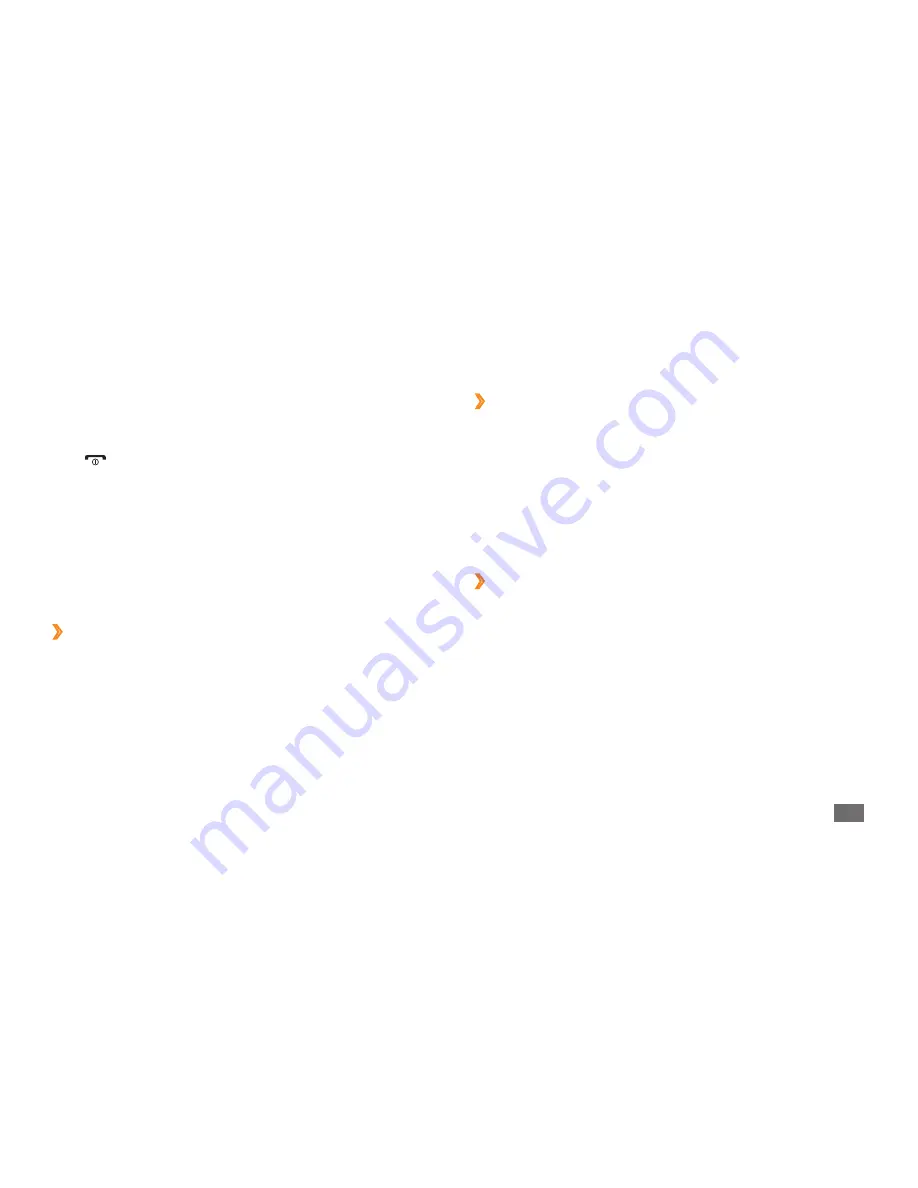
Tools
65
›
Create a world clock
In Menu mode, select
1
Organiser
→
World clock
.
Press <
2
Add
>
→
<
Search
>.
Enter a city name or select one from the city list.
3
The world clock is set as the second clock.
To add more world clocks, repeat steps 2-3.
4
›
Add a world clock to your display
With the dual clock widget, you can view clocks with two
different time zones on your display.
After you have created world clocks,
In Menu mode, select
1
Organiser
→
World clock
.
Scroll to the time zone you want and press <
2
Options
>
→
Set as second clock
.
Press <
3
Start
> to begin the countdown.
You can now use other functions with the timer
counting down in the background. Press <
Back
> or
[
]
→
<
Yes
> and access another application.
When the timer expires, press <
4
OK
> to stop the alert.
World clock
Learn to view the time in another region and set world
clocks to appear on your display.
›
View a world clock
In Menu mode, select
1
Organiser
→
World clock
.
Scroll through the world map and select a time zone
2
you want.






























