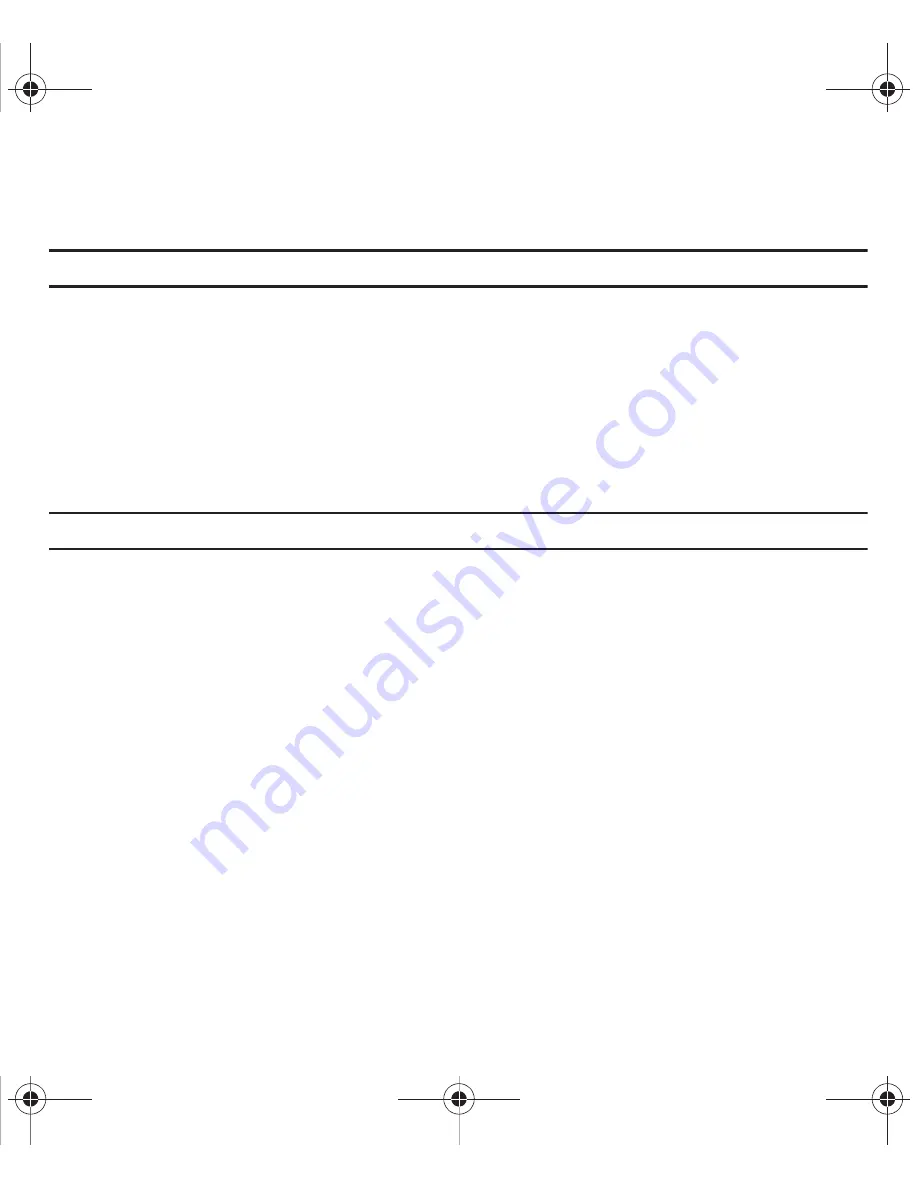
Changing Your Settings 96
To change your time and date settings:
1.
Highlight the
Time zone update
field and use the
Left
or
Right
Navigation key to select
Manual only
.
Important!:
The
Manual only
or
Prompt first
option must be selected to activate the
Time zone
,
Time, Date
, and
Time format
.
2.
Use the
Up
or
Down
Navigation key to select the option you wish to change.
3.
To set the
Time
or
Date
, edit the field as you would text. For more information, refer to
“Using Numeric
Mode”
on page 39.
4.
Enter the desired number.
5.
To change other options, use the
Left
or
Right
Navigation key to select the desired setting.
6.
Press
Save
to save your changes, or
Back
to cancel.
Note:
Automatic updates of time and date do not change the time set for alarm settings or calendar memos.
My Account
This option provides you with account specific information such as your current activity, Monthly Usage, Bill
Summary, Plan & Services, My Downloads, MobileLife(
SM
), Store Locator, Support, and Help.
Help
This option uses the browser to display the T-Mobile Help menu.
Bluetooth
About Bluetooth
Bluetooth is a short-range wireless communications technology capable of exchanging information over a distance
of about 30 feet without requiring a physical connection.
Unlike infrared, you don't need to line up the devices to beam information with Bluetooth. If the devices are within a
range of one another, you can exchange information between them, even if they are located in different rooms.
The following Bluetooth options are available:
t469.book Page 96 Friday, July 10, 2009 11:05 AM






























