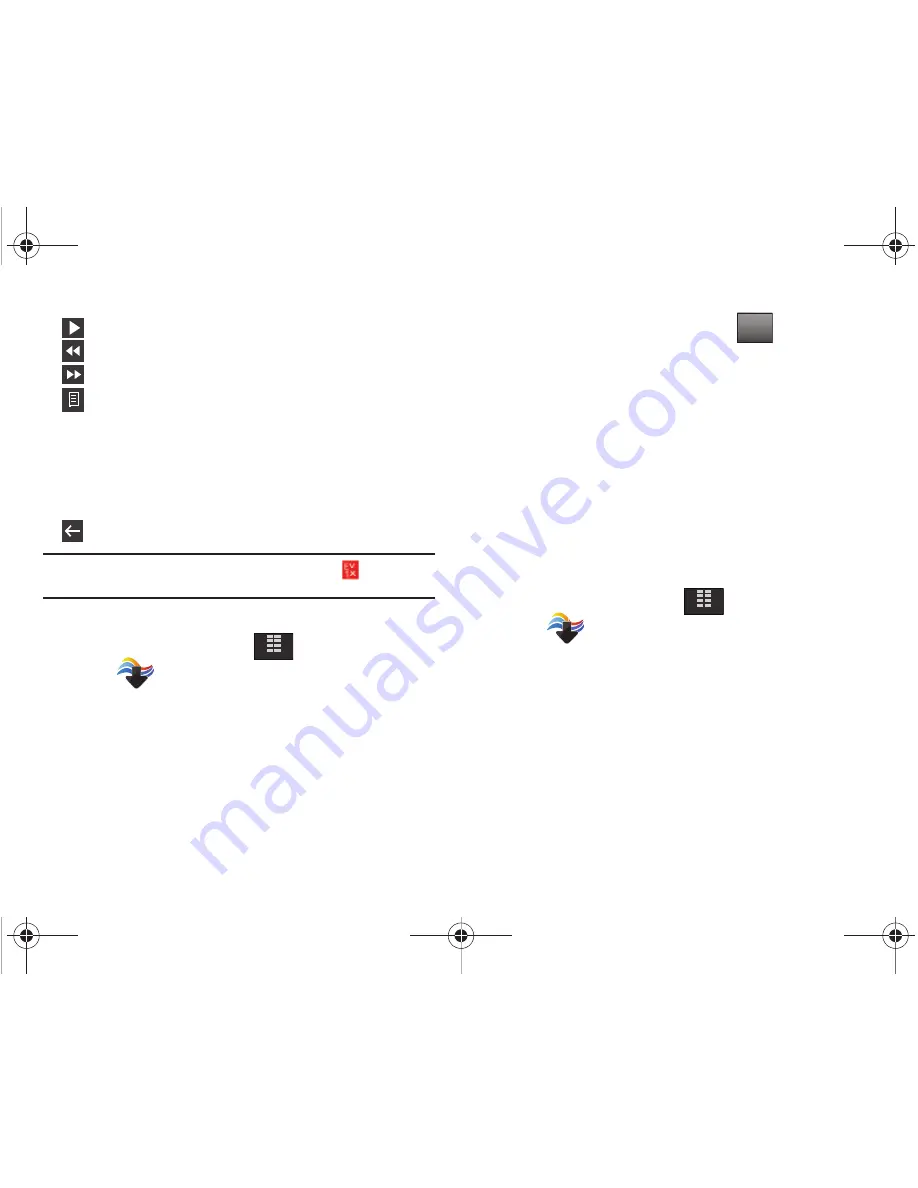
Media Center 102
•
Tap to resume playing the video.
•
Tap to rewind the video.
•
Tap to fast forward the video.
•
Tap to access the following Options:
• Get V CAST Videos
• Video Info
: to view video Title, Duration, file size and video height &
width.
• About
: to view about video player.
• Help
: to view layout of player screen controls.
•
Tap to return to previous screen.
Note:
To access and download videos, you must have the
icon
displayed.
Browsing, Selecting and Playing Video Clips
1.
From the Home screen, tap
MENU
.
2.
Tap
Media Center
.
3.
Tap
2. Picture & Video
.
4.
Tap
1. V CAST Videos
.
5.
Tap the video category of your choice. You may need to tap
several selection menus before seeing a screen with video
titles on it.
6.
On a video title screen, you may tap
to do one of
the following:
• Home
: return to Home screen of Video Player.
• Save Video
: if possible.
• Search
: to find specific artist or video title
• Manage Subscription
: to add or remove premium subscription
• Alerts
: if possible for that title.
• About
: displays the version number of the V CAST video software.
• Video Info
: displays information about the selected video.
7.
To view a video, tap the title.
Downloading a Video Clip
1.
From the Home screen, tap
MENU
.
2.
Tap
Media Center
.
3.
Tap
2. Picture & Video
.
4.
Tap
1. V CAST Videos
.
5.
Tap the video category of your choice.
6.
Tap a video title that you want to download and save.
MENU
Options
MENU
u940.book Page 102 Thursday, November 13, 2008 10:44 AM






























