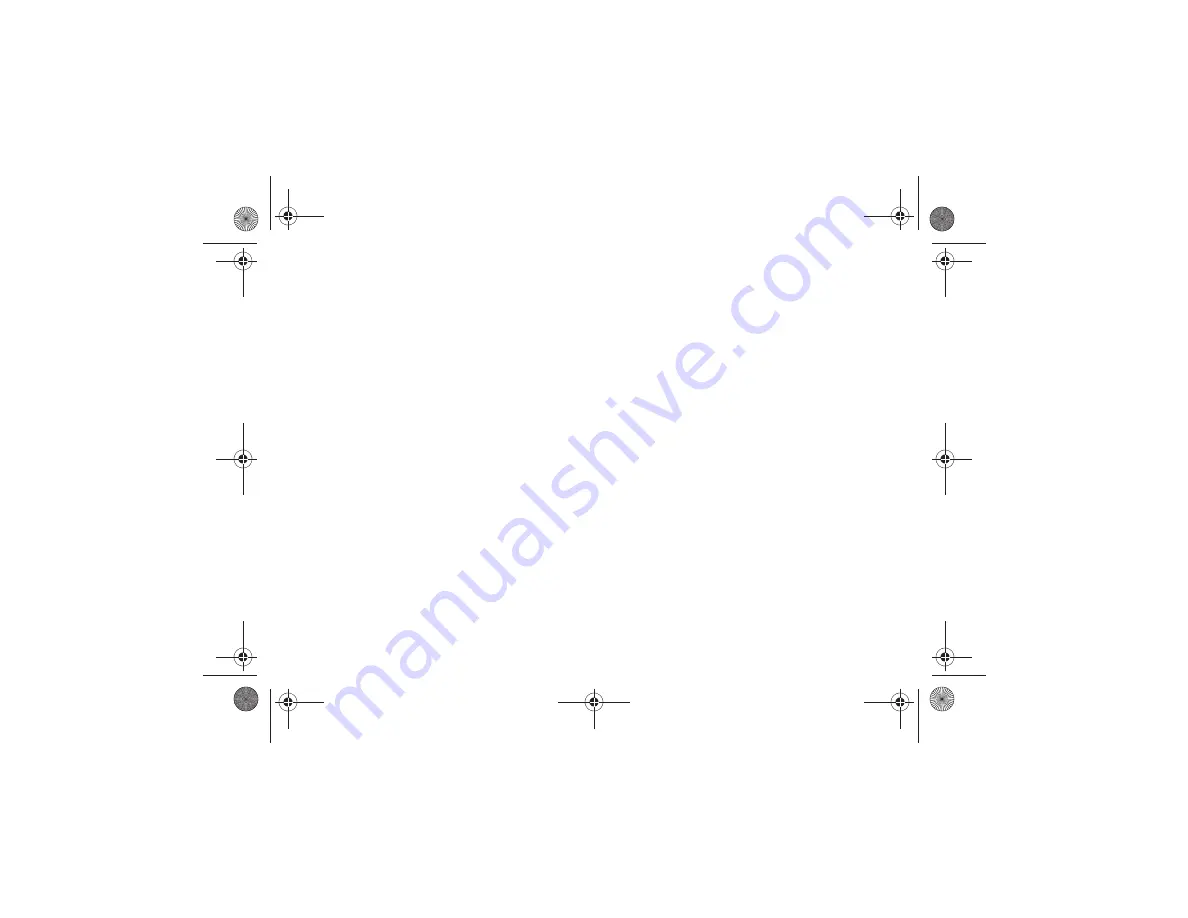
Health and Safety Information 103
If you're inside a building, being near a window may give you
better reception.
Understanding the Power Save Feature
If your phone is unable to find a signal after searching, a Power
Save feature is automatically activated. If your phone is active, it
periodically rechecks service availability or you can check it
yourself by pressing any key.
Anytime the Power Save feature is activated, a message displays
on the screen. When a signal is found, your phone returns to
standby mode.
Understanding How Your Phone Operates
Your phone is basically a radio transmitter and receiver. When it's
turned on, it receives and transmits radio frequency (RF) signals.
When you use your phone, the system handling your call controls
the power level. This power can range from 0.006 watts to 0.2
watts in digital mode.
Maintaining Your Phone's Peak Performance
For the best care of your phone, only authorized personnel should
service your phone and accessories. Allowing unqualified
personnel to service your phone may result in damage to your
phone and may void the warranty.
There are several simple guidelines to operating your phone
properly and maintaining safe, satisfactory service.
•
If your phone is equipped with an external antenna, hold the phone
with the antenna raised, fully-extended and over your shoulder.
•
Do not hold, bend or twist the phone's antenna, if applicable.
•
Do not use the phone if the antenna is damaged.
•
If your phone is equipped with an internal antenna, obstructing the
internal antenna could inhibit call performance.
•
Speak directly into the phone's receiver.
•
If your phone has a SIM or memory card: (i) handle the SIM or memory
card with care, (ii) do not remove a card while the phone is transferring
or accessing information, as this could result in loss of data and/or
damage to the card of phone, (iii) protect cards from strong shocks,
static electricity, and electrical noise from other devices, and (iv) do
not touch gold-colored contacts or terminals with your fingers or metal
objects (if dirty, wipe the card with a soft cloth).
•
Avoid exposing your phone and accessories to rain or liquid spills. If
your phone does get wet, immediately turn the power off and remove
the battery. If it is inoperable, call Customer Care for service.
Availability of Various Features/Ring Tones
Many services and features are network dependent and may
require additional subscription and/or usage charges. Not all
features are available for purchase or use in all areas.
Downloadable Ring Tones may be available at an additional cost.
Other conditions and restrictions may apply. See your service
provider for additional information.
a187.book Page 103 Friday, August 13, 2010 9:51 AM
















































