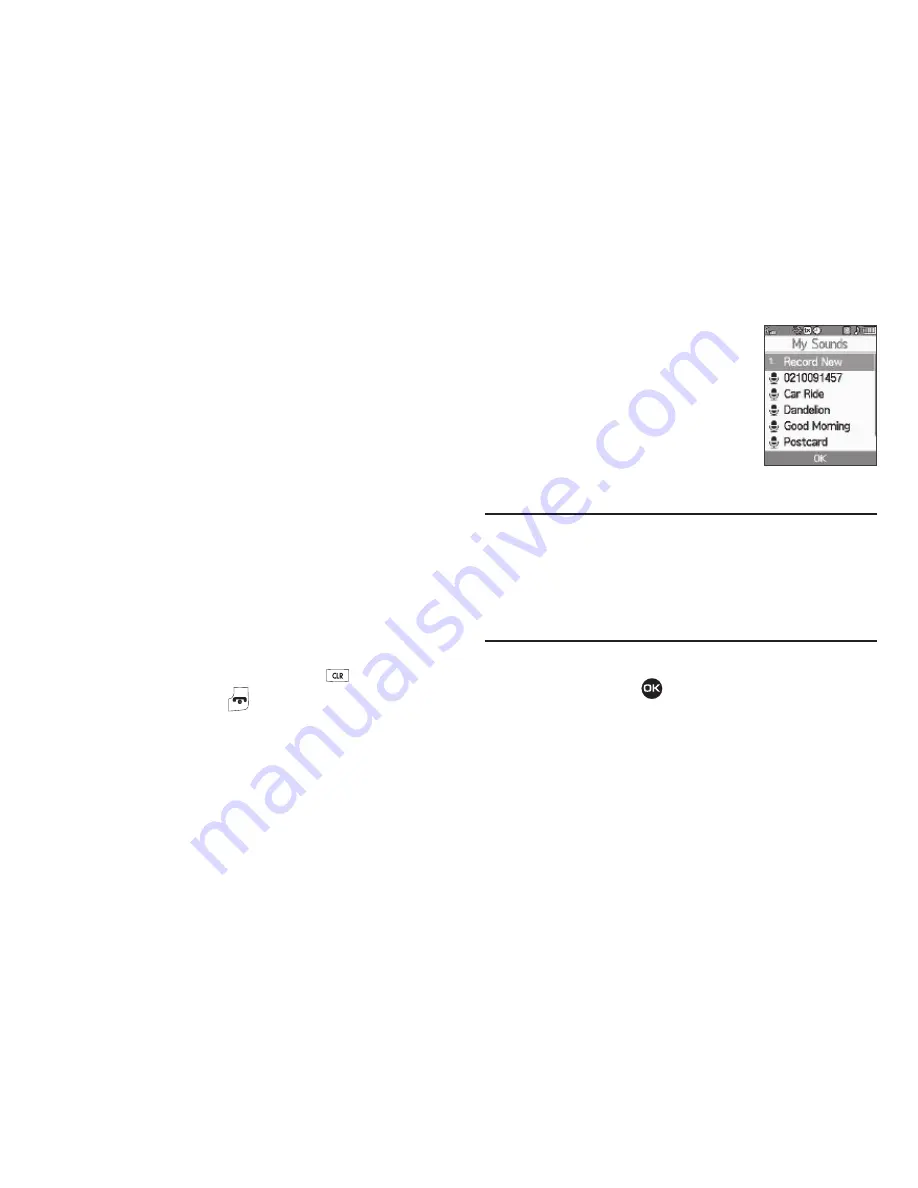
87
• Contact ID
— Lets you assign the selected ringtone as the
distinctive ringer for a Contact.
• Alert Tone
— Lets you assign the selected ringtone to
All Msg
,
Text Msg
,
Picture Msg
, or
Voicemail Msg
.
4.
Select the desired option.
5.
When using a downloaded ringtone, press the
Options
soft
key and the following options appear in the display:
• Lock
/
Unlock
— Lets you prevent/permit file deletion
• Erase
— Erases the selected file.
• Rename
— Lets you rename the selected file.
• Ringtone Info
— Displays information about the selected file,
such as the file name, the file type, and the data size .
• Send Via Bluetooth
— Lets you send a copy of the selected file to
another device over a Bluetooth connection.
6.
Select the desired option.
7.
To return to the previous menu, press
. To return to
standby mode, press
.
My Sounds
My Sounds lets you record voice memos
and lets you assign preloaded and
downloaded sound files as Ringtones,
Contact IDs, or Alert Tones.
1.
At the
Multimedia
menu, select
My
Sounds
.
Record New
and a list of
sound files appears in the display.
Tip:
You can also access My Sounds from:
–A
Set Alarm
screen by selecting the
Ringer
option, highlighting the
second (file name) field, pressing the Left or Right navigation key, and
selecting
My Sounds
–The
Edit Contact
screen by selecting the
Ringtone
field, pressing the
Set
soft key, and selecting
My Sounds
.
2.
Use the navigation keys to highlight the
Record New
option, then press
to record a voice memo. (See
“Record New Voice Memo”
on page 88 for more
information.)
3.
Press the
Options
soft key.
•
For a preloaded sound file, a pop-up menu containing the following
options appears in the display:






























