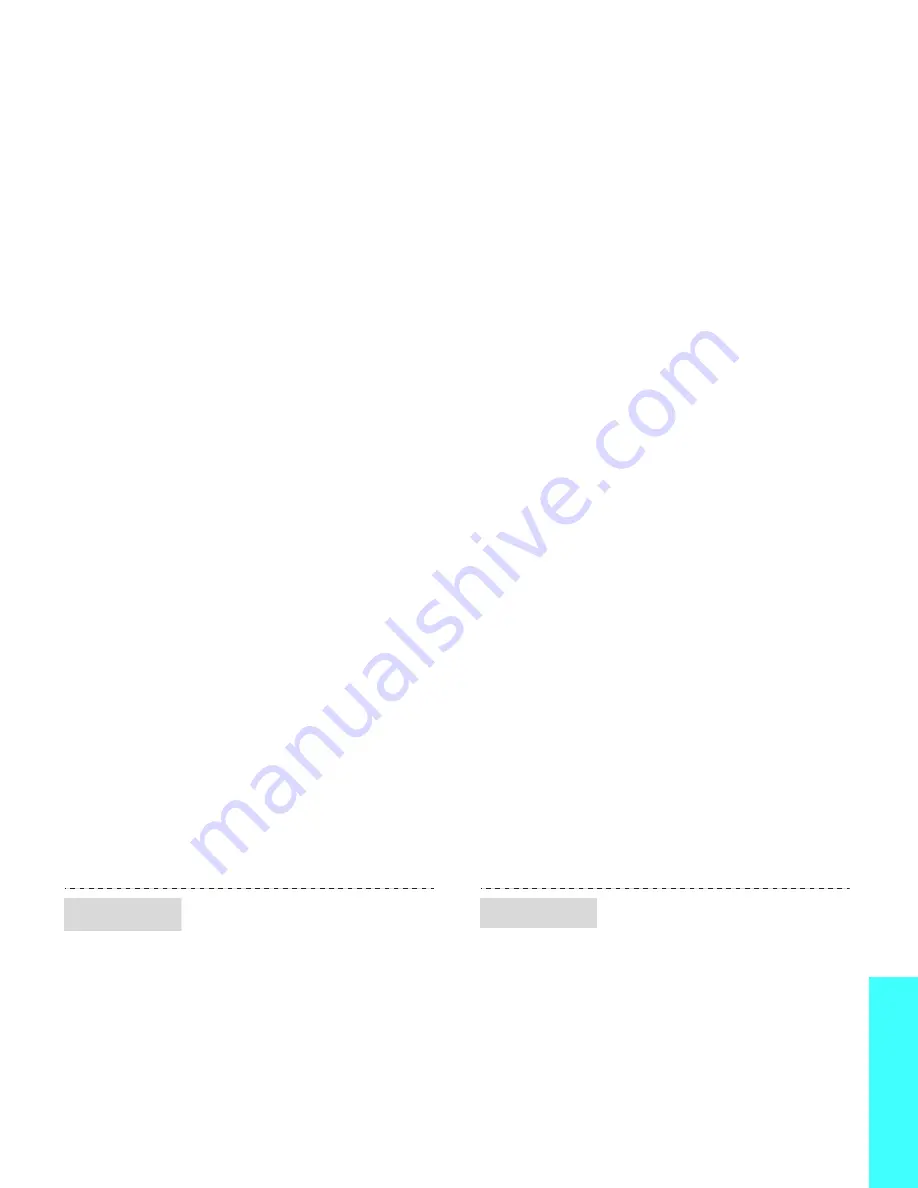
G
et st
arted
15
You can set up a menu of
your own favourite menu
items.
To set a My menu item:
1. In Idle mode, press
<Menu> and select
Settings
→
Phone
settings
→
My menu.
2. Select an item to be
changed.
3. Select the menu item you
want.
To access a My menu item:
1. In Idle mode, press [Up].
2. Scroll to an item.
3. Press [ ].
You can switch the phone to
Silent mode to avoid
disturbing other people.
Press and hold [ ] in Idle
mode.
My Menu
Silent
mode
You can protect the phone
against unauthorised use with
a phone password. The phone
will require the password on
power-up.
1. In Idle mode, press
<Menu> and select
Settings
→
Security
→
Change password.
2. Enter the default
password, 00000000,
and press <OK>.
3. Enter a new 4- to 8-digit
password and press
<OK>.
4. Enter the new password
again and press <OK>.
5. Select Phone lock.
6. Select Enable.
7. Enter the password and
press <OK>.
Phone lock
Summary of Contents for GH68-11975A
Page 2: ......






























