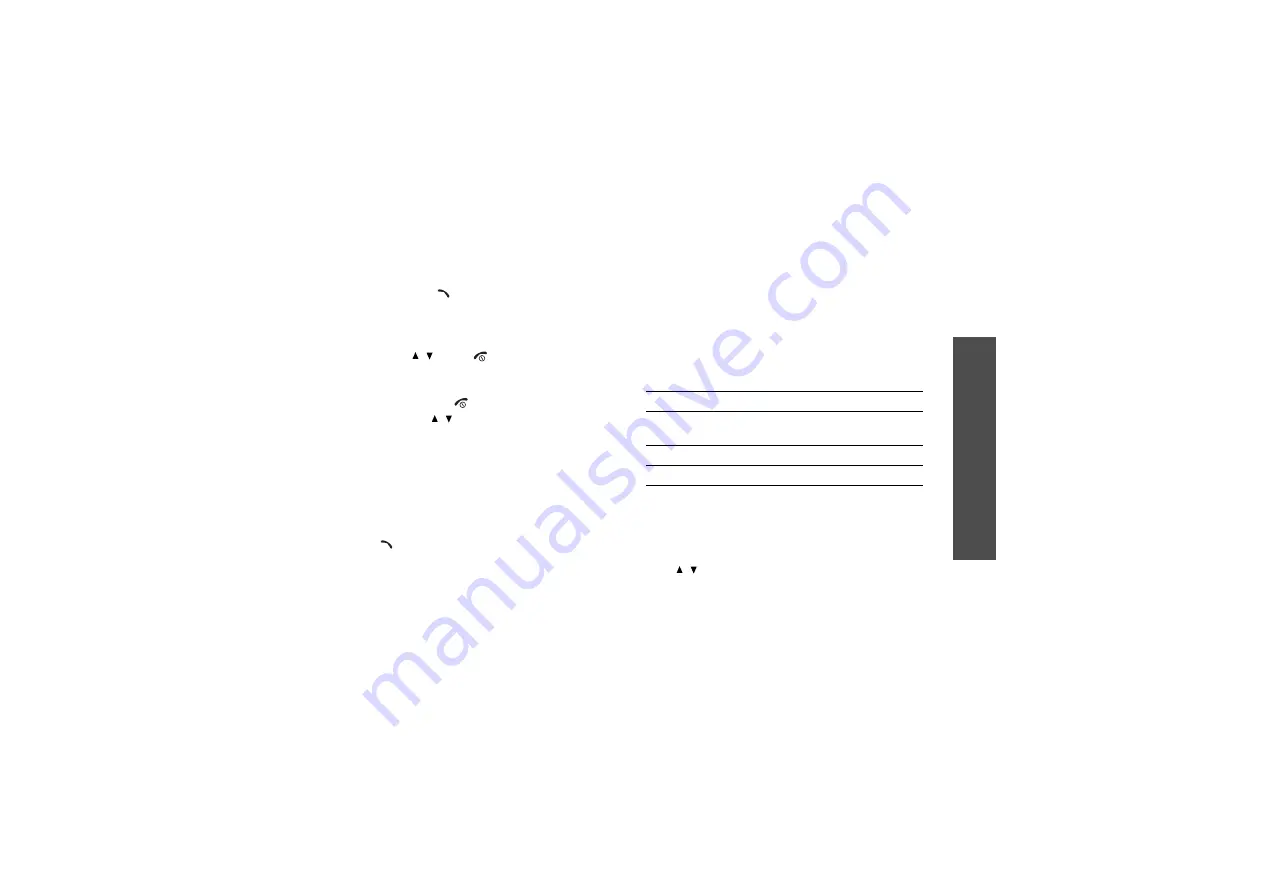
C
all fu
nctio
ns
27
Press <Accept> or [
] to answer the call.
Tips for answering a call
• When Anykey answer in the Extra settings
menu is active, you can press any key, except for
<Reject>, [ / ] and [
].
• When Active folder in the Extra settings menu
is active, you can simply open the phone.
• Press <Reject> or [
] to reject a call.
• Press and hold [ / ] to reject a call or mute the
ringer, depending on the side key setting.
Viewing missed calls
If you have missed calls, the screen displays how
many calls you have missed.
1. Press <View>.
2. If necessary, scroll through the missed calls.
3. Press [
] to dial the number you want.
Using the headset
Use the headset to make or answer calls without
holding the phone.
Connect the headset to the jack on the left side of the
phone.
The buttons on the headset work as listed below:
Options during a call
You can access a number of functions during a call.
Adjusting the volume during a call
Use [ / ] to adjust the earpiece volume during a call.
To
Press
redial the last call
the button once and hold
the button.
answer a call
and hold the button.
end a call
and hold the button.
Summary of Contents for GH68-07341A
Page 2: ...SGH E648 User s Manual ...






























