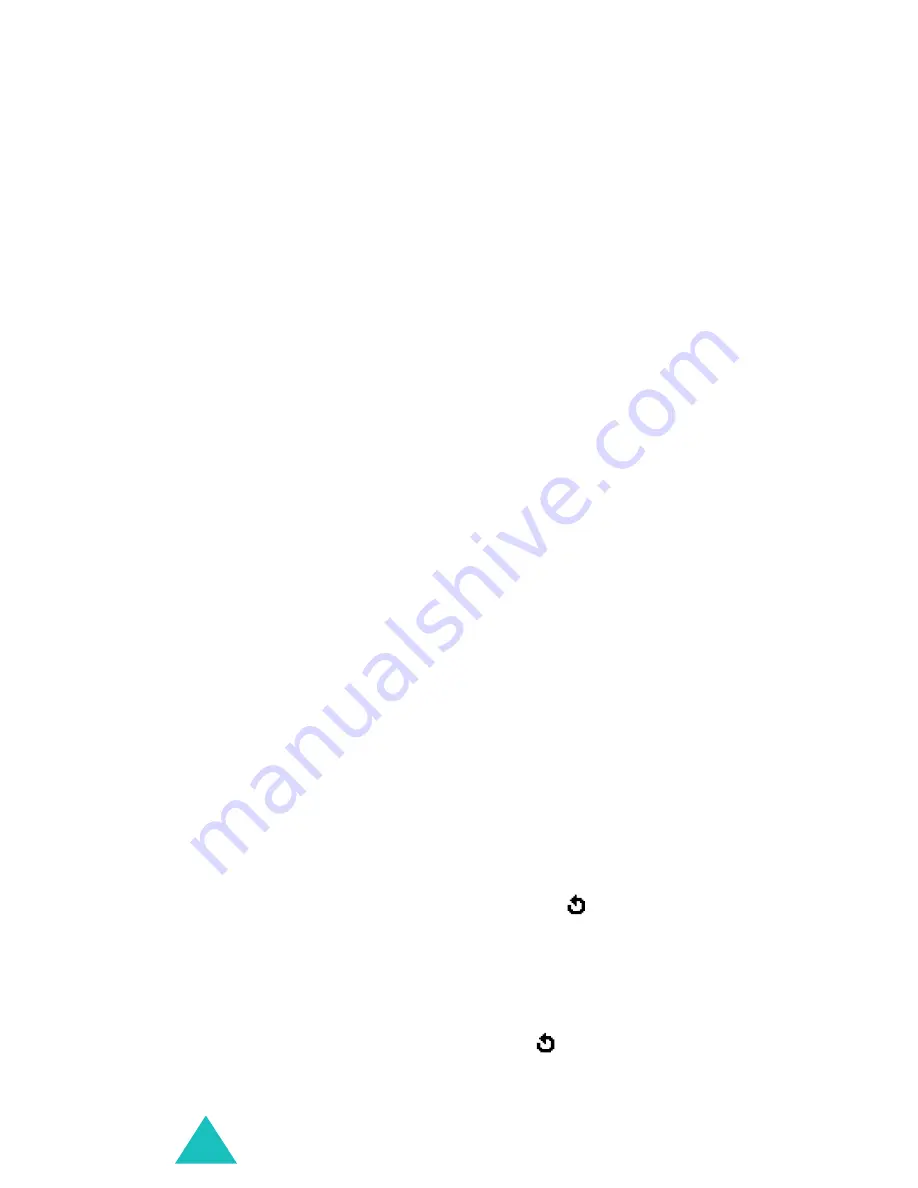
Multimedia messages
80
2. When
Add here
highlights, press the
Options
soft key and add the message contents using
one of the following options:
•
Add text
: enter the message text and press
the
OK
soft key.
•
Add picture
: allows you to add a picture from
the
Images
folder (
Menu 8.4
). Choose a
picture and press the
Select
soft key. It may
not be possible to add certain downloaded
pictures, due to their file format.
•
Add sound
: allows you to add a sound file.
Select
Record
to record a new voice memo, or
Sound list
to add one of sounds from the
Sounds
folder (
Menu 8.3
) or
Memo
list
(
Menu 6.6.2
). It may not be possible to add
certain downloaded sounds, due to their file
format.
•
Send
: allows you to send the message. Use
this option when you have finished creating
the message. This option is activated after you
add content to the message.
•
Save
: saves the message in the
Draft
(
Menu
2.3
) or
Templates
(
Menu 2.5
) box for later
use. This option is activated after you add
content to the message.
•
Settings
: allows you to change the message
settings. For further details about each setting
option, see page 85. After changing the
settings, you need to press the soft key or
the
C
key to go back to the options screen.
•
Add destination
: allows you to enter
destination numbers or addresses. See steps 7
to 12 beginning on page 82. After adding
them, you need to press the soft key or the
C
key to go back to the options screen.






























