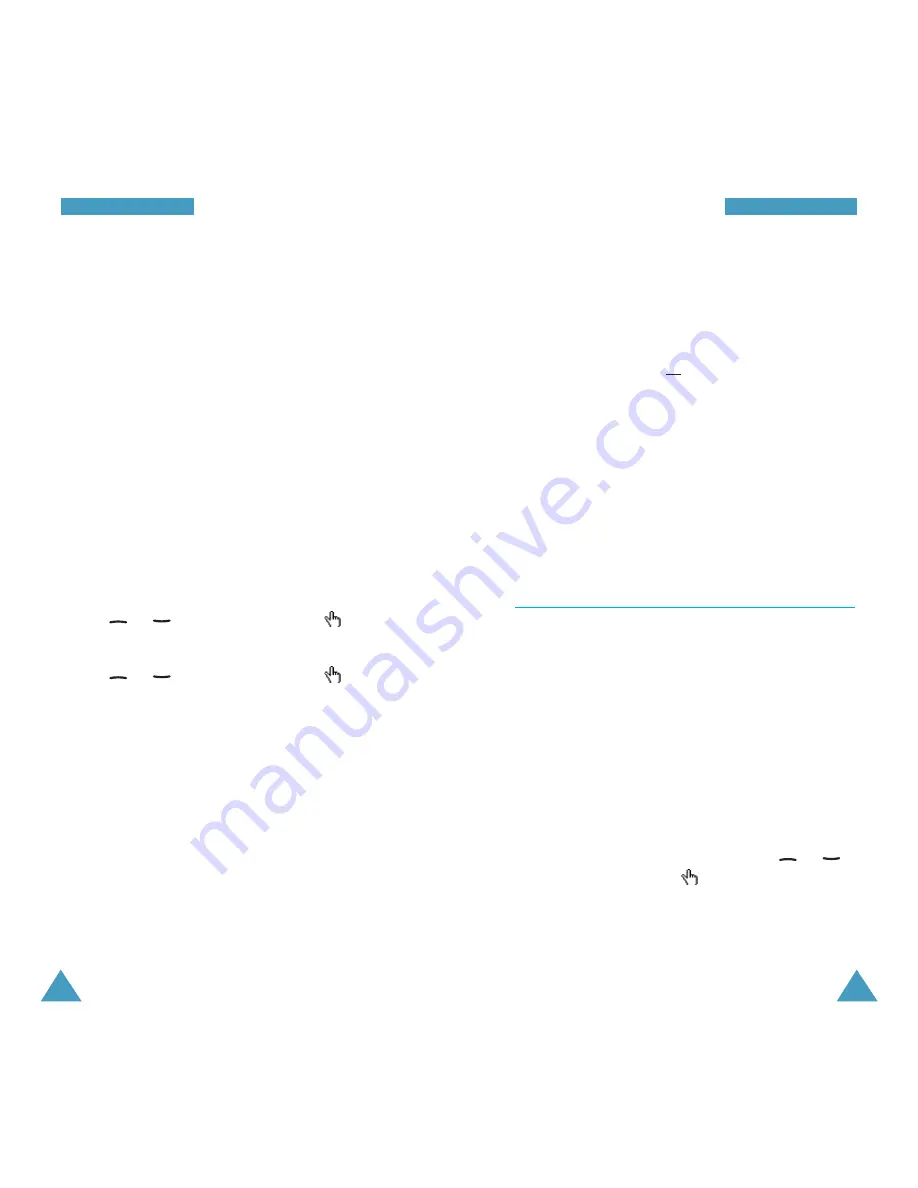
111
N
Ne
ettw
wo
orrkk S
Se
errv
viicce
ess
110
N
Ne
ettw
wo
orrkk S
Se
errv
viicce
ess
4. Enter your call barring password supplied by your
service provider.
The phone sends your settings to the network and
the network’s acknowledgement is displayed.
You can also deactivate all call barring settings by
selecting the
Cancel all
option.
Change barring password: you can set and change
the call barring password obtained from your service
provider using this option. You must enter the current
password before you can specify a new one. Once you
have entered a new password, you are asked to
confirm it by entering it again.
Call Waiting
(Menu 7-3)
This network service enables you to be informed when
someone is trying to reach you during another call.
You can specify individual call waiting options for
each of the following call types:
• Voice calls only
• Fax calls only (not available when line 2 is in use)
• Data calls only (not available when line 2 is in use)
Activating the Call Waiting Feature
1. Select the type of calls to which the call waiting
option is to be applied by pressing the
or
key and then press the
soft key.
2. Press the
Activate
soft key to confirm your settings.
The phone sends your settings to the network and
the network’s acknowledgement is displayed.
All incoming: calls cannot be received.
Incoming while abroad: calls cannot be received
when you are using your phone outside your home
service area.
Cancel all: all call barring settings are deactivated;
calls can be made and received normally.
You can specify individual call barring options for each
of the following call types:
• Voice calls only
• Fax calls only (not available when line 2 is in use)
• Data calls only (not available when line 2 is in use)
Setting Call Barring Options
1. Select the type of call barring required by pressing
the
or
key and then press the
soft key.
2. Select the type of calls to be barred by pressing
the
or
key and then press the
soft key.
3. Press the
Activate
soft key to confirm your settings.
4. Enter your call barring password supplied by your
service provider.
The phone sends your settings to the network and
the network’s acknowledgement is displayed.
Deactivating Specific Call Barring Options
1. Select the call barring option to be deactivated.
2. Select the type of calls to which this option applies.
3. Press the
Remove
soft key.






























