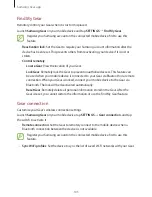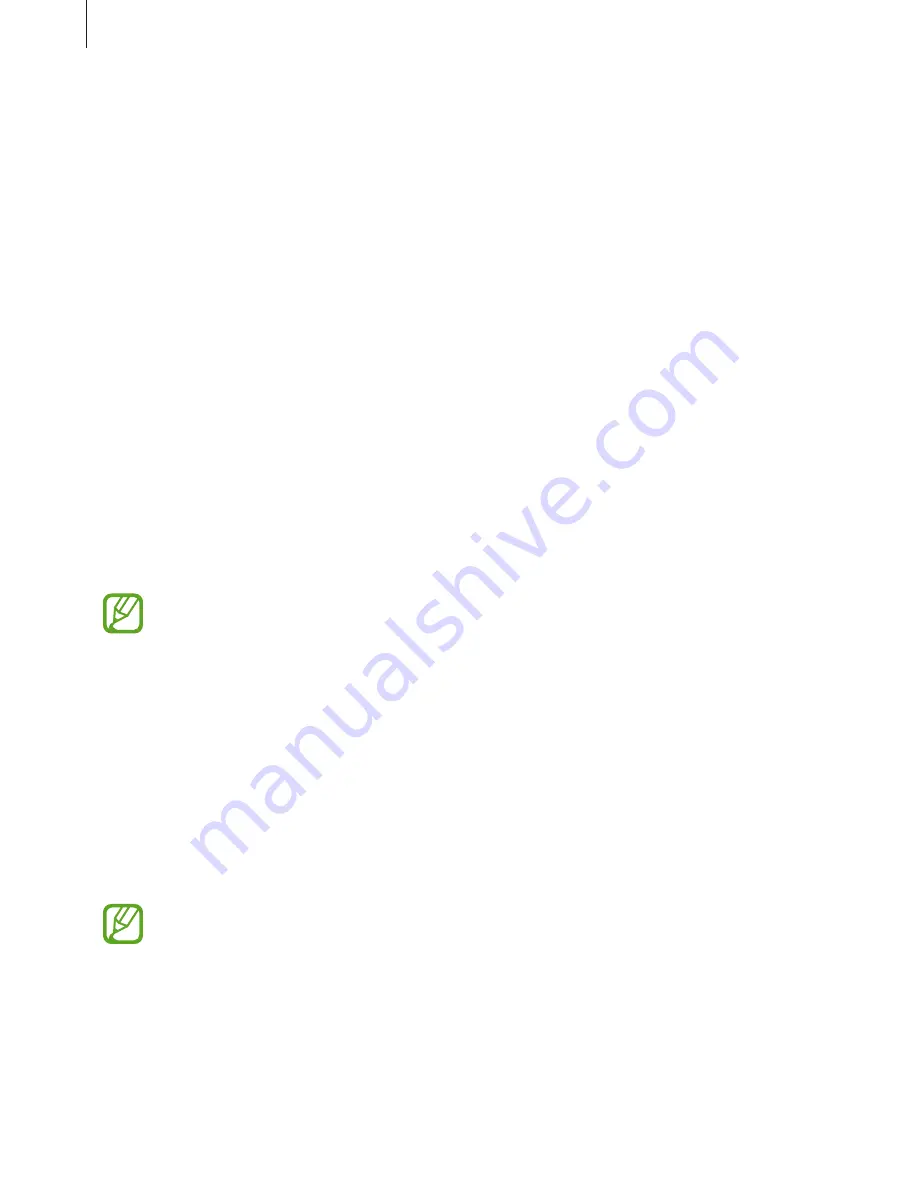
Applications
96
Security
Gear lock
Change the settings for securing the Gear. When you use this feature, the Gear may be locked
automatically when it does not move for a period of time.
On the Settings screen, tap
Security
→
Gear lock
.
•
Type
: Select the Gear lock method.
•
Help
: View information about locking your Gear.
Security update service
You can update the security policy manually or automatically.
On the Settings screen, tap
Security
→
Security update service
.
•
Check for updates
: Update the Gear’s security policy manually.
•
Auto update
: Update the Gear’s security policy automatically.
•
Download updates
: Set the Gear to update the security policy automatically when
connected to Wi-Fi or a mobile network.
When you use the Gear without connecting to a mobile device, the security policy
can be updated only when the Gear is connected to Wi-Fi.
Account and backup
Login with your Samsung account and backup the data in your Gear on the Samsung Cloud
or restore the Gear’s data saved on your Samsung account on your Gear.
On the Settings screen, tap
Account and backup
.
•
Samsung account
: Enter your Samsung account and log in.
•
Backup and restore
: Backup the data saved in your Gear on the Samsung Cloud or
restore data saved on the Samsung Cloud on your Gear.
This feature is displayed only when you use the Gear without connecting to a mobile
device.