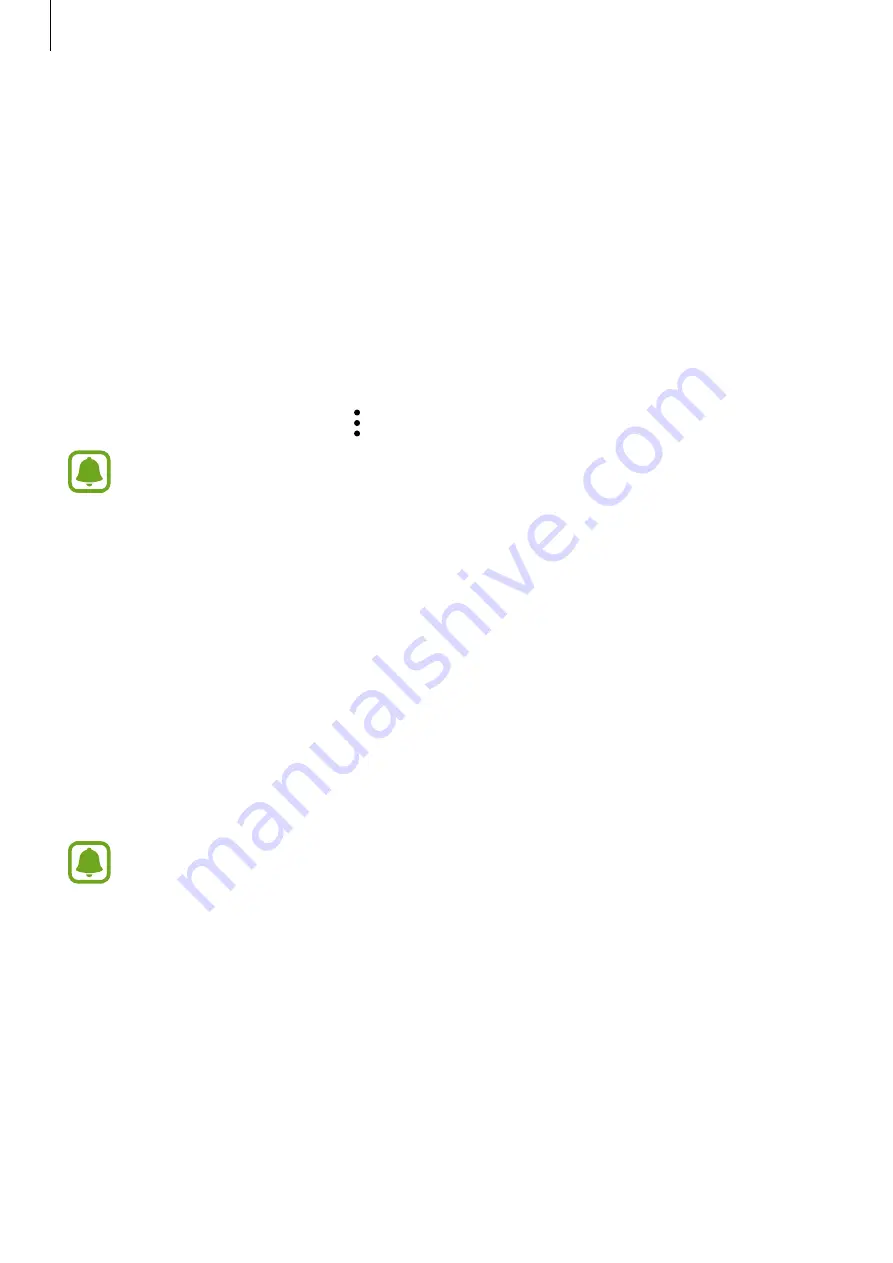
Applications
46
Tips for better voice recognition
•
Speak clearly.
•
Speak in quiet places.
•
Do not use offensive or slang words.
•
Avoid speaking in dialectal accents.
The Gear may not recognize your commands or may perform unwanted commands
depending on your surroundings or how you speak.
Setting the language
On the Apps screen, tap
S Voice
→
More options
→
Language
, and then select a language.
The selected language is applied to
S Voice
only, not to the language displayed on
the Gear.
Weather
View weather information on the Gear for locations set on the mobile device when the
devices are connected.
1
Tap
Weather
on the Apps screen.
2
Tap the screen and rotate the bezel to view the current day’s weather information.
3
Rotate the bezel clockwise to add other cities’ weather information.
When your Gear and mobile device are connected, this feature uses your mobile
device’s location information.
Summary of Contents for Gear S2 Classic
Page 1: ...User Manual SM R732 ...






























