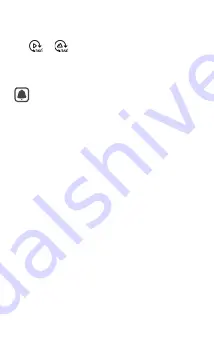
16
17
18
23
24
25
19
20
15
14
22
21
26
27
and, if not installed and used in accordance with
the instructions, may cause harmful interference
to radio communications, However, there is no
guarantee that interference will not occur in a
particular installation. If this equipment does
cause harmful interference to radio or television
reception, which can be determined by turning
the equipment off and on, the user is encouraged
to try to correct the interference by one or more
of the following measures:
• Reorient or relocate the receiving antenna.
• Increase the separation between the
equipment and receiver.
• Connect the equipment into an outlet on a
circuit different from that to which the receiver
is connected.
• Consult the dealer or an experienced radio/TV
technician for help.
Modifications not expressly approved by the
manufacturer could void the user’s authority to
operated the equipment under FCC rules.
FCC Warning Statement
FCC Part 15.19
This device complies with part 15 of the FCC
Rules. Operation is subject to the following two
conditions: (1) This device may not cause harmful
interference, and (2) this device must accept any
interference received, including interference that
may cause undesired operation.
FCC Part 15.21
Any changes or modifications (including the
antennas) made to this device that are not
expressly approved by the manufacturer
may void the user’s authority to operate the
equipment.
Part 15.105 (B)
Note : This equipment has been tested and found
to comply with the limits for a Class B digital
device, pursuant to part 15 of the FCC Rules.
These limits are designed to provide reasonable
protection against harmful interference in a
residential installation This equipment generates,
uses and can radiate radio frequency energy
• Do not use your device outdoor during a
thunderstorm.
• Comply with all safety warnings and
regulations regarding mobile device usage
while operating a vehicle.
To view more information about device and
battery disposal, launch the
Samsung Gear
360
app and tap
→
User manual
on the
mobile device.
For iOS device, launch the
Gear 360
app
and tap
→
User manual
.
• Do not touch the device with wet hands. Also,
do not use the device in humid environments,
such as rest rooms, or during water-based
activities, such as swimming.
• If any part of the device is cracked or broken,
stop using the device immediately.
Follow the warnings below to prevent
injury to people or damage to the device
• Do not allow children or animals to chew or
suck the device.
• Do not insert the device or supplied
accessories into the eyes, ears, or mouth.
• The device can be used in locations with an
ambient temperature of 0 °C to 35 °C. You can
store the device at an ambient temperature
of -20 °C to 50 °C. Using or storing the device
outside of the recommended temperature
ranges may damage the device or reduce the
battery’s lifespan.
• Do not store your device near or in heaters,
microwaves, hot cooking equipment, or high
pressure containers.
• Keep your device dry.
Safety information
Read all safety information before using the
device to ensure safe and proper use.
Warning
Follow the warning information
provided below to prevent incidents
such as fire or explosion
• Do not expose the device to physical impact
or damage.
- Do not carry your device in your back
pockets or on your waist.
• Use manufacturer-approved batteries,
accessories, and supplies.
• Prevent the multipurpose jack and battery
terminals from contacting conductive
elements, such as metal or liquids.
Accessing more
information
For more information, launch the
Samsung Gear 360
app and tap
→
User manual
on the mobile device.
For iOS device, launch the
Gear 360
app
and tap
→
User manual
.
Visit
www.samsung.com to view the Gear
360 information, the user manual, and
more.
•
The method for accessing
the user manual from the
Samsung Gear 360 app may
vary depending on your mobile
device.
•
The user manual may not be
available depending on the web
browser.
Using the computer
program
On your computer, you can watch videos
or create 360-degree videos by stitching
together wide-angle videos taken with
the front and rear cameras. You can
broadcast live videos in real time.
Windows OS supports the Gear 360
ActionDirector program and Mac OS
supports the Gear 360 program. For more
information, refer to the program’s help
menu.
•
You can download
these programs from
www.samsung.com/gear360.
•
The Gear 360 ActionDirector
program provides the video
editing feature.
•
This feature may not be available
depending on the mobile
device, software version, or
service region.
•
Some features may be different
depending on the service
provider.
•
You may incur additional
charges for broadcasting via the
mobile network.
Live Broadcast
Invite your family and friends to watch
the videos you record with the Gear 360
in real time.
1
Launch the
Samsung Gear 360
app
on the mobile device.
2
Tap
Live broadcast
, select the service
you want to use, and then sign in to
the account.
3
Tap
to invite contacts.
4
Tap
to start broadcasting.
5
Tap
to end your broadcast.
4
Select a video or an image and tap
or
.
Drag your finger around on the video
or image to view it from other angles.
•
You can save the Gear 360’s
videos or images to your mobile
device. While viewing a video or
an image, tap
Save
.
•
You can share your videos or
images saved on your mobile
device with others. In
PHONE
,
select the videos or images you
want to share, tap
Share
, and
then select a sharing method.
Viewing videos or images
View videos or images on the remotely
connected mobile device.
1
Launch the
Samsung Gear 360
app
on the mobile device.
For iOS devices, launch the
Gear
360
app.
2
Tap
Gallery
.
3
Tap
PHONE
or
GEAR 360
.
•
PHONE
: View videos or images
saved on your mobile device.
•
GEAR 360
: View videos or images
saved on the Gear 360’s memory
card.
Recording videos and
taking photos with the
mobile device
You can record videos and take photos
remotely using your mobile device’s
viewfinder.
1
Launch the
Samsung Gear 360
app
on the mobile device.
For iOS devices, launch the
Gear
360
app.
2
Tap
Camera
.
The viewfinder will appear.
3
Tap
or
to record a video or take
a photo.
To change shooting modes, tap
MODE
.
Videos and photos taken with the
Gear 360 are saved in the Gear
360’s memory card.
6
Follow the on-screen instructions to
complete the connection.
•
Connection methods may vary
depending on your mobile
device and software version.
To connect with an iOS device,
connect the Gear 360 with
the mobile device in the Wi-Fi
settings, launch the Gear 360
app, and then complete the
connection.
•
Depending on your mobile
device, it may not be compatible
with the Gear 360 or may not
support some features. Visit
www.samsung.com to see a list
of compatible mobile devices.
3
When
Connect to Android
appears
on the camera status screen, press
the OK key.
For iOS devices, press the Menu key
again, and when
Connect to iOS
appears on the camera status screen,
press the OK key.
Mobile device
4
Launch the
Samsung Gear 360
app
on the mobile device.
For iOS devices, launch the
Gear 360
app and make sure your mobile device
is connected to the Gear 360’s Wi-Fi
network.
5
Tap
CONNECT TO GEAR 360
.
R210_QSG_USA_Eng.indd 2
R210_QSG_USA_Eng.indd 2
2017-03-24 오후 1:09:39
2017-03-24 오후 1:09:39

























