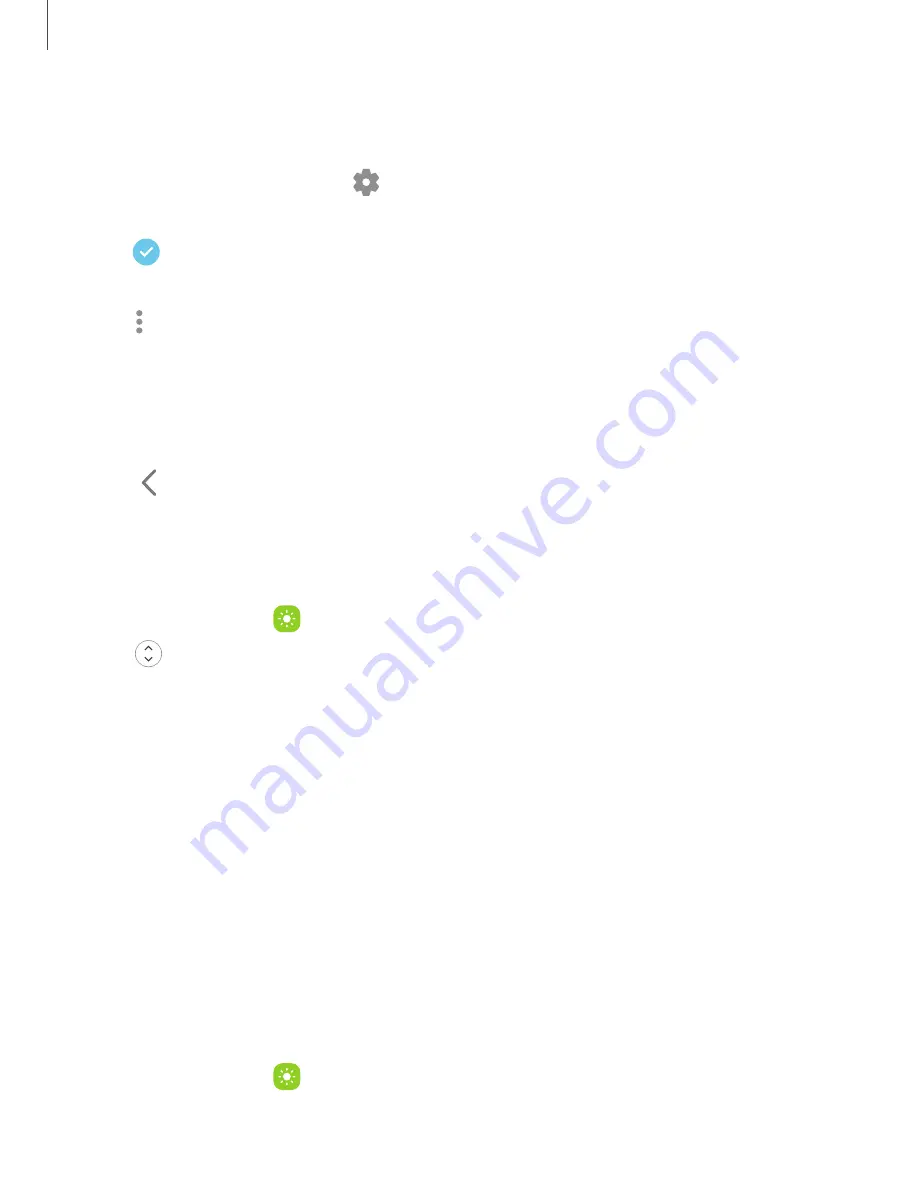
Getting
started
43
Configure
Edge
panels
You
can
customize
the
Edge
panels.
1.
From
the
Edge
screen,
tap
Settings.
2.
The
following
options
are
available:
•
Checkbox:
Enable
or
disable
each
panel.
•
Edit
(if
available):
Configure
individual
panels.
•
More
options:
–
Reorder:
Change
the
order
of
the
panels
by
dragging
them
to
the
left
or
right.
–
Hide
on
Lock
screen:
Choose
panels
to
hide
on
the
Lock
screen
when
a
secure
screen
lock
is
set.
3.
Tap
Back
to
save
changes.
Edge
panel
position
and
style
You
can
change
the
position
of
the
Edge
handle.
◌
From
Settings,
tap
Display
>
Edge
panels
>
Handle
for
the
following
options:
•
Edge
handle:
Drag
to
change
the
position
of
the
Edge
handle
along
the
edge
of
the
screen.
•
Position:
Choose
either
Right
or
Left
to
set
which
side
the
Edge
screen
displays
on.
•
Lock
handle
position:
Enable
to
prevent
the
handle
position
from
being
moved
when
touched
and
held.
•
Style:
Choose
a
color
for
the
Edge
handle.
•
Transparency:
Drag
the
slider
to
adjust
the
transparency
of
the
Edge
handle.
•
Size:
Drag
the
slider
to
adjust
the
size
of
the
Edge
handle.
About
Edge
panels
You
can
view
the
current
software
version
and
license
information
for
the
Edge
panels
feature.
◌
From
Settings,
tap
Display
>
Edge
panels
>
About
Edge
panels.
















































