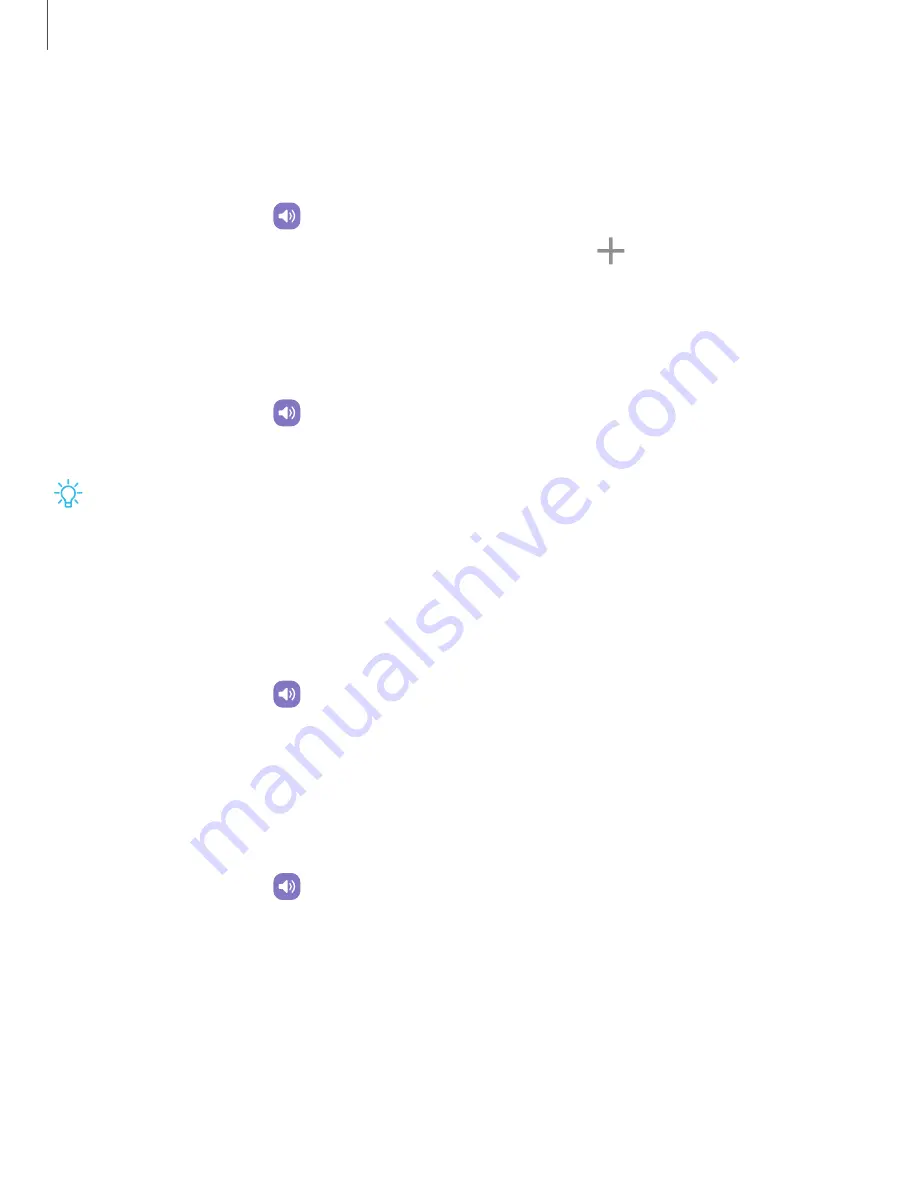
Settings
Ringtone
Customize
your
call
ringtone
by
choosing
from
preset
sounds
or
adding
your
own.
Options
may
vary
by
carrier.
1.
From
Settings,
tap
Sounds
and
vibration
>
Ringtone.
2.
Tap
a
ringtone
to
hear
a
preview
and
select
it,
or
tap
Add
to
use
an
audio
file
as
a
ringtone.
Notification
sound
Choose
a
preset
sound
for
all
notification
alerts.
1.
From
Settings,
tap
Sounds
and
vibration
>
Notification
sound.
2.
Tap
a
sound
to
hear
a
preview
and
select
it.
TIP
You
can
also
customize
notifications
sounds
to
be
unique
for
each
app
using
the
App
settings
menu.
System
sound
themes
Choose
a
sound
theme
to
use
for
touch
interactions,
charging,
changing
the
sound
mode,
and
Samsung
Keyboard,
and
more.
◌
From
Settings,
tap
Sounds
and
vibration
>
System
sound
and
choose
an
available
option.
System
sounds
and
vibration
Customize
your
device's
sounds
and
vibrations
for
actions
like
tapping
the
screen
and
charging
the
device.
Options
may
vary
by
carrier.
◌
From
Settings,
tap
Sounds
and
vibration
>
System
sound/vibration
control
for
the
following
options:
Sound
•
Touch
interactions:
Play
tones
when
you
touch
or
tap
the
screen
to
make
selections.
•
Screen
lock/unlock:
Play
a
sound
when
you
lock
or
unlock
the
screen.
•
Charging:
Play
a
sound
when
a
charger
is
connected.
123






























