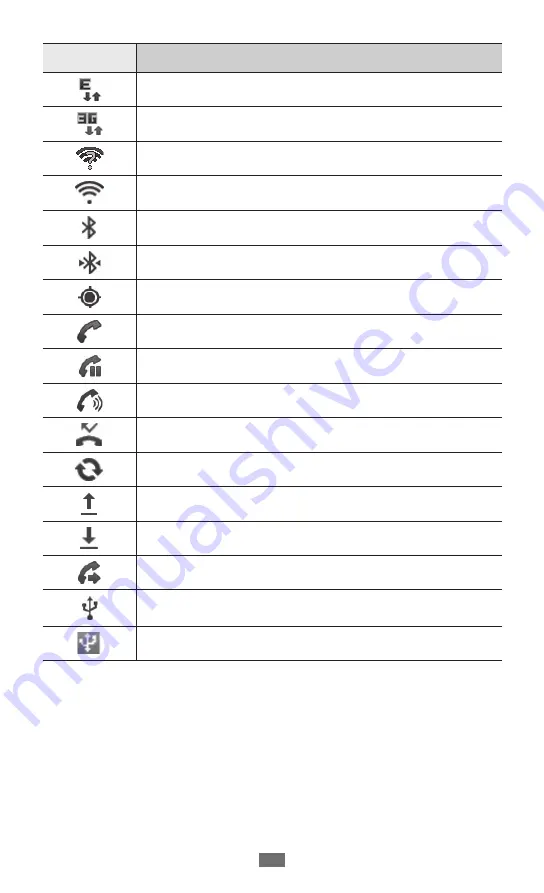
Getting started
22
Icon
Definition
EDGE network connected
UMTS network connected
Open WLANs available
WLAN connected
Bluetooth activated
Bluetooth headset connected
GPS activated
Call in progress
Call on hold
Speakerphone activated
Missed call
Synchronised with the web
Uploading data
Downloading data
Call diverting activated
Connected to PC
USB tethering activated
Summary of Contents for Galaxy Xcover
Page 2: ...GT S5690 usermanual ...
Page 143: ......
















































