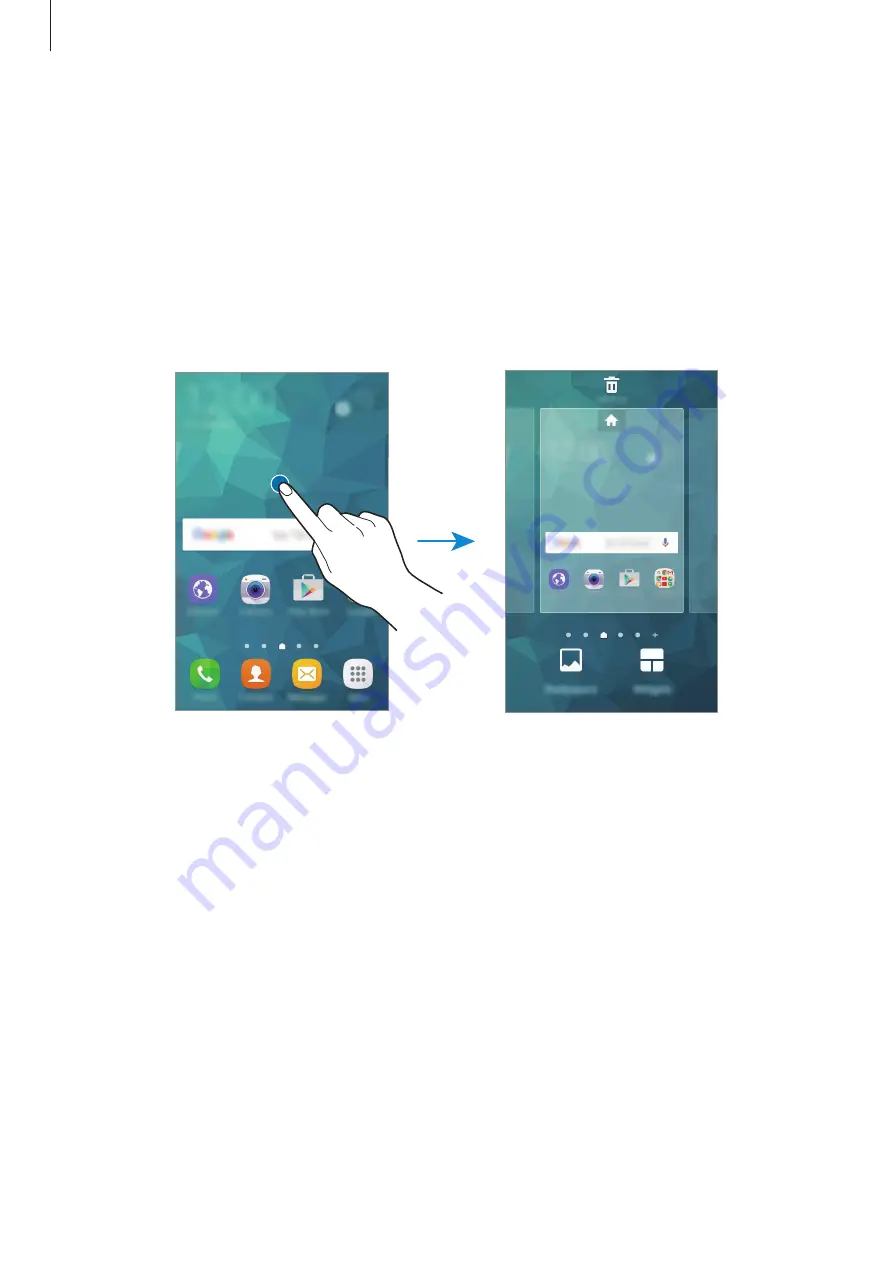
Basics
24
Home screen options
On the Home screen, tap
Apps
→
Settings
→
Home screen
to access the available options.
Alternatively, on the Home screen, tap and hold an empty area. Customise the Home screen
by adding, deleting, or rearranging Home screen panels. You can also set the Home screen
wallpaper, add widgets to the Home screen, and more.
•
Wallpapers
: Change the wallpaper settings for the Home screen and the locked screen.
•
Widgets
: Add widgets to the Home screen. Widgets are small apps that launch specific
app functions to provide information and convenient access on your Home screen.
Adding items
Tap and hold an app or a folder from the Apps screen, and then drag it to the Home screen.
To add widgets, tap and hold an empty area on the Home screen, tap
Widgets
, tap and hold a
widget, and then drag it to the Home screen.






























