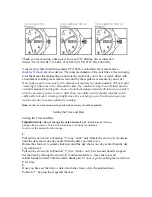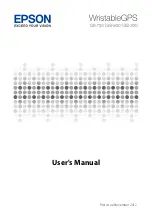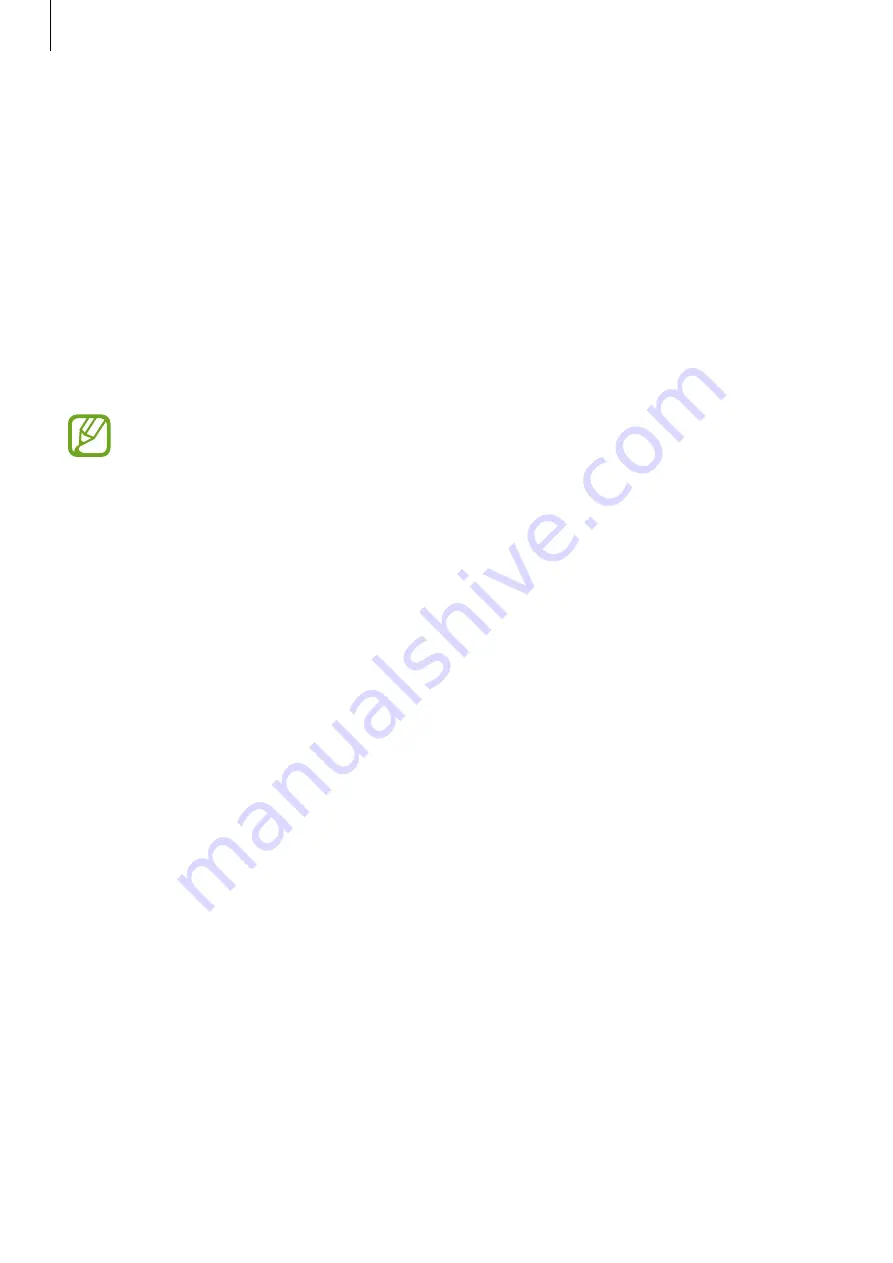
Galaxy Wearable app
131
Send SOS requests
Set the device to send help messages by pressing the Galaxy Watch’s Home key three times.
You can also set it to automatically call your emergency contacts.
Launch
Galaxy Wearable
on your mobile device, tap
SETTINGS
→
Send SOS requests
, and
tap the switch to activate it. Refer to
for more information.
Find My Watch
Remotely control your Galaxy Watch when it is lost or misplaced.
Launch
Galaxy Wearable
on your mobile device and tap
SETTINGS
→
Find My Watch
.
Register your Samsung account on the connected mobile device first to use this
feature.
•
GET LOCATION
: Check where the Galaxy Watch is located.
•
SET SECURITY
:
–
Remote lock
: Remotely lock the Galaxy Watch to prevent unauthorized access. This
feature can be used when your mobile device is connected to your Galaxy Watch
via Bluetooth or a remote connection. When your Galaxy Watch is locked, connect
your mobile device to the Galaxy Watch via Bluetooth. The lock will be deactivated
automatically.
–
Reset watch
: Remotely delete all personal information stored in the Galaxy Watch.
After the Galaxy Watch is reset, you cannot restore the information or use the Find My
Watch feature.
–
Reactivation lock
: Set the Galaxy Watch to require your Samsung account information
after the device has been reset. This prevents others from reactivating your device if it
is lost or stolen.