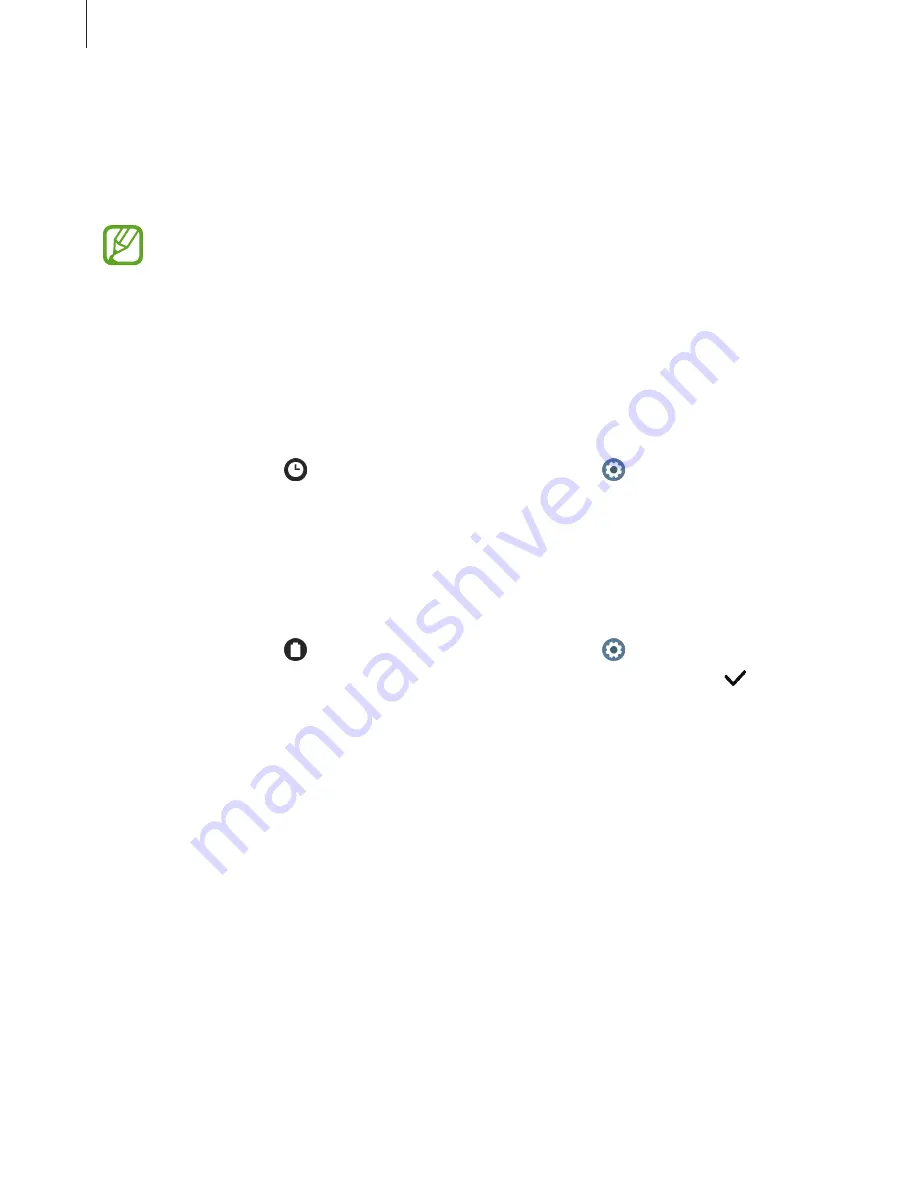
Getting Started
37
3
Select a photo to apply as a watch face and tap
OK
→
OK
.
You can zoom in or out of the photo by double-tapping the image quickly, spreading two
fingers apart, or pinching on an image. When the photo is zoomed in, swipe the screen to
make a part of the photo appear on the screen.
To add extra photos, swipe the screen to the left and select
Add photo
. Up to twenty
photos can be added as the watch face. The photos you add will rotate in a row.
4
Swipe the screen to change the colour or font and tap
OK
.
Activating the watch always on feature
You can set the screen to always display the time when the screen is turned off while you are
wearing your Galaxy Watch Active.
On the quick panel, tap . Alternatively, on the Apps screen, tap (
Settings
)
→
Watch
faces
→
Watch always on
, and then tap the switch to activate it.
Watch only mode
You can use your Galaxy Watch Active in watch only mode. In watch only mode, only the time
will display and all other functions cannot be used.
On the quick panel, tap . Alternatively, on the Apps screen, tap (
Settings
) and tap
Battery
to open the battery management menu. Then select
Watch only
and tap
.
To deactivate watch only mode, press and hold the Home key for more than three seconds.






























