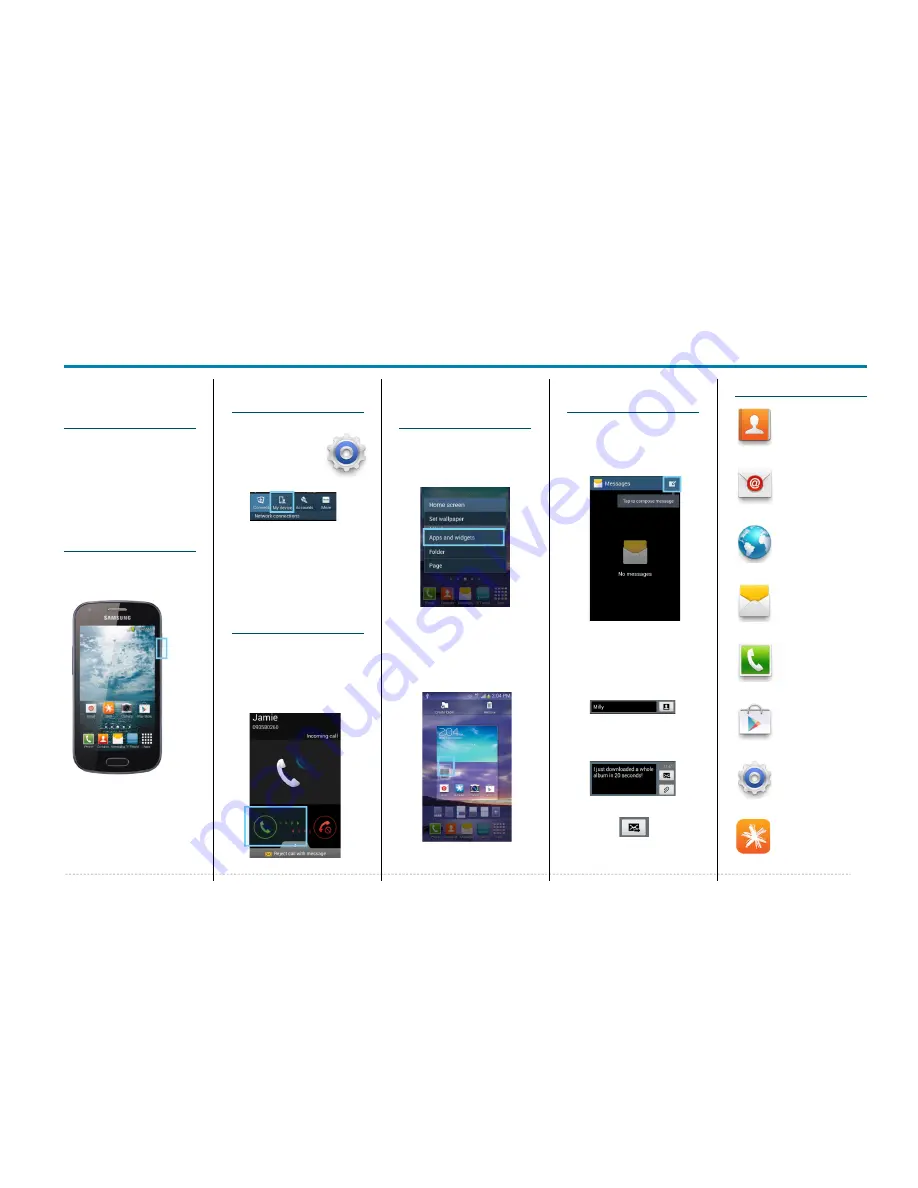
Samsung GALAXY Trend Plus
Samsung GALAXY Trend Plus -
Quick Start Guide: Page 2 of 3
Your Samsung
GALAXY Trend
Plus
This Quick Start guide tells
you how to set up your
Samsung GALAXY Trend
Plus
and use some common
features.
How to Turn on
the Device
To turn on your phone to
start, press and hold the
Power
button.
Then follow the instructions
to set up your phone. To
turn the phone off, press and
hold the
Power
button. A
Power Options
message
will appear. Tap
Power Off
on the screen.
How to Change
Your Ringtone
1. From your Home screen,
tap the
Apps
2. Tap
Settings
.
3. Tap the
My
Device
tab
4. Tap
Sound
.
5. Tap
Ringtones.
6. Tap the desired ringtone.
7. Tap
OK
.
How to Answer a
Call
1. When you receive a call.
the,
Incoming call
screen opens.
2. Slide the
Green phone
to the middle to answer.
How to add a
Contact to your
Home screen
1. On your Home screen,
press and hold.
2. Select
Apps and
Widgets
.
3. Select the
Widgets
tab.
4. Swipe across until you
find
Contact Widget
.
5. Hold and drag the
Contact widget
to the
Home Screen.
6. Select the
Contact
you
wish to link to the widget
How to Send a
Text Message
1. From the Home screen,
tap
Messaging
.
2. Tap the
New message
icon.
3. In the
Enter Recipient
field, enter the
recipient’s phone
number, or tap the
Contacts
icon to select
from your contacts.
4. Tap the
Enter Message
field and enter the
desired message.
5. Tap the
Send
icon.
Appendix
Messaging
:
Tap this icon to send an
SMS or MMS message.
Play Store
:
Tap to download
more apps.
Phone
:
Tap here to make a
call, to view your
contacts and more
Settings
:
Tap to open your
phones Settings.
Contacts
:
View all your contacts
to either Call, Email,
SMS or Share them.
Internet
:
Tap here to access the
internet on your phone.
Spark NZ App:
Tap this icon to view
detailed usage
information and top up
:
Setup your phone to
receive email via POP
protocol.



