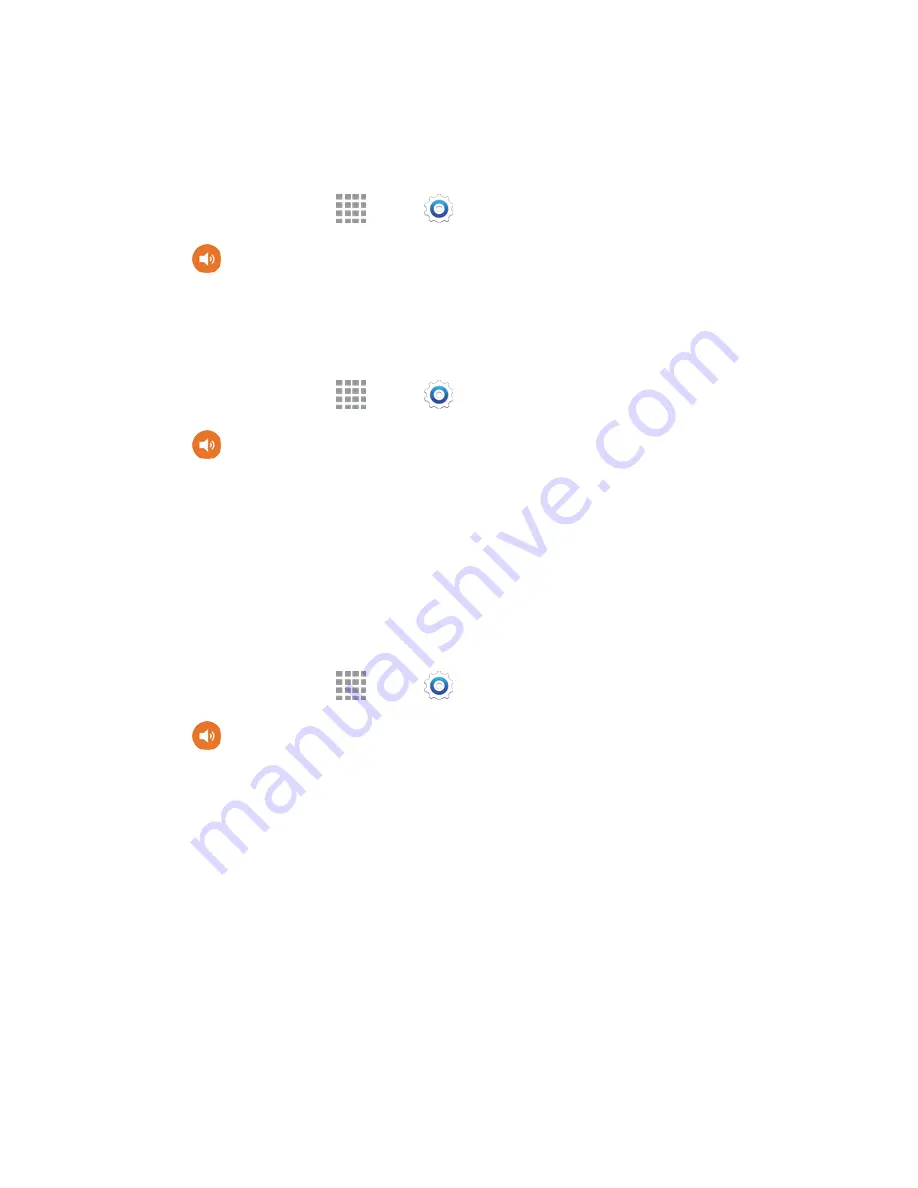
Settings
159
Haptic Feedback
When Haptic feedback is enabled, vibration plays when you tap the Menu and Back keys, and for certain
screen touches.
1. From a Home screen, tap
Apps
>
Settings
.
2. Tap
Sound
, and then tap the check box beside
Haptic feedback
to enable or disable the
option.
Emergency Tone
You can choose to have a tone play, or have your phone vibrate, periodically during an emergency call.
1. From a Home screen, tap
Apps
>
Settings
.
2. Tap
Sound
, and then tap
Emergency tone
to select a tone:
Off
: No tone or vibration plays during emergency calls.
Alert
: A tone plays during emergency calls.
Vibrate
: A vibration plays during emergency calls.
Samsung Keyboard Sound Settings
You can choose whether sounds and vibrations play when you tap keys on the Samsung Keyboard while
entering text.
1. From a Home screen, tap
Apps
>
Settings
.
2. Tap
Sound
, and then tap an option to enable or disable it:
Sound when tapped
: When enabled, a sound plays when you tap keys.
Vibrate when tapped
: When enabled, a vibration plays when you tap keys.
















































