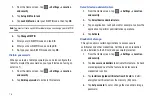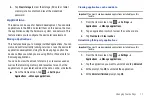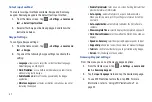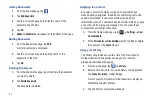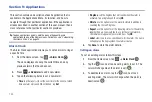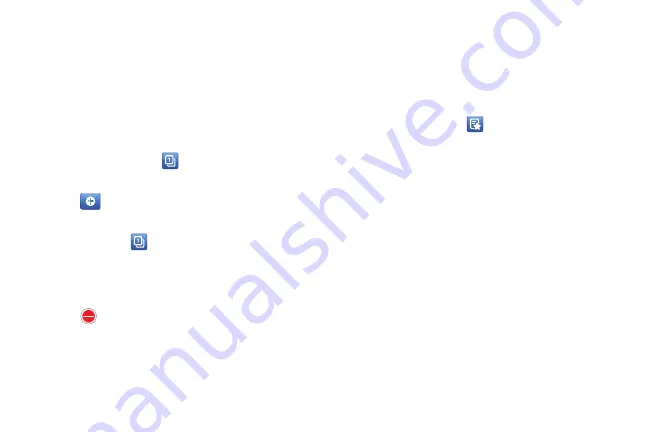
Connections 89
2.
Enter the keyword(s) to search using the on-screen keypad
and tap
Web Search
.
3.
A list of search results displays.
4.
Tap a link to view the website.
Adding and Deleting Windows
You can have up to eight Internet windows open at one time. To
add a new window, follow these steps:
1.
From your browser, tap
.
2.
A new Windows screen is displayed.
3.
Tap
to add a new homepage window.
4.
When the new homepage opens, enter a new URL.
5.
At any time, tap
to see a list of all open windows. The
number that is displayed inside the icon indicates how
many windows you have open.
6.
Tap a window listing to open up that Internet window.
7.
Tap
next to the listing to delete the window.
Using Bookmarks
While navigating a website, you can bookmark a site to quickly
and easily access it at a future time. The URLs (website
addresses) of the bookmarked sites are displayed in the
Bookmarks page. From the Bookmarks page you can also view
your Most visited websites and view your History.
1.
From any webpage, tap
.
The Bookmarks pop-up is displayed.
2.
Tap a bookmark to view the webpage, or touch and hold a
bookmark for the following options:
• Open
: Opens the webpage of the selected bookmark.
• Open in new window
: Opens the webpage in a new window.
• Add shortcut to Home
: Adds a shortcut to the bookmarked
webpage to your tablet’s Home screen.
• Share link
: Allows you to share a URL address via Bluetooth, Email,
Gmail, or Messaging.
• Copy link URL
: Allows you to copy the URL address to use in a
message.
• Set as homepage
: Sets the bookmark to your new homepage.
• Delete bookmark
: Allows you to delete a bookmark. For more