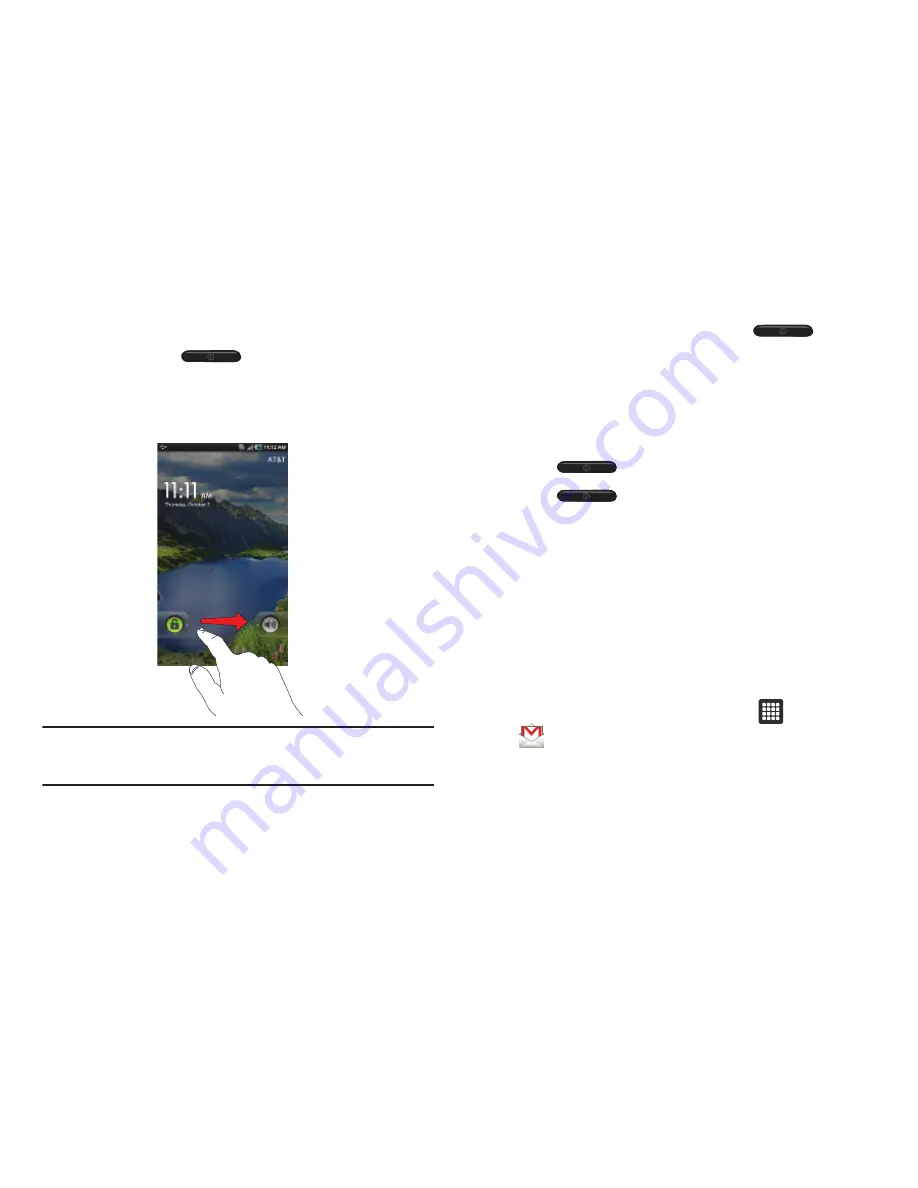
Getting Started 7
Switching the Tablet On or Off
1.
Press and hold
(on the upper right side of the
tablet) until the tablet switches on.
2.
Sweep your finger across the glass to unlock the tablet.
Note:
The display language is preset to English at the factory. To change the
language, use the Language menu. For more information, refer to
“Changing Your Settings”
on page 66.
3.
To switch off the tablet, press and hold
, until
the
Tablet options
screen displays.
4.
Tap
Power off
.
5.
At the
Power off
prompt, tap
OK
to turn off your tablet.
Locking and Unlocking the Touch Screen
1.
Press
to lock the touch screen.
2.
Press
again to display the main screen then
sweep your finger across the glass to unlock the touch
screen.
Creating a New Google Account
In order to utilize your device to the fullest extent, you will need
to create a Google™ Account when you first use your device.
With a Google Account, Google applications will always be in
sync between your tablet and computer.
After you start your tablet for the first time, follow these steps:
1.
From the Home screen, tap
Applications
➔
Gmail
.
The
Add a Google Account
screen displays.












































