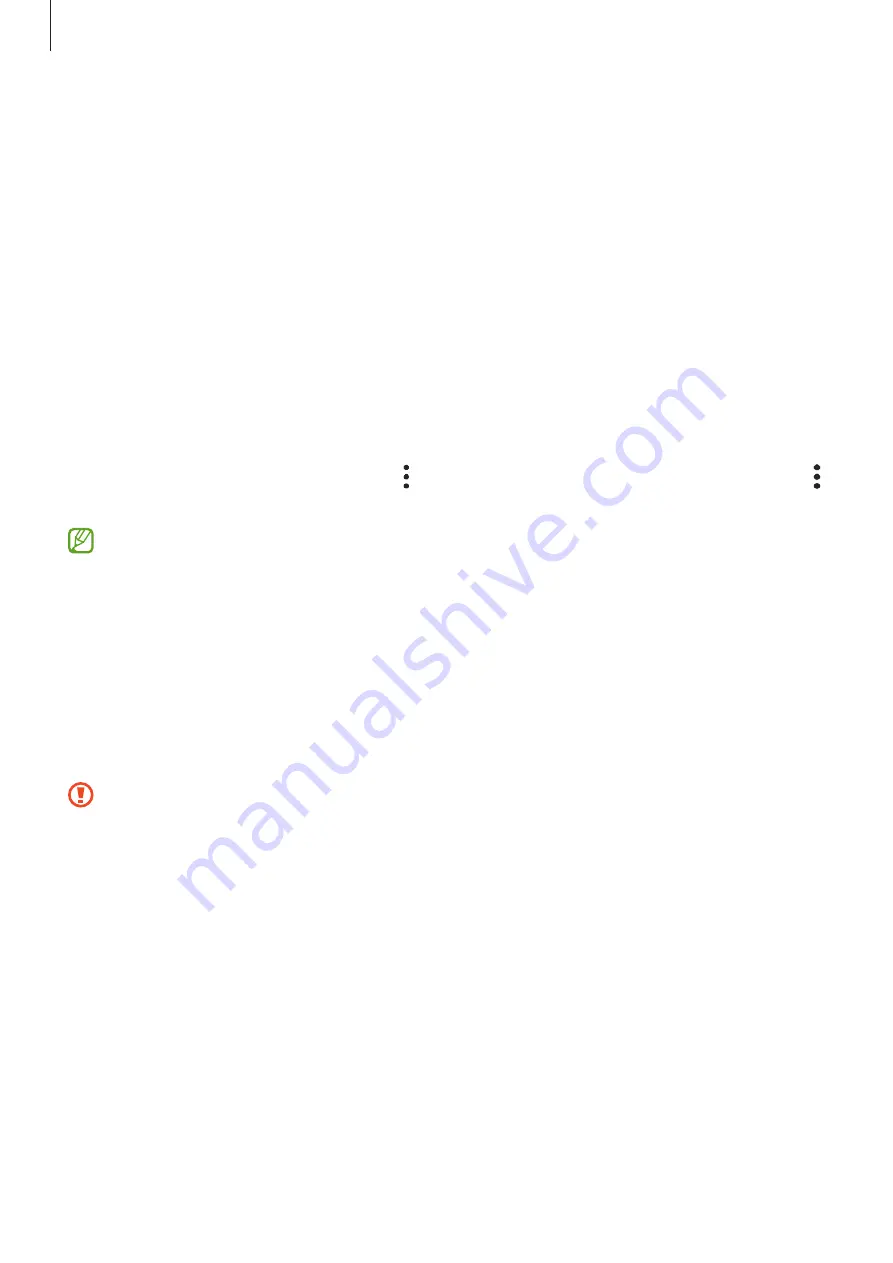
Settings
147
Entering your personal information automatically
You can use Samsung Pass to enter your personal information, such as your address or
payment card information, on apps that support autofill.
1
On the Samsung Pass main screen, select an option under
Private info
.
2
Enter the information and tap
Save
.
You can now use the biometric data you registered to Samsung Pass when entering
the personal information automatically on supported apps.
Deleting your Samsung Pass data
You can delete your biometric data, sign-in information, and app data registered to
Samsung Pass.
On the Samsung Pass main screen, tap
→
Settings
→
Devices using Samsung Pass
→
→
Leave Samsung Pass
.
•
Your Samsung account will remain active.
•
The Samsung Pass data on other devices signed in to your Samsung account will
also be deleted.
Secure Folder
Secure Folder protects your private content and apps, such as pictures and contacts,
from being accessed by others. You can keep your private content and apps secure even
when the device is unlocked.
Secure Folder is a separate, secured storage area. The data in Secure Folder cannot
be transferred to other devices through unapproved sharing methods, such as
USB or Wi-Fi Direct. Attempting to customise the operating system or modifying
software will cause Secure Folder to be automatically locked and inaccessible.
Before saving data in Secure Folder, make sure to back up a copy of the data in
another secure location.
















































