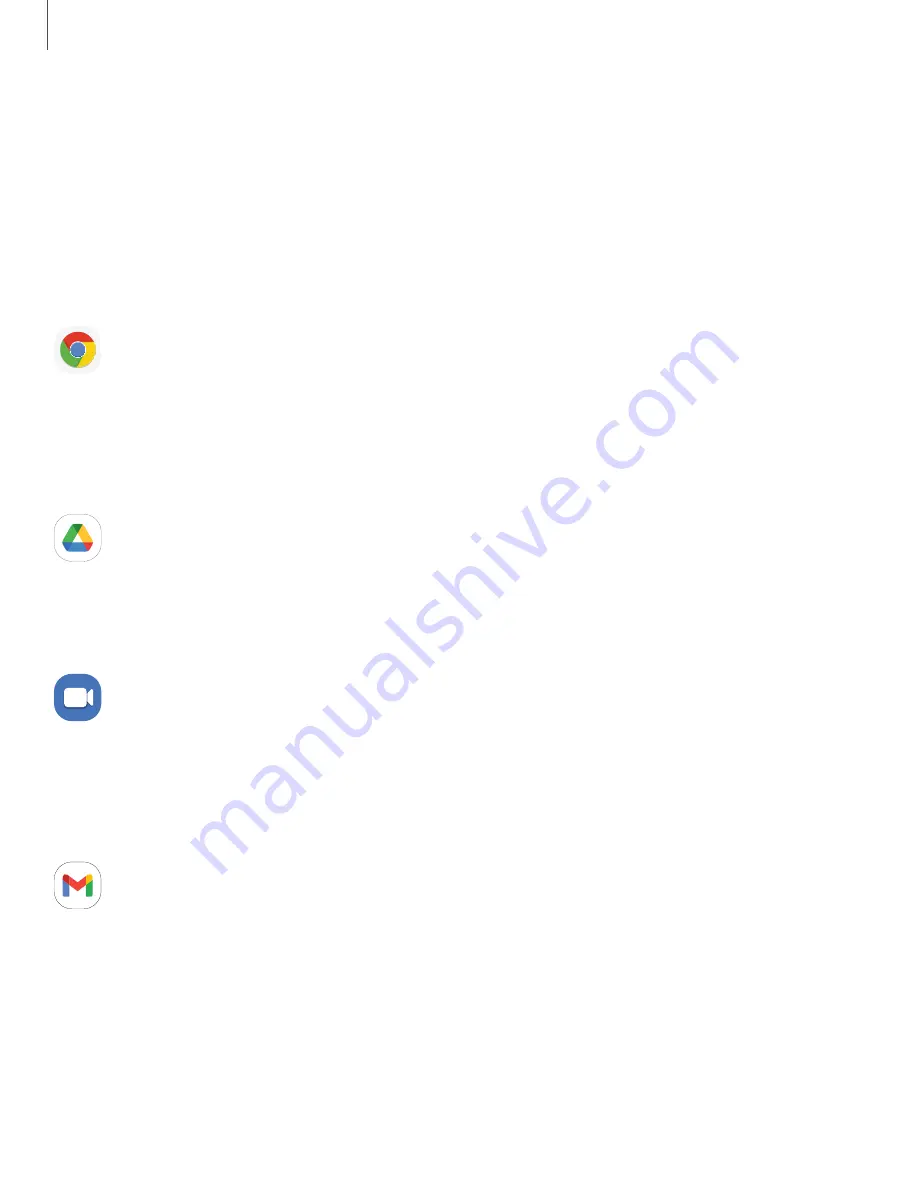
Google apps
The following Google apps may be preloaded on your device. Apps can be
downloaded from the Google Play
™
store.
|
|
|
|
|
|
|
|
|
|
|
Chrome
Browse the Internet with Chrome
™
and bring your open tabs, bookmarks, and address
bar data from your computer to your mobile device.
Visit support.google.com/chrome to learn more.
Drive
Open, view, rename, and share files saved to your Google Drive
™
cloud
account.
Visit support.google.com/drive to learn more.
Duo
Make cross-platform video calls on phones and tablets, smart devices, and on the
web.
Visit support.google.com/duo to learn more.
Gmail
Send and receive email with Google’s web-based email service.
Visit support.google.com/mail to learn more.
94
Apps






























