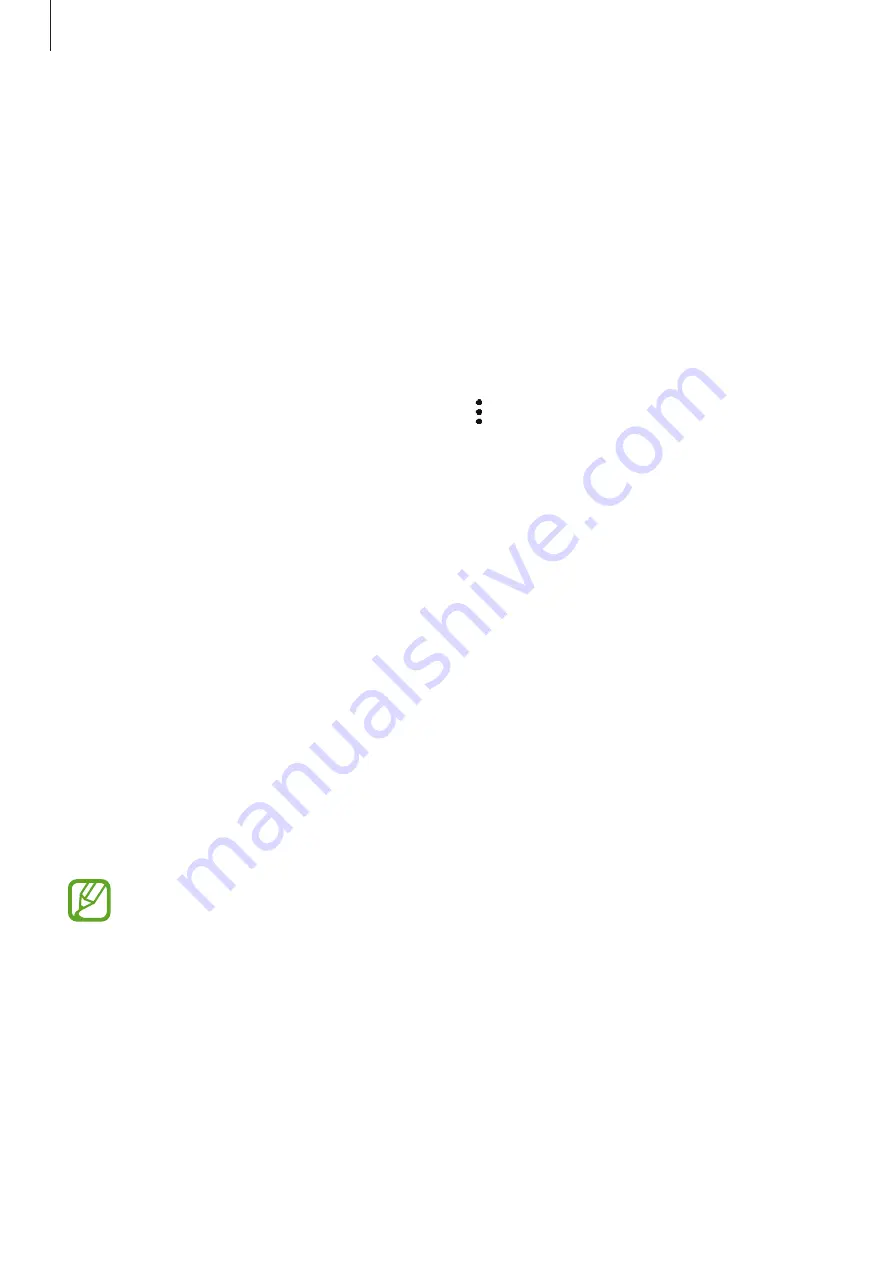
Apps and features
139
•
Daily usage
: View the daily usage time of Samsung Kids.
•
Activity
: View the activity history of Samsung Kids.
•
Frequently contacted
: View the frequently used contacts in Samsung Kids.
•
My kid’s creations
: View the works created from the apps in Samsung Kids.
•
Allowed content
: Check the apps or content supported by Samsung Kids and add them.
•
Show Content page
: Set the device to display the Samsung partner’s content page on
the Samsung Kids screen.
Closing Samsung Kids
To close Samsung Kids, tap the Back button or tap
→
Close Samsung Kids
, and then enter
your unlock code.
SmartThings
Introduction
Control and manage smart appliances and Internet of Things (IoT) products with your tablet.
•
Connecting with nearby devices
: Connect with nearby devices, such as Bluetooth
headsets or wearable devices, easily and quickly.
•
Registering and controlling home appliances, TVs, and IoT products
: Register smart
refrigerators, washers, air conditioners, air purifiers, TVs, and Internet of Things (IoT)
products on your tablet, and view their status or control them from your tablet’s screen.
•
Receiving notification
: Receive notifications from connected devices on your tablet. For
example, when the laundry is finished, you can receive a notification on your tablet.
•
To use SmartThings, your tablet and other devices must be connected to a Wi-Fi
or mobile network. To fully use SmartThings, you must sign in to your Samsung
account.
•
The devices you can connect may vary depending on the region or service
provider. Available features may differ depending on the connected device.
•
Connected devices’ own errors or defects are not covered by the Samsung
warranty. When errors or defects occur on the connected devices, contact the
device’s manufacturer.
















































