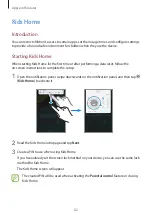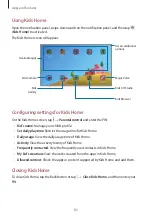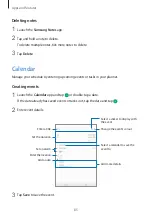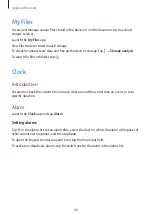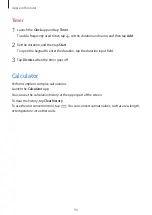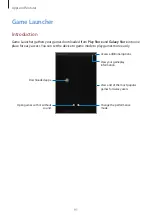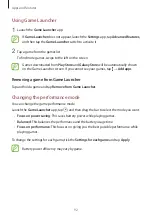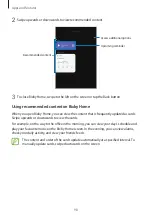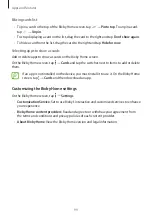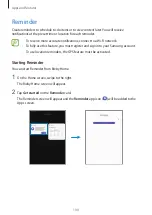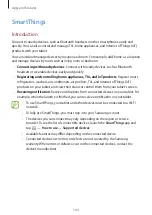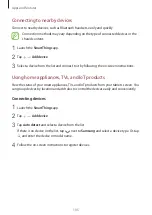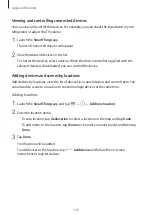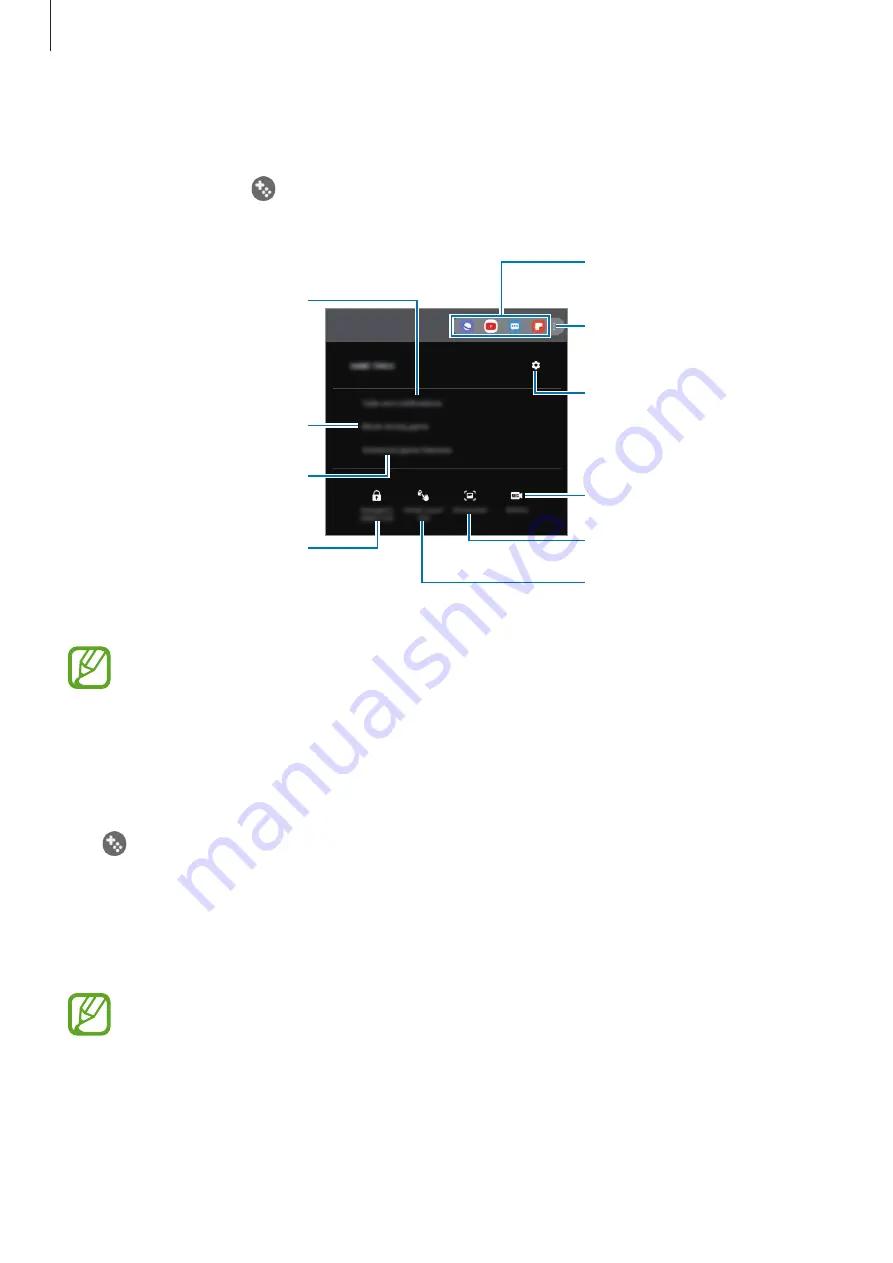
Apps and features
93
Using Game Tools
You can use various options on the Game Tools panel while playing a game. To open the
Game Tools panel, tap
on the navigation bar. If the navigation bar is hidden, drag upwards
from the bottom of the screen to show it.
Set additional features.
Record your game session.
Set how to display incoming
calls and notifications during
games.
Access the Game Tools
settings.
Launch apps in a pop-up
window.
Edit the apps list.
Lock some features during
games.
Hide the buttons on the
navigation bar.
Lock the touchscreen while
the game is being played.
Capture screenshots.
Available options may vary depending on the game.
Setting how to display incoming calls and notifications during games
You can enjoy your games without being disturbed even when you receive a call or
notification.
Tap
→
Calls and notifications
and select an option to activate it.
•
Minimized caller notifications
: A small notification will appear at the top of the screen
when you receive a call during games.
•
Don’t display notifications
: Only display notifications from some apps or emergency
notifications during games.
To use the
Calls and notifications
feature, launch the
Settings
app, tap
Connections
,
and then tap the
Call & Message Continuity
switch to activate it. You must register
and sign in to the same Samsung account on your device and the other device.