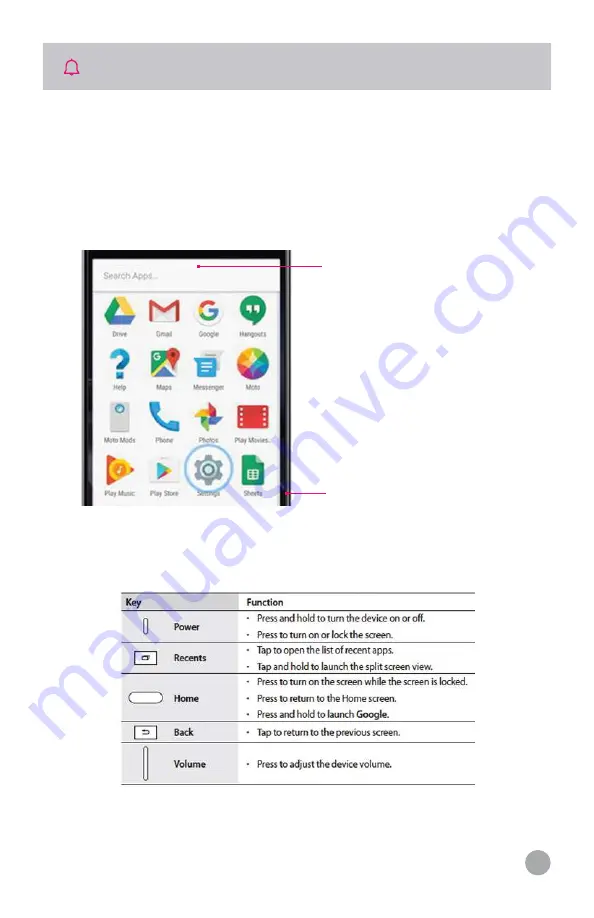
7
STATUS & NOTIFICATIONS
At the top of the screen, icons on the left notify you about new
messages or events. If you don’t know what an icon means, swipe
the status bar down for details.
Tip: getting too many notifications? Touch and hold a notification to
see which app is sending them to you. Then you can turn them off.
Icons at the top right of the screen tell you about tablet status:
Swipe down to see your
notifications.
Tip:
to remove a notification,
swipe left or right.
Tap to clear your notifications.












