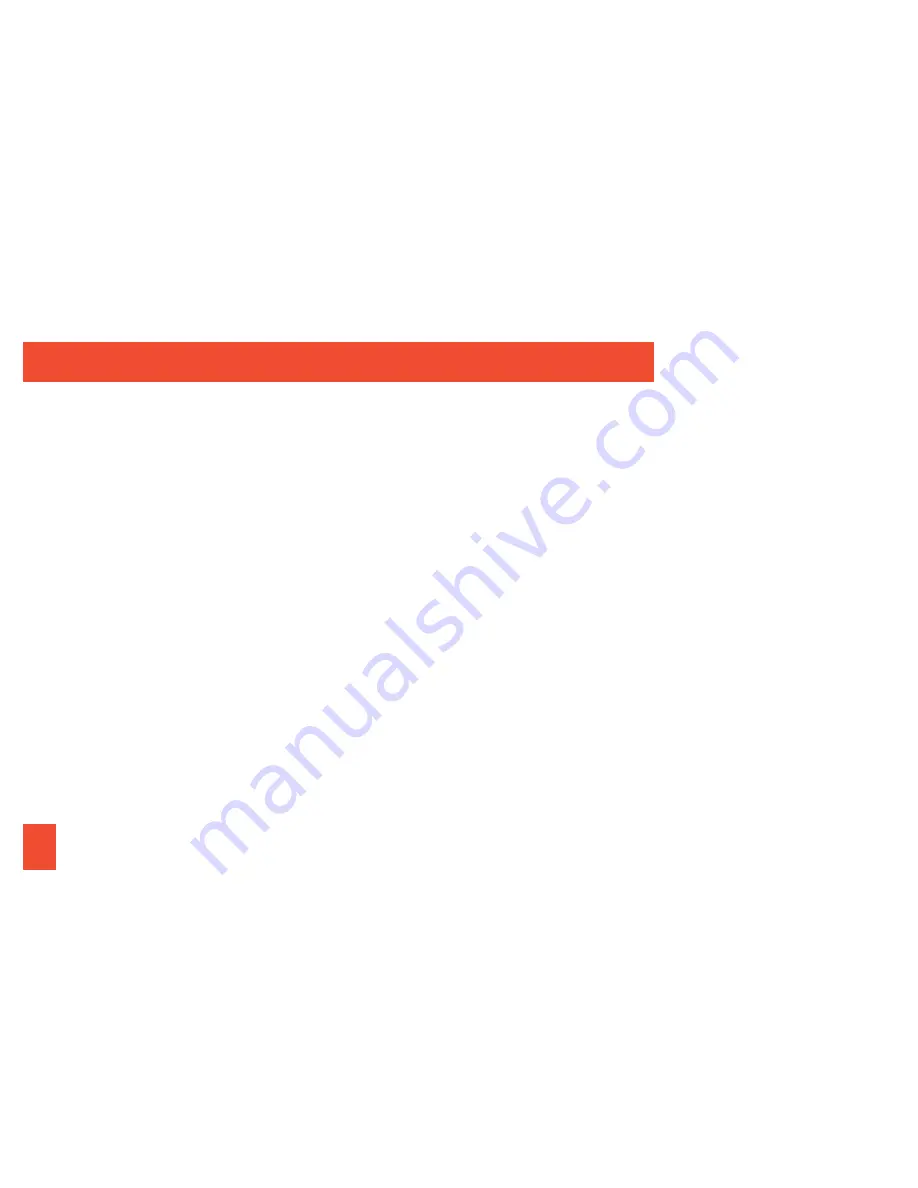
8
Move Around Menus and Screens
Your tablet’s touchscreen lets you control
everything through various types of touches
and gestures.
Tap:
When you want to type using the
onscreen keyboard, select items such as
application and settings icons, or press
onscreen buttons, simply tap them with
your finger. A light touch works best.
Touch and hold:
To display the available
options for an item simply touch and hold
the item.
Flick:
Move your finger in lighter, quicker
strokes than swiping. This finger gesture is
always used in a vertical motion, such as
when flicking through contacts or a list.
Swipe:
Quickly drag your finger vertically or
horizontally across the screen.
Drag:
Press and hold your finger with some
pressure before you start to move it. Do not
release your finger until you have reached
the target position.
Rotate:
Activate the Screen rotation feature
to automatically change the screen
orientation from portrait to landscape by
turning the tablet sideways.
Slide:
This feature allows you to enter text
by sliding a finger from letter to letter, lifting
only between words. See page 14 for
instructions on using this continuous input
method with the various keyboard types.
Android Basics: Getting Around Your Tablet
Summary of Contents for Galaxy Tab S
Page 1: ...Get Started...








































