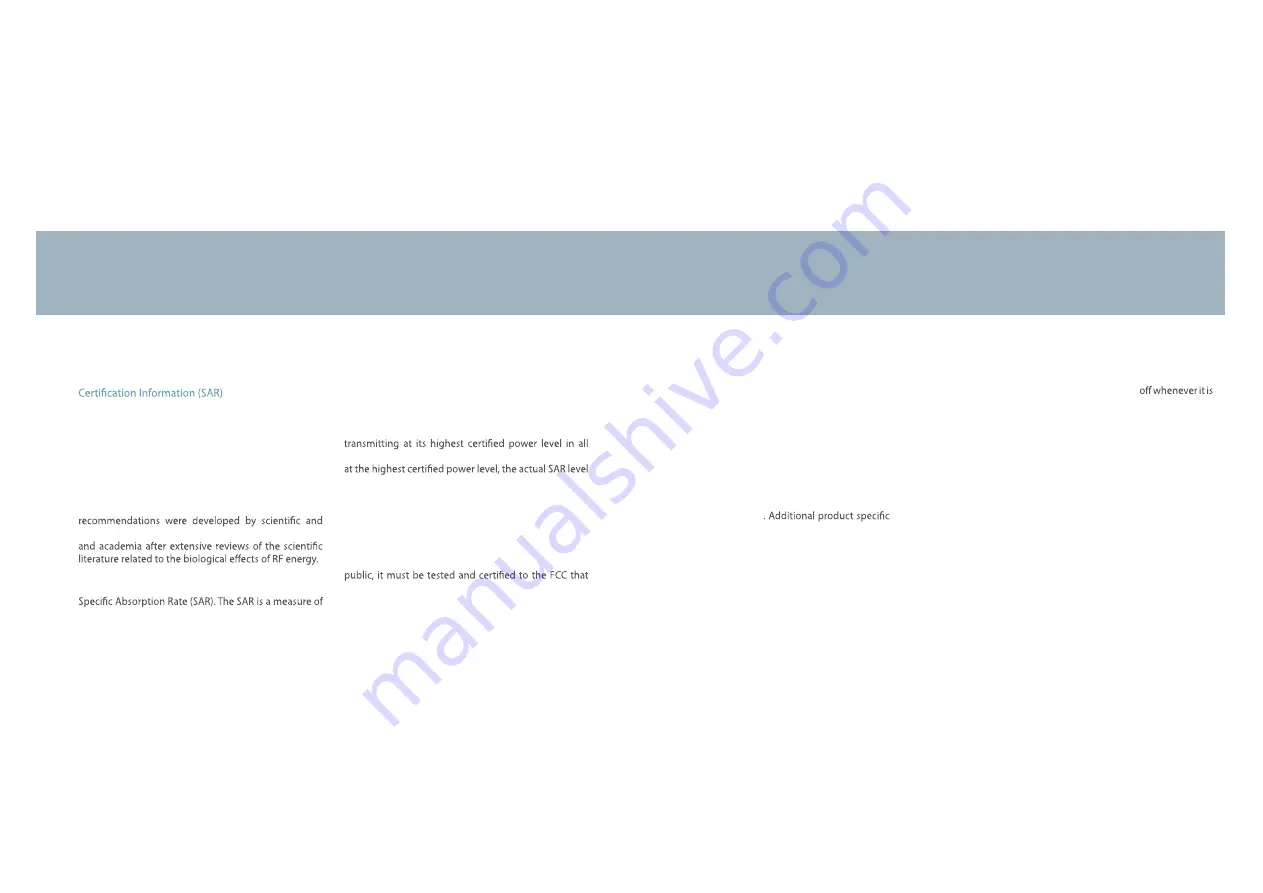
48
Exposure to
Radio
Frequen
c
y
(RF)
Signa
l
s
Your
wire
l
ess
devi
c
e
is
a
radio
transmitter
and
re
c
eiver.
It
is
designed
and
manufa
c
tured
not
to
ex
c
eed
the
exposure
l
imits
for
radio
frequen
c
y
(RF)
energy
set
by
the
Federa
l
Communi
c
ations
Commission
(FCC)
of
the
U.S.
government.
T
hese
FCC
exposure
l
imits
are
derived
from
the
re
c
ommendations
of
two
expert
organizations,
the
Nationa
l
Counse
l
on
Radiation
Prote
c
tion
and
Measurement
(NCRP)
and
the
Institute
of
E
l
e
c
tri
c
a
l
and
E
l
e
c
troni
c
s
Engineers
(IEEE).
In
both
c
ases,
the
engineering
experts
drawn
from
industry,
government,
T
he
exposure
l
imit
set
by
the
FCC
for
wire
l
ess
mobi
l
e
devi
c
es
emp
l
oys
a
unit
of
measurement
known
as
the
the
rate
of
absorption
of
RF
energy
by
the
human
body
expressed
in
units
of
watts
per
ki
l
ogram
(W/kg).
T
he
FCC
requires
wire
l
ess
devi
c
es
to
c
omp
l
y
with
a
safety
l
imit
of
1
.6
watts
per
ki
l
ogram
(
1
.6
W/kg).
T
he
FCC
exposure
l
imit
in
c
orporates
a
substantia
l
margin
of
safety
to
give
additiona
l
prote
c
tion
to
the
pub
l
i
c
and
to
a
cc
ount
for
any
variations
in
measurements.
SAR
tests
are
c
ondu
c
ted
using
re
c
ommended operating
positions
a
cc
epted
by
the
FCC
with the
device
tested
frequen
c
y
bands.
A
l
though
the
SAR
is
determined
of
the
device
whi
l
e
operating
c
an
be
we
l
l
be
l
ow
the
maximum
va
l
ue.
T
his
is
be
c
ause
the
device
is
designed
to
operate
at
mu
l
tip
l
e
power
l
eve
l
s
so
as
to
use
on
l
y
the
power
required
to
rea
c
h
the
network.
In
genera
l
,
the
cl
oser
you
are
to
a
wire
l
ess
base
station
antenna,
the
l
ower
the
power
output.
Before
a
new
mode
l
devi
c
e
is
avai
l
ab
l
e
for
sa
l
e
to
the
it
does
not
ex
c
eed
the
exposure
l
imit
estab
l
ished
by
the
FCC.
T
ests
for
ea
c
h
mode
l
are
per
f
ormed
in
positions
and
l
o
c
ations
(e.g.
near
the
body)
as
required
by
the
FCC.
Hea
l
th
and
safety
information
For
typi
c
a
l
operations,
this
mode
l
has
been
tested
and
meets
the
FCC
exposure
guide
l
ines.
Non
-c
omp
l
ian
c
e
with
the
above
restri
c
tions
may
resu
l
t
in
vio
l
ation
of
FCC
RF
exposure
guide
l
ines.
SAR
information
on
this
and
other
mode
l
s
c
an
be
viewed
on
-l
ine
at
http://www.f
cc
.gov/oet/ea/f
cc
id/.
T
his
site uses
the FCC ID
number
A3L
GTP6
2
10
.
You
c
an
c
he
c
k
the
FCC
ID
on
the
rear
c
ase.
On
c
e
you
have
the
FCC
ID
number
for
a
parti
c
u
l
ar
device
,
fo
ll
ow
the
instru
c
tions
on
the
website
and
it
shou
l
d
provide
va
l
ues
for
typi
c
a
l
or
maximum
SAR
for
a
parti
c
u
l
ar
device
SAR
information
c
an
a
l
so
be
obtained
at
www.f
cc
.gov/
c
gb/sar.
Operating
Environment
Remember
to
fo
ll
ow
any
spe
c
ia
l
regu
l
ations
in
for
c
e
in
any
area
and
a
l
ways
swit
c
h
your
device
forbidden
to
use
it,
or
when
it
may
c
ause
interferen
c
e
or
danger.
When
c
onne
c
ting
the
device
or
any
a
c
c
essor
y
to
another
devi
c
e,
read
its
user’s
guide
for
detai
l
ed
safety
instru
c
tions.
Do
not
c
onne
c
t
in
c
ompatib
l
e
produ
c
ts.






































