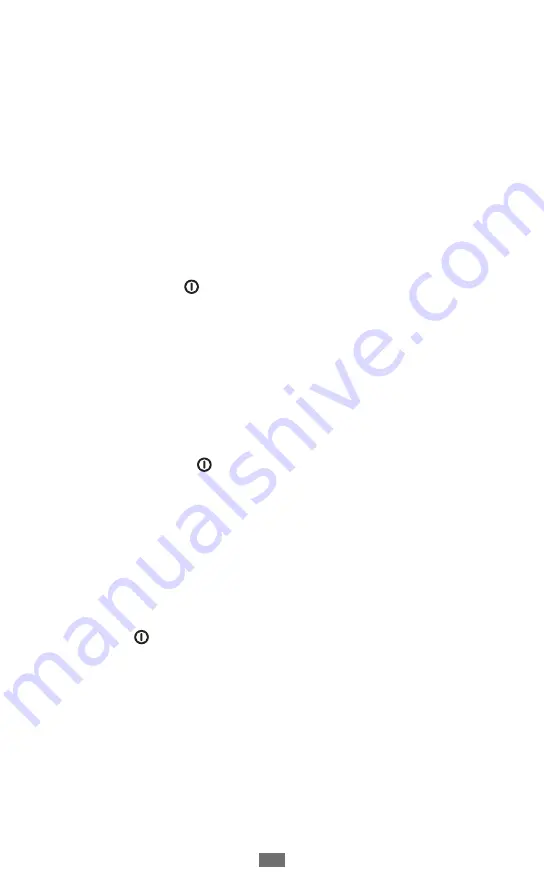
Settings
128
Accessibility
Change the settings for accessibility features.
Accessibility
●
: Activate an accessibility application you have
downloaded, such as Talkback or Kickback, which provide
voice, melody, or vibration feedback.
Accessibility applications
●
: Select an accessibility
application to use.
Download accessibility scripts
●
: Set to allow downloading
of accessibility scripts from Google.
The power key ends calls
●
: Set the device to end a call
when you press [ ].
Tap and hold delay
●
: Set the recognition time for tapping
and holding the screen.
Torch light
●
: Turn the torch light on or off.
Mono audio
●
: Enable mono sound when you listen to audio
with one earbud.
Call answering/ending
●
:
The power key ends call
-
: Set the device to end a call
when you press [ ].
Automatic answering
-
: Set whether or not the device
automatically answers calls after a specified period.
Automatic answering
-
: Set to answer automatically
after a specified period (available only when a headset is
connected).
Accessibility shortcut
●
: Add a shortcut to Accessibility
settings on the quick menu that appears when you press
and hold [ ].
Summary of Contents for GALAXY TAB GT-p6200
Page 1: ...GT P6200 usermanual ...
Page 10: ...Contents 10 Troubleshooting 130 Safety precautions 135 Index 146 ...
Page 18: ...Getting started 18 Get to know your device Device layout 4 1 5 3 2 3 6 7 8 9 ...
Page 149: ...Index 149 world clock 112 YouTube 47 uploading videos 47 watching videos 47 ...
Page 150: ......
















































