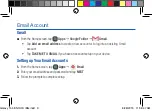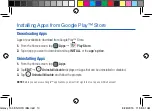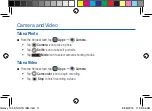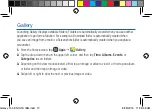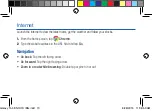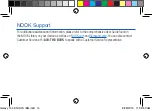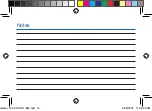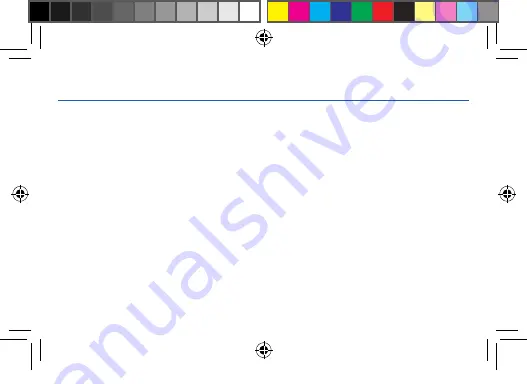
Customize Home & Lock Screen
Changing Wallpaper and Adding Widgets
Change the look of the Home and Lock screens with wallpaper.
¬
Touch and hold a blank space on a Home screen to access options.
•
Wallpapers
: Change the look of the Home and Lock screens.
•
Widgets
: Widgets are self-contained apps that run on a Home screen. There are all kinds
of widgets, including links to a specific contact, Internet bookmarks, Gmail and email
accounts, and many others.
Galaxy Tab E NOOK IBG.indd 5
8/28/2015 11:38:34 AM
Summary of Contents for Galaxy Tab E NOOK 9.6
Page 1: ......
Page 16: ...Notes Galaxy Tab E NOOK IBG indd 15 8 28 2015 11 38 59 AM ...