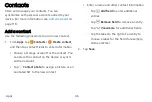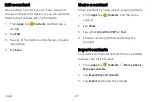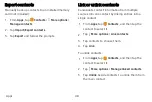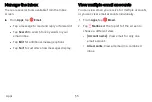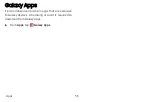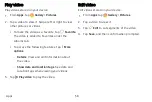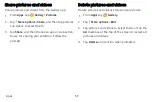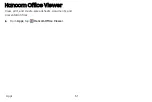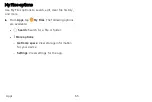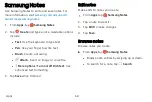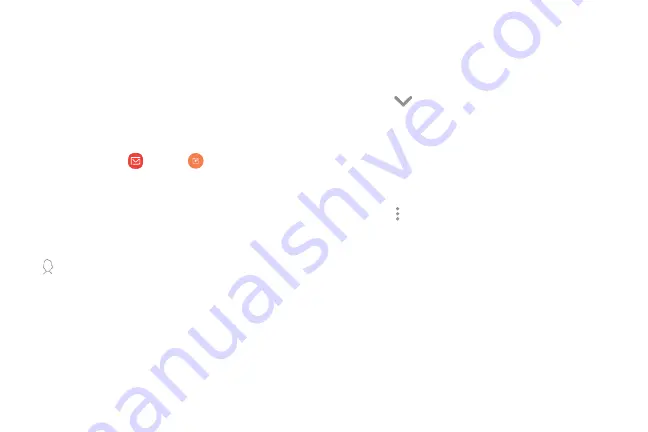
View and manage all of your email accounts in one
app. To add an email account, see
Create and send an email
Learn how to create and send email messages.
1. From
Apps
, tap
>
Compose
new
.
•
Different email account may have
additional steps and options.
2. Tap the
To
field to add an email address or tap
Add
from
Contacts
to select a recipient from
your contacts.
•
When adding multiple recipients, separate
them with a semicolon (;) after each. More
recipients can be added at any time before
the message is sent.
•
If adding a recipient from your Contacts, tap
the contact to place a checkmark, and then
tap
Done
. The contact is displayed in the
recipients field.
•
Tap
Show
additional
fields
to add Cc and
Bcc fields.
3. Tap the
Subject
and
Message
fields to enter text.
•
Tap
Attach
to add files, images, audio, and
more to your email.
•
Tap
More
options
for additional email
options.
4. Review your message and tap
Send
.
Apps
52