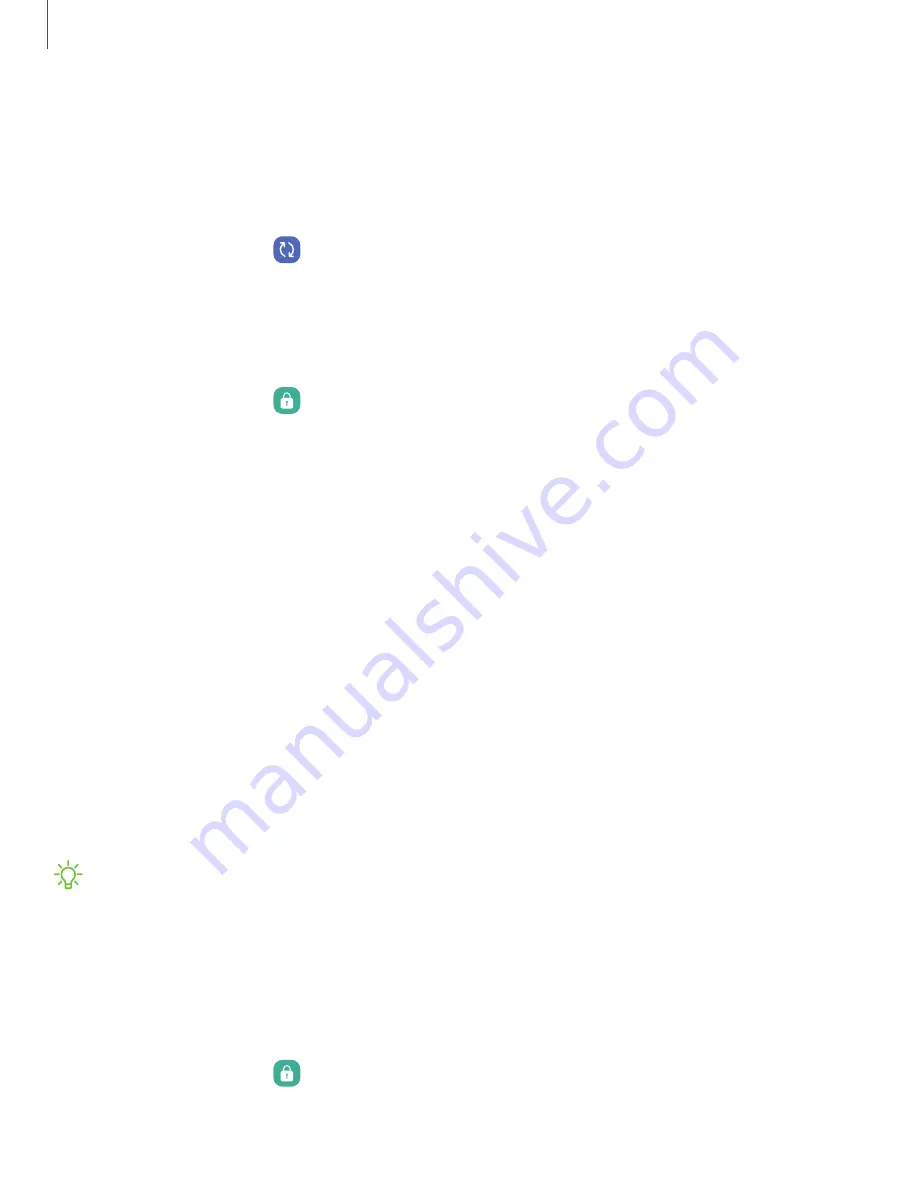
Disable Google Device Protection
To disable Google Device Protection, you can either remove all Google Accounts from
the device or remove the Lock screen.
To remove Google accounts:
1. From Settings, tap
Accounts and backup > Manage accounts > [Google
Account].
2. Tap Remove account.
To remove a secure
Lock screen:
1. From Settings, tap
Lock screen > Screen lock type.
2. Tap either Swipe or None.
Lock screen and security
You can secure your device and protect your data by setting a screen lock.
|
Screen lock types
You can choose from the following screen lock types that offer high, medium, or no
security: Swipe, Pattern, PIN, Password, and None.
NOTE
Biometric locks are also available to protect access to your device and
sensitive data on your device. For more information, see
.
Set a secure screen lock
It is recommended that you secure your device using a secure screen lock (Pattern,
PIN, or Password). This is necessary to set up and enable biometric locks.
1. From Settings, tap
Lock screen > Screen lock type and tap a secure screen
lock (Pattern, PIN, or Password).
109
Settings






























