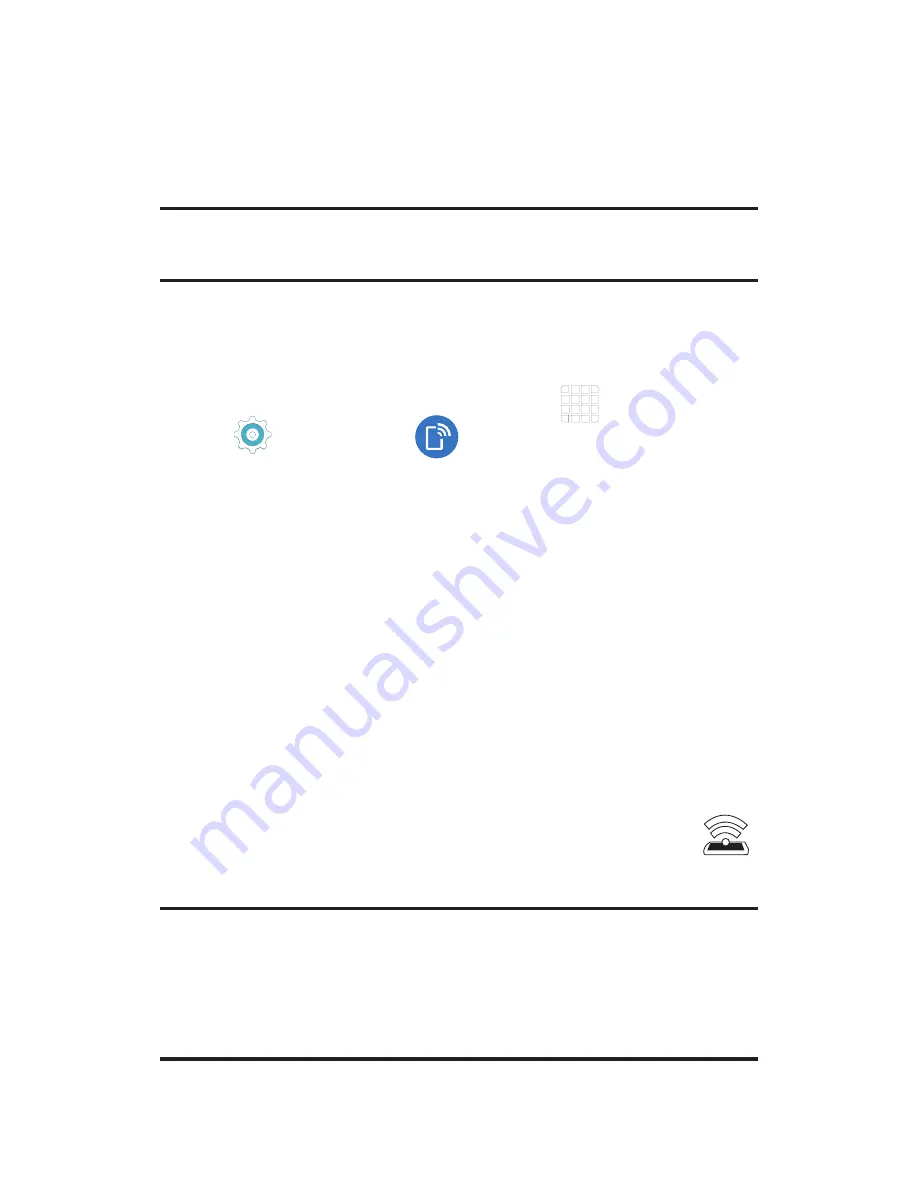
16
Mobile HotSpot
Turn your device into a Wi-Fi hotspot. The feature
works best when used in conjunction with 4G/LTE
data services.
Note:
You must have qualifying service on your
account in order to use the Mobile HotSpot.
To activate the Mobile HotSpot service for the
first time:
1.
From the Home screen, tap
Apps
g
Settings
g
Mobile HotSpot and
Tethering
g
Mobile HotSpot
.
2.
Touch and slide the
On/Off
slider to turn it
on.
3.
Edit the
Network name
field and then create
a new Network SSID name.
4.
Enable the
Broadcast network name (SSID)
field if you would like to broadcast your
SSID name to nearby devices.
5.
Verify the
Security
field is set to
WPA2 PSK
.
6.
Enter a new password then write it down.
7.
Tap
SAVE
to store the new settings.
8.
Confirm the Mobile HotSpot active icon
appears at the top of the screen.
Note:
During the initial setup process,
the connection is not secure. It is
recommended that you maintain a secure
connection by using a password for
communication.













































