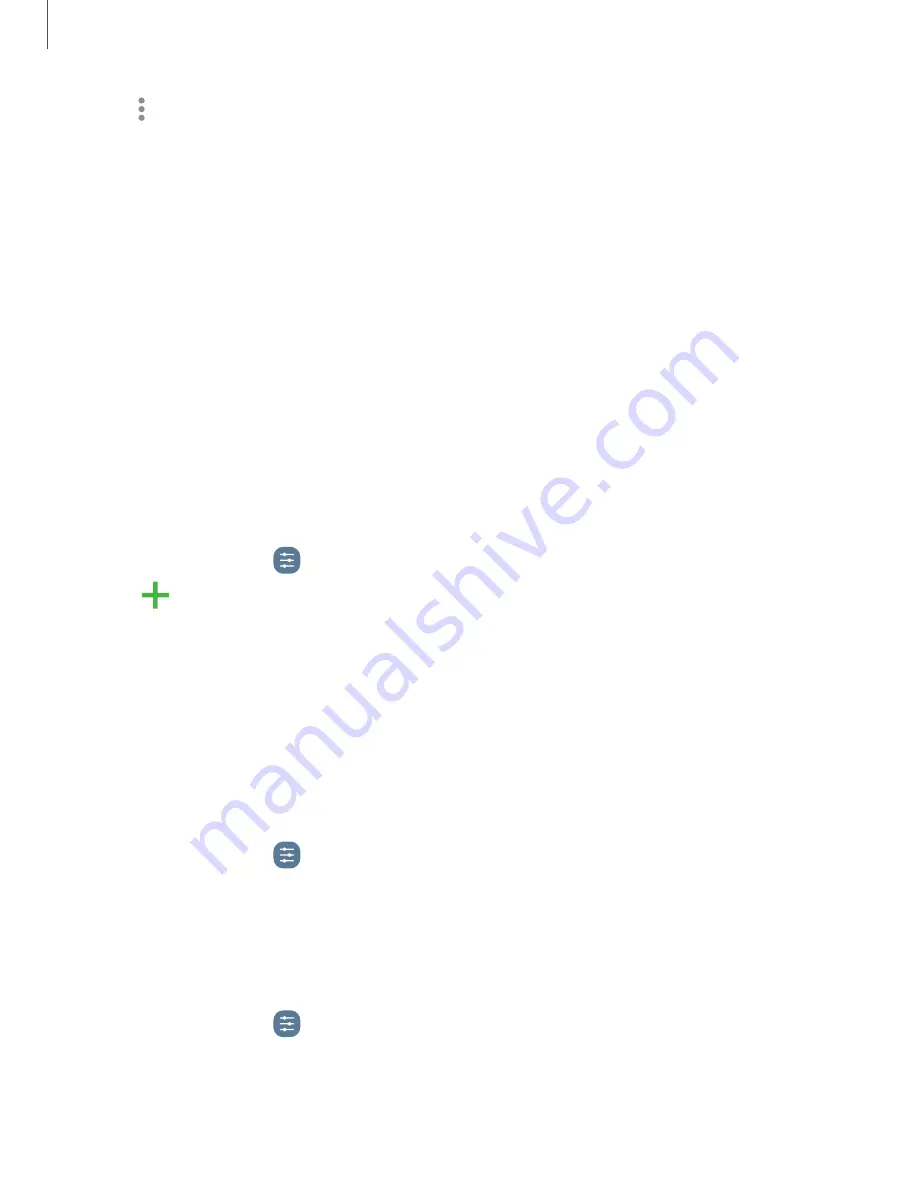
•
More options:
– Add to Apps screen: Display the icon for Device care on the Apps screen.
– Automation: Optimize your device automatically at set times based on
your usage patterns.
– About Device care: View version and license information about the Device
care feature.
Language and input
Configure your device’s language and input settings.
Change the device language
You can add languages to your list and organize them according to preference. If an
app does not support your default language, then it will move to the next supported
language in your list.
1. From Settings, tap
General management > Language.
2. Tap
Add language, and select a language from the list.
3. Tap Set as default to change the device language.
•
To switch to another language on the list, tap the desired language, and then
tap Apply.
Default keyboard
You can select a default keyboard for your device’s menus and keyboards. Additional
keyboards can be downloaded from the Google Play store.
1. From Settings, tap
General management > Keyboard list and default.
2. Tap Default keyboard and choose a keyboard.
Manage on-screen keyboards
Enable or disable on-screen keyboards.
1. From Settings, tap
General management > Keyboard list and default.
2. Tap each keyboard to customize.
103
Settings






























