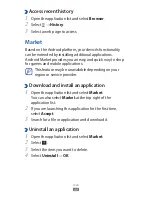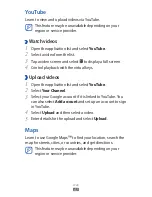Communication
53
Select
2
.
Enter a name or address in the recipient field.
3
Enter a subject and message.
4
Select
5
→
a file to attach an image file.
Select
6
Send
to send the message.
View an email message
›
Open the application list and select
1
Gmail
.
Select an email message.
2
From the message view, use the following options:
To move to the previous or next message, select
●
Older
or
Newer
.
To search for an email message, select
●
.
To create a new message, select
●
.
To archive the message, select
●
.
To delete the message, select
●
.
To mark the message as unread, select
●
→
Mark unread
.
To mark the message as important, select
●
→
Mark
important
.
To add a label to a message, select
●
→
Change labels
.
To register the message to the spam list, select
●
→
Report spam
.
To hide the message, select
●
→
Mute
. To move the
message to the inbox folder, select
All Mail
and drag the
message to
Inbox
.
To reload the messages, select
●
→
Refresh
.
To customise the email settings, select
●
→
Settings
.
To reply to the message, select
●
.
To reply to the message including all recipients, select
●
.
To forward the message to other people, select
●
.