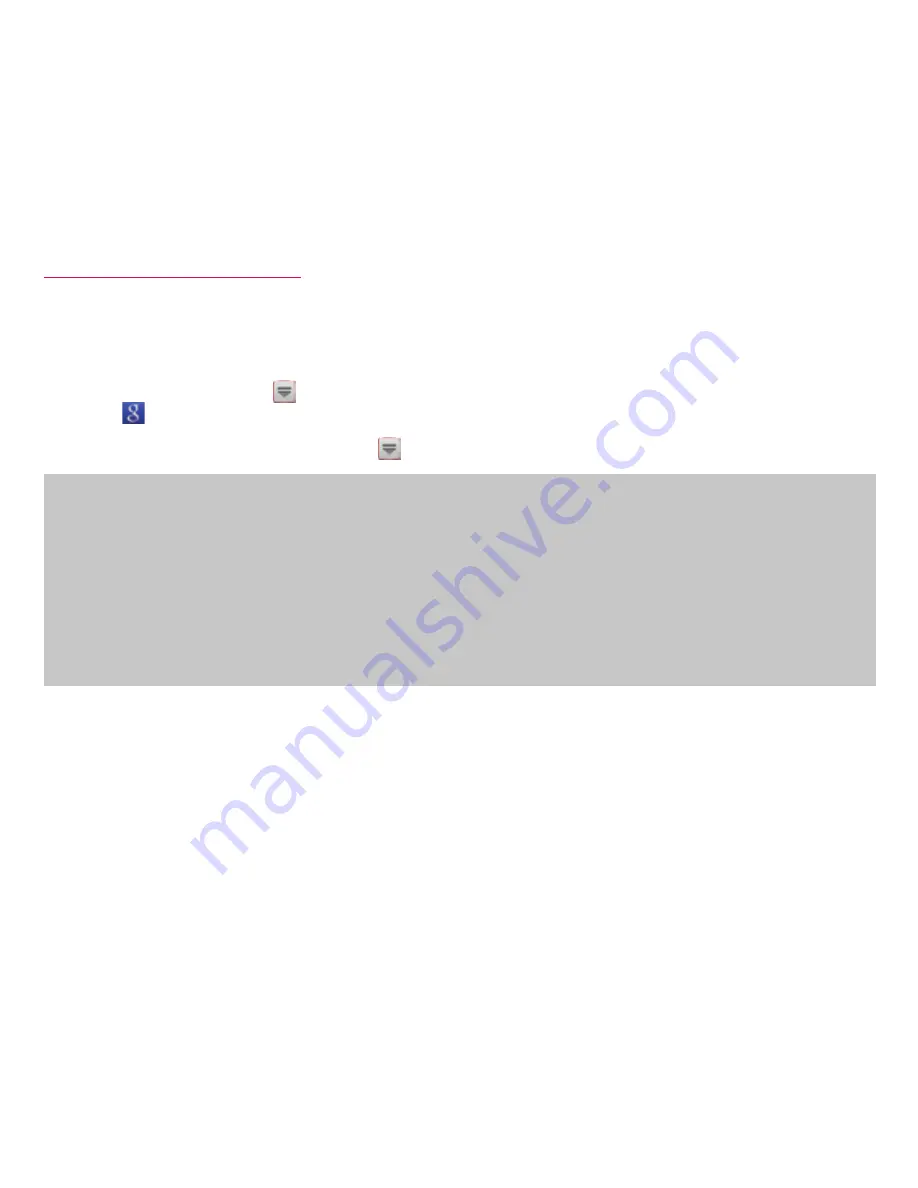
1
Operation descriptions
In this manual, the operation steps such as the menu operations are simply described
as follows.
• "Tap" is an operation of touching lightly the display of the terminal with finger
(P.<?>).
(Example) For tapping on the Home screen to display the application menu and
tapping (Google Search icon), the operation is described as follows.
1
From the Home screen, → "検索"
• In this manual, the operation steps and screen images are described in default
status. The operation steps or screen image on the terminal may vary by the
service you use or application you installed.
• The images and illustration used in this manual are examples. They may differ
from the actual displays.
• In this manual, function or setting that is available in multiple operations are
explained mostly with the easily understandable operation steps.
• In this manual, "SC-01E" mobile terminal is usually referred to as "the terminal".
Please be forewarned.
Summary of Contents for GALAXY Tab 7.7 Plus SC-01E
Page 1: ...SC 01E INSTRUCTION MANUAL ...




































