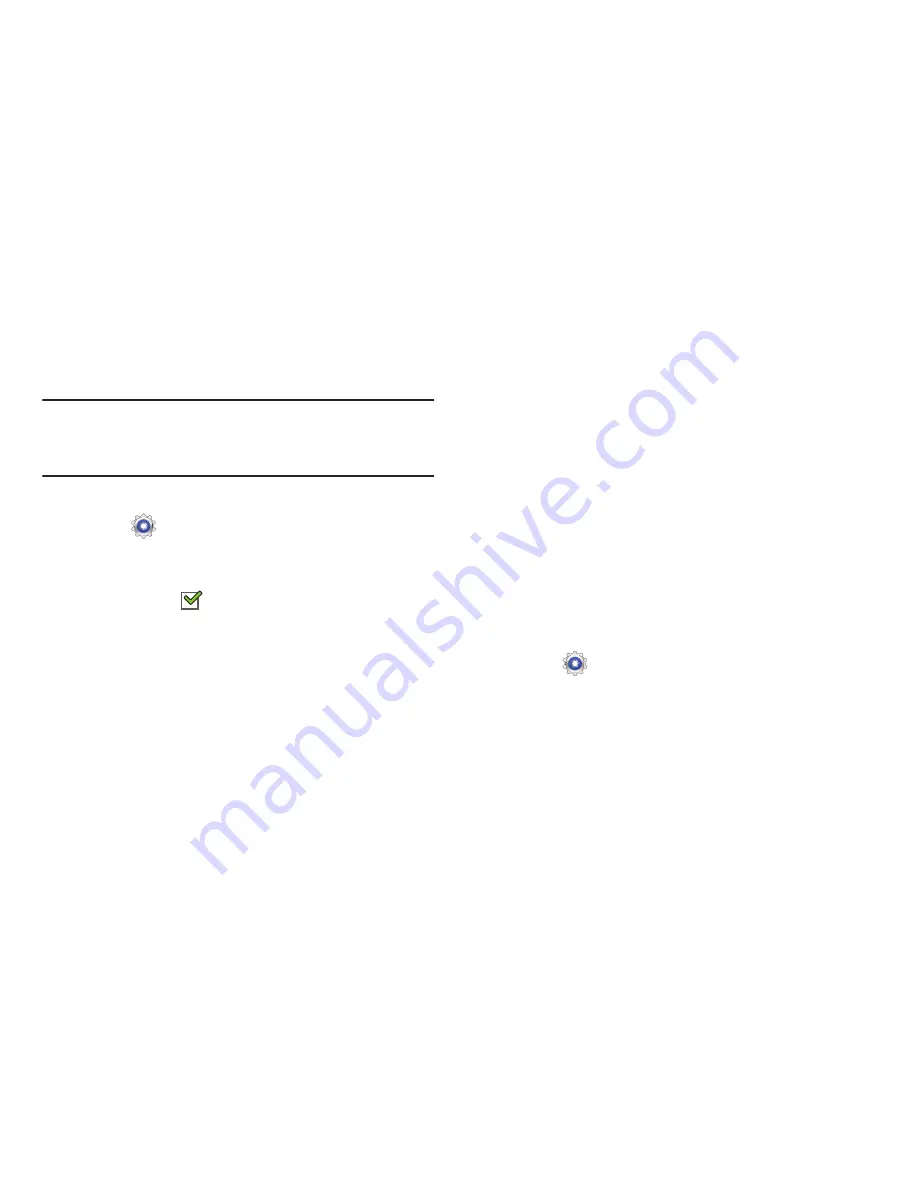
Standard Mode 126
Nearby Devices
This option allows you to share your media files with nearby
DLNA (Digital Living Network Alliance) enabled devices.
Warning!
If file sharing is enabled, other devices can access
your data. Use the Wi-Fi network and this option with
care.
To configure this option:
1.
Touch
Settings
➔
More settings
➔
Nearby devices
.
2.
Touch
File sharing
to turn File sharing on.
A check mark
appears in the check box when File
sharing is On.
3.
In the Advanced section, set the following options:
• Shared contents
: Select the content to share. Choices are:
Videos, Photos, and Music.
• Device name
: Enter the name for your device. The default is
the model number: SM-T2105.
• Allowed devices list
: Indicate the devices accessible to your
device.
• Not-allowed devices list
: Indicate the devices not accessible
to your device.
• Download to
: Set whether to download data to Device or SD
card.
• Upload from other devices
: If a nearby device attempts to
upload data, this setting indicates the response. Options are:
Always accept, Always ask, and Always reject.
Kies via Wi-Fi
Kies via Wi-Fi allows you to sync your PC wirelessly with your
tablet provided they are both on the same Wi-Fi network. You
can view and share videos, photos, music, ringtones, and
more.
1.
Touch
Settings
➔
More settings
➔
Kies via Wi-Fi
.
2.
Select the source of the Wi-Fi connection for Kies air.
For more information, refer to
“Kies Via Wi-Fi”
on page 100.
















































