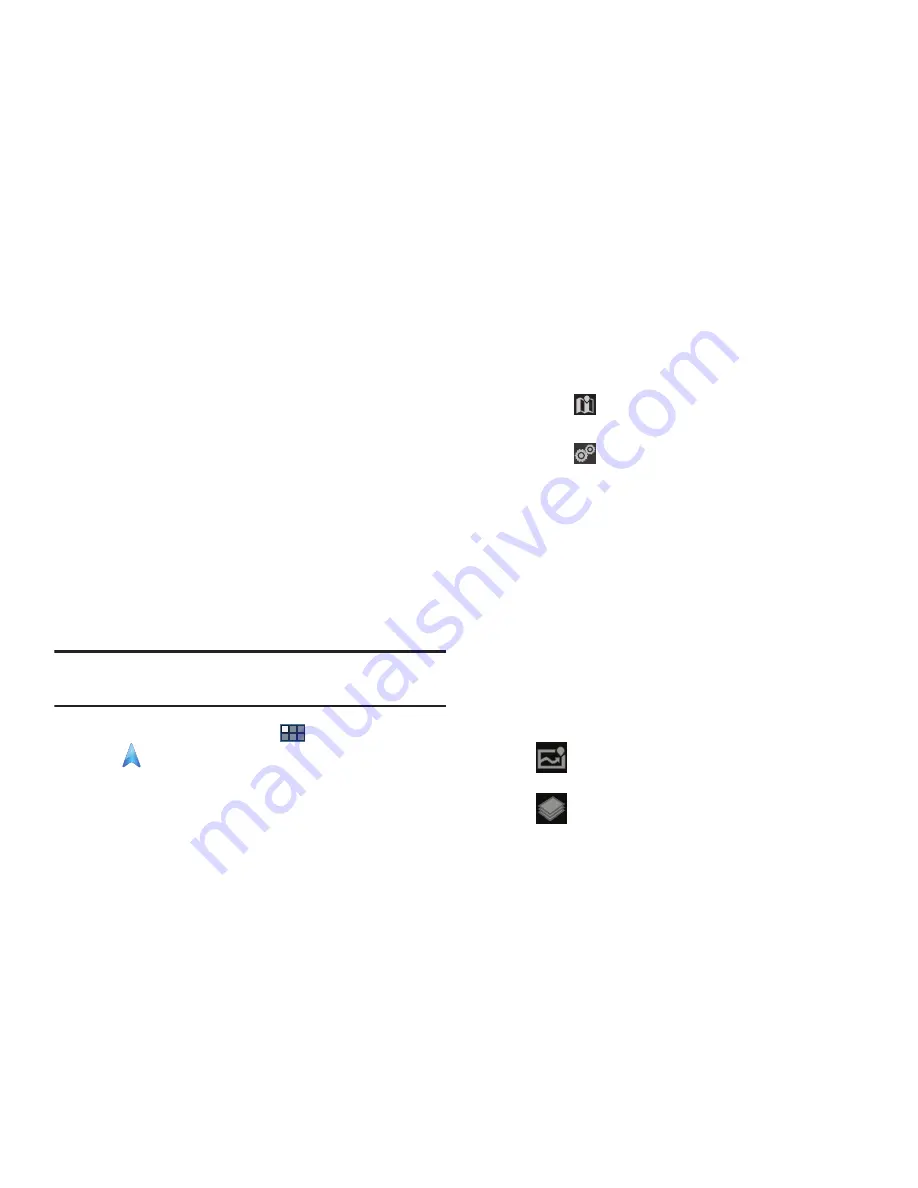
89
–
Check-in notifications
: Enables notifications that suggest
places to check in.
–
Manage your places
: View and modify your automatic check-
ins and muted places.
• Labs
: Access experimental features.
• Terms, Privacy & Notices
: View information about Google
Maps, including the Terms and Conditions, Privacy Policy, Legal
Notices, and Web History.
• Feedback
: Display a Maps feedback form.
• About
: View information about Maps.
Navigation
Use Google Navigation to find a destination and to get
walking or driving directions.
Note:
You must first create a Wi-Fi connection to use
Navigation.
1.
From a Home screen, touch
Apps
➔
Navigation
.
2.
Touch
Accept
to accept the Google Maps Navigation
beta message.
3.
Touch either
Driving
,
Walking
, or
Bicycling
in the
Application bar to describe the type of directions you
want.
4.
Touch
Map
in the Application bar to see a map
(Driving) or a satellite image (Walking) of your area.
5.
Touch
Route options
to set whether directions
should
Avoid highways
and
Avoid tolls
.
6.
To find a destination, touch an option:
• Speak Destination
: Say the name or address of your
destination.
• Type Destination
: Enter the destination.
• Contacts
: Choose a destination from a contact record.
• Starred Places
: Choose destinations you have marked as
favorites.
• Recent Destinations
: Choose from recent destinations. This
option is not available until a destination has been requested.
7.
While navigating, touch:
Route Info
: View information about the current
route.
Layers
: Choose map layers to display.






























