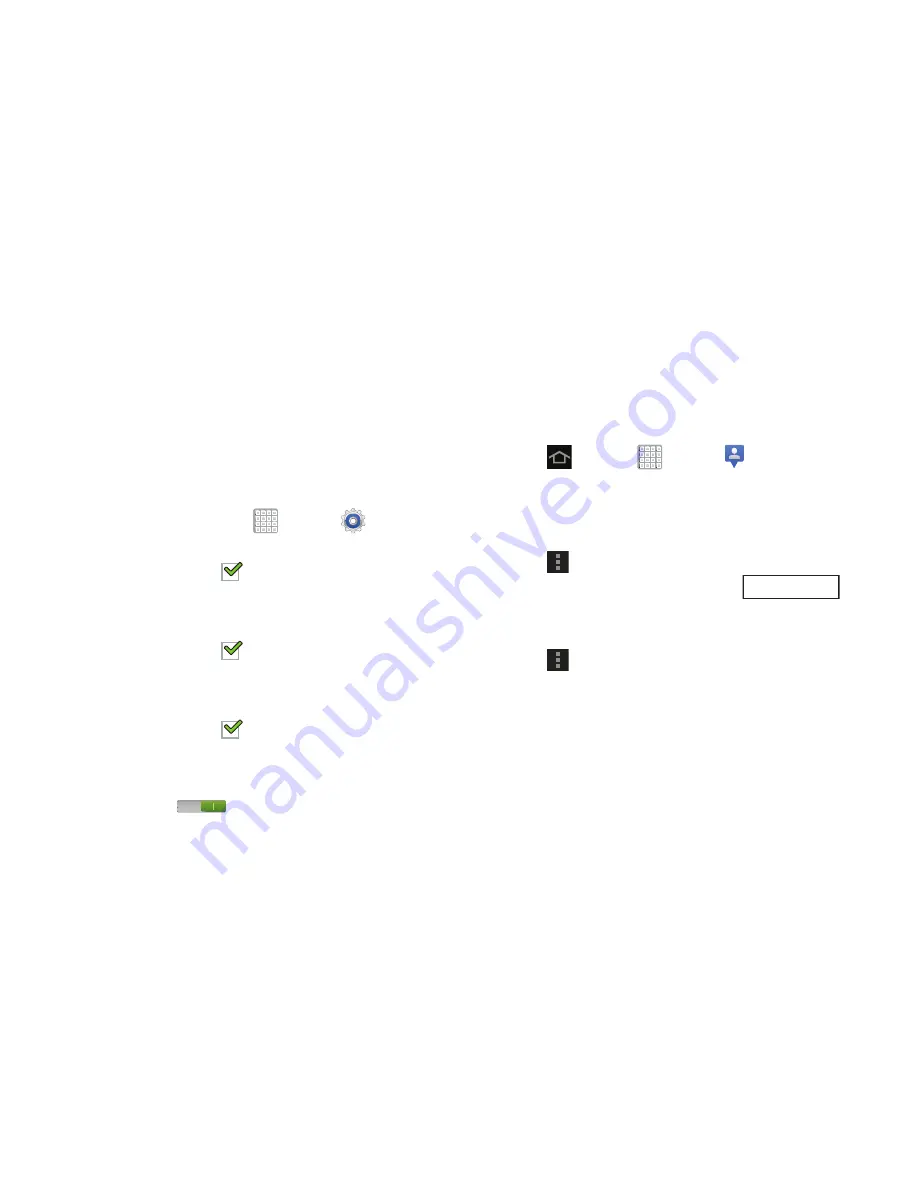
Applications and Widgets 172
Latitude
With Google Latitude, you can see the location of all of your
friends on a map or on a list. You can also share or hide your
location.
You must first set up your tablet to use wireless networks to
help pinpoint your location. Also, Latitude works best when
Wi-Fi is enabled.
To enable Wi-Fi:
1.
From a Home screen, tap
Apps
➔
Settings
.
2.
Tap
Location services
➔
Use wireless networks
.
A green check mark
indicates the feature is
enabled.
3.
Tap
Location services
➔
Use GPS satellites
.
A green check mark
indicates the feature is
enabled.
4.
Tap
Location services
➔
Location and Google search
.
A green check mark
indicates the feature is
enabled.
5.
Under
Wireless and network
, on the Wi-Fi tab, tap the
OFF / ON
icon
to turn Wi-Fi on.
For more information, refer to
“Wi-Fi”
on page 150.
6.
Log on to your Google account.
To create a Google account or set up your Google
account on your device use
Accounts and sync
settings.
For more information, refer to
“Accounts and
Synchronization”
on page 222.
7.
Tap
Home
➔
Apps
➔
Latitude
.
Your location is displayed on the map, accurate to 30
meters.
Sharing Your Location with Friends
1.
Tap
Menu
➔
Latitude
.
2.
From the Latitude map screen, tap
to
display your Latitude list of friends. At first, only your
name is displayed.
3.
Tap
Menu
➔
Add friends
.
4.
Tap
Select from Contacts
and select a contact
– or –
Tap
Add via email address
, enter an email address, and
tap the
Send
key or close the keyboard and tap
Add
friends
.
5.
At the
Send sharing requests
prompt, tap
Yes
.
Latitude
















































