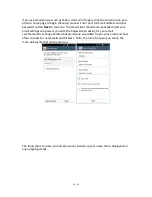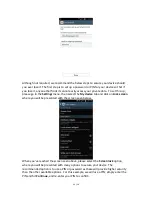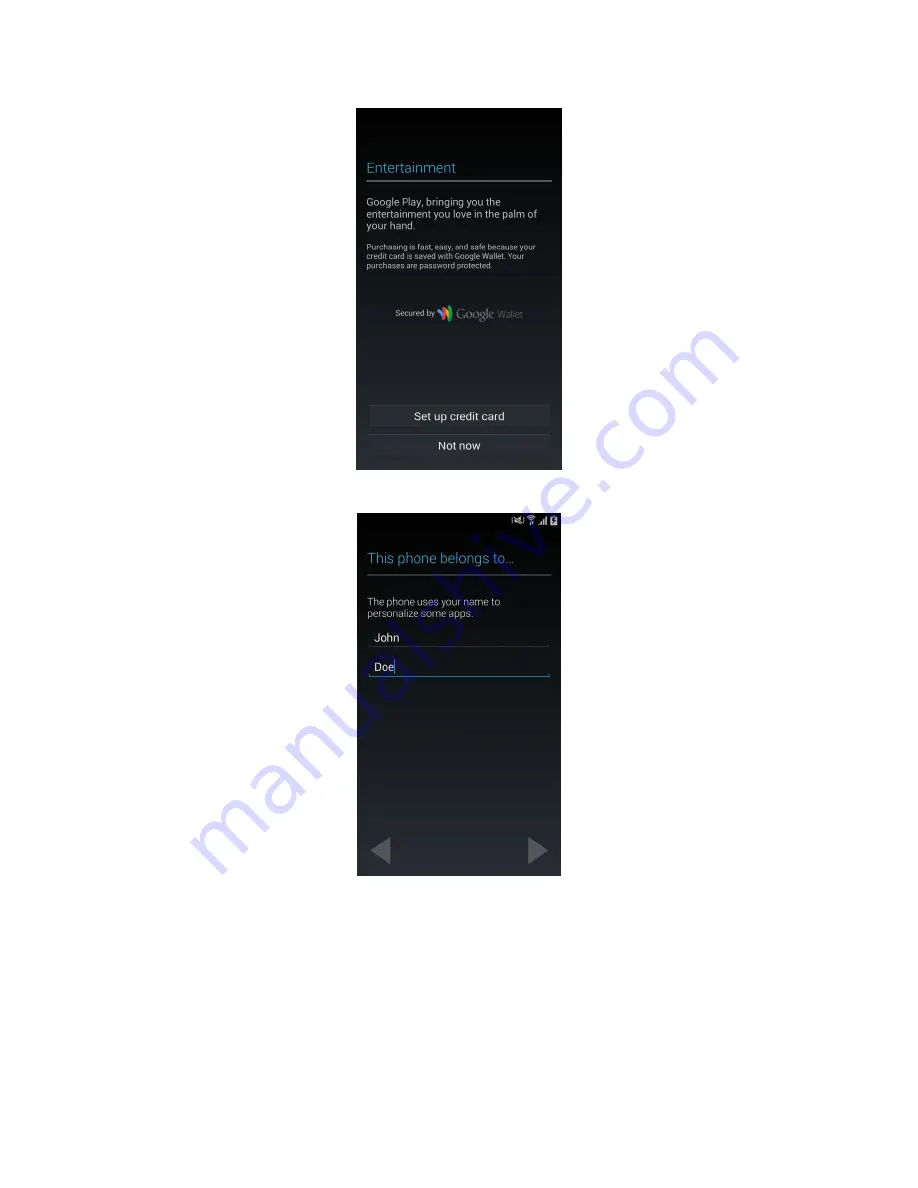
6 / 16
The final steps in setting up your new GALAXY prompt for your name which is used to
personalize some of the applications you may install on your phone in the future.
The next step in setting up your new GALAXY is creating a Samsung account which can
be used to back-up your contacts, SMS and MMS messages, Memo and Calendar
content. Fill out your details as seen below or use your Facebook information to
populate the form. Agree to the terms and conditions and complete the validation
process by clicking the link in your email when you receive it. If you are unable to
validate your account at this time, you have 30 days to do so to activate your Samsung
account and all the features associated with it.