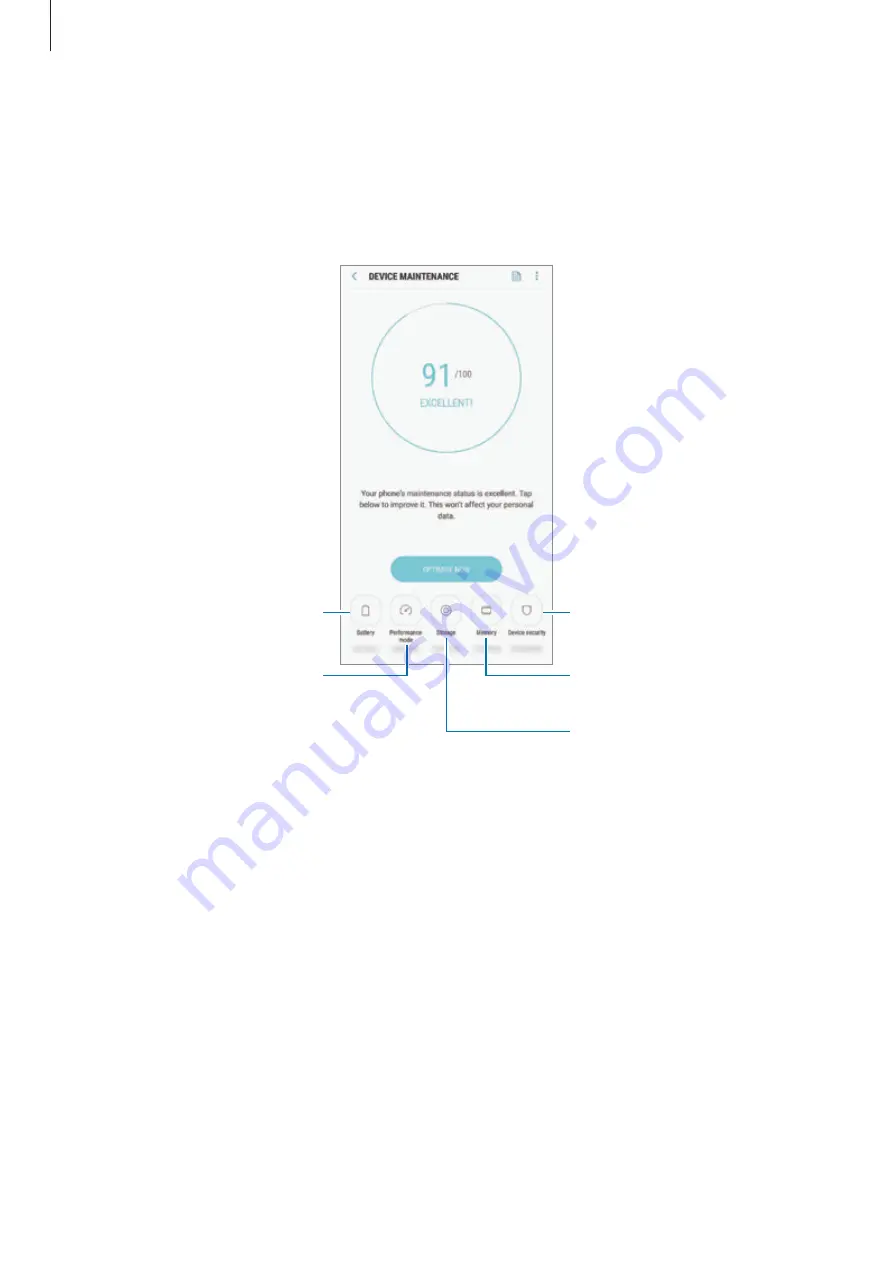
Settings
205
Device maintenance
The device maintenance feature provides an overview of the status of your device’s battery,
storage, memory, and system security. You can also automatically optimise the device with a
tap of your finger.
Battery
Performance mode
Storage
Device security
Memory
Using the quick optimisation feature
On the Settings screen, tap
Device maintenance
→
FIX NOW
or
OPTIMISE NOW
.
The quick optimisation feature improves device performance through the following actions.
•
Clearing some memory.
•
Deleting unnecessary files and closing apps running in the background.
•
Managing abnormal battery usage.
•
Scanning for crashed apps and malware.
















































