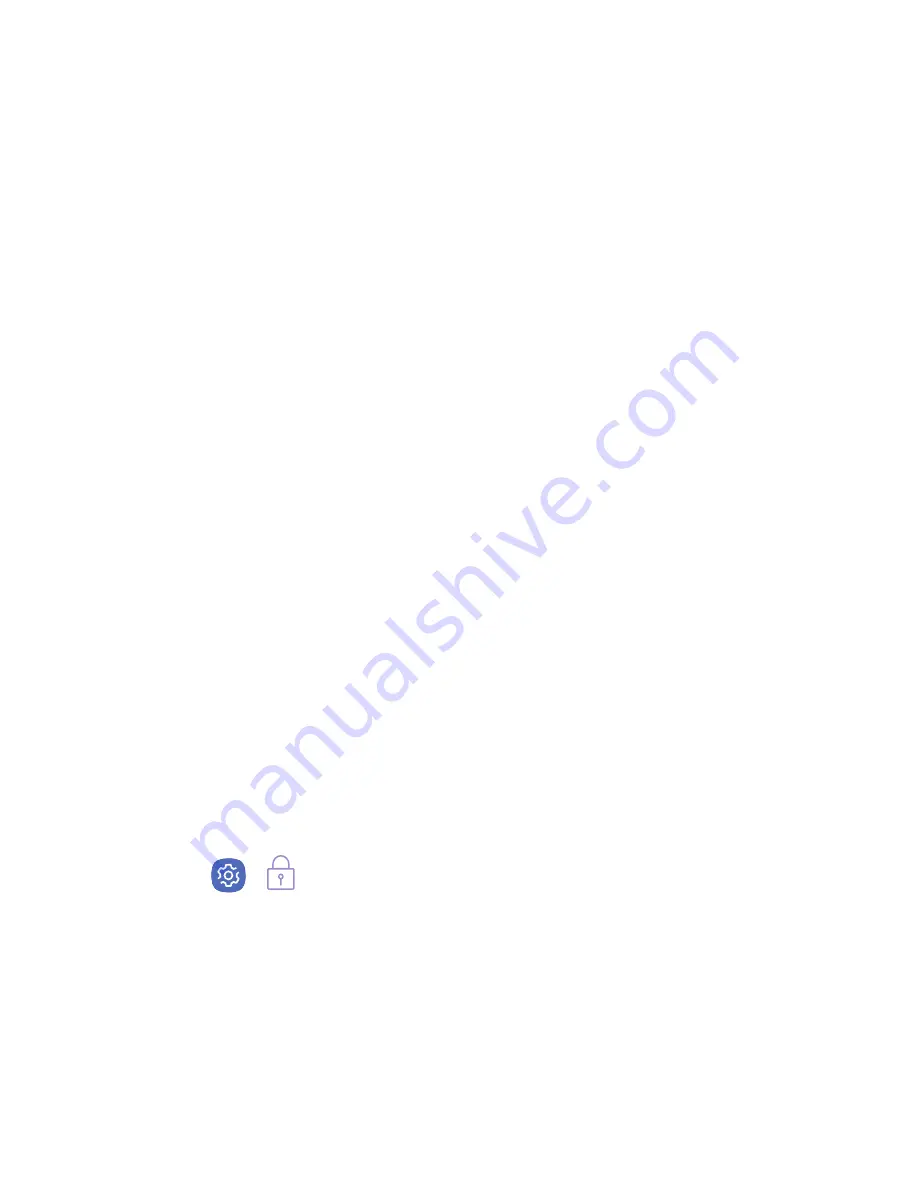
Using your phone
Turning your phone on/off
To turn your phone on, press and hold the
Power/Lock
button.
To turn your phone off, press and hold the
Power/Lock
button and follow the prompts.
Locking/Unlocking the screen
To turn on your screen, press the
Power/Lock
button
and then swipe on the screen to unlock it.
To turn off your screen and prevent accidental key
presses, press the
Power/Lock
button.
For added security, choose one of these other locking
features:
•
Intelligent Scan
: Use both your face and irises to
unlock your phone.
•
Fingerprint Scanner
: Use your fingerprint to unlock
your phone.
•
Face Lock
: Have your phone unlock when it
recognizes your face.
•
Iris Scanner
: Use your eyes to unlock your phone.
>
From the Home screen, swipe up for
Apps
and then tap
Settings
>
Lock screen and security
and
choose your screen lock type. Then follow the onscreen
instructions.
NOTE: The Iris Scanner is not intended to be used as
a medical device and the biometric data collected and
stored locally by the mechanism is not intended to be used
for any diagnostic, therapeutic, or preventative purposes.
Please follow all instructions for use of this feature. For
more information, refer to the online support content or
visit:
Samsung.com/US/IrisScanner
.














