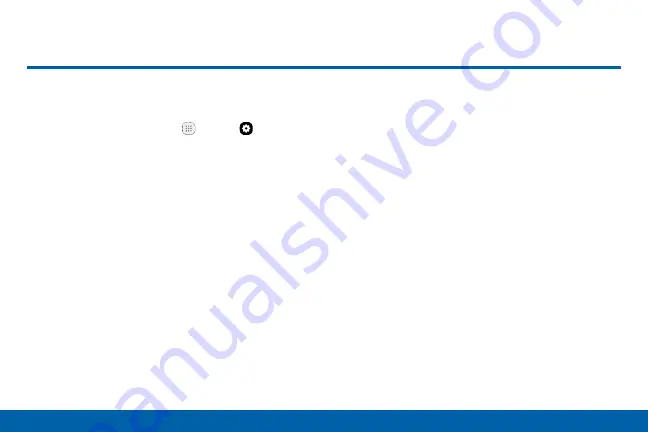
126
Settings
Mobile Networks
Mobile Networks
Control your device’s access to networks
and mobile data service.
1. From a Home screen, tap
Apps
>
Settings
.
2. Tap
Mobile networks
for options:
•
Data roaming access
: Enable or disable
connection to data services when your device
is roaming on another network.
•
Roaming
: Current roaming status. (Not
configurable.)
•
Signal strength
: Current signal strength. (Not
configurable.)
•
Access Point Names
: Choose or add APNs.
•
Network mode
: Choose a preferred network
mode.
•
Network operators
: Choose available and
preferred networks.






























