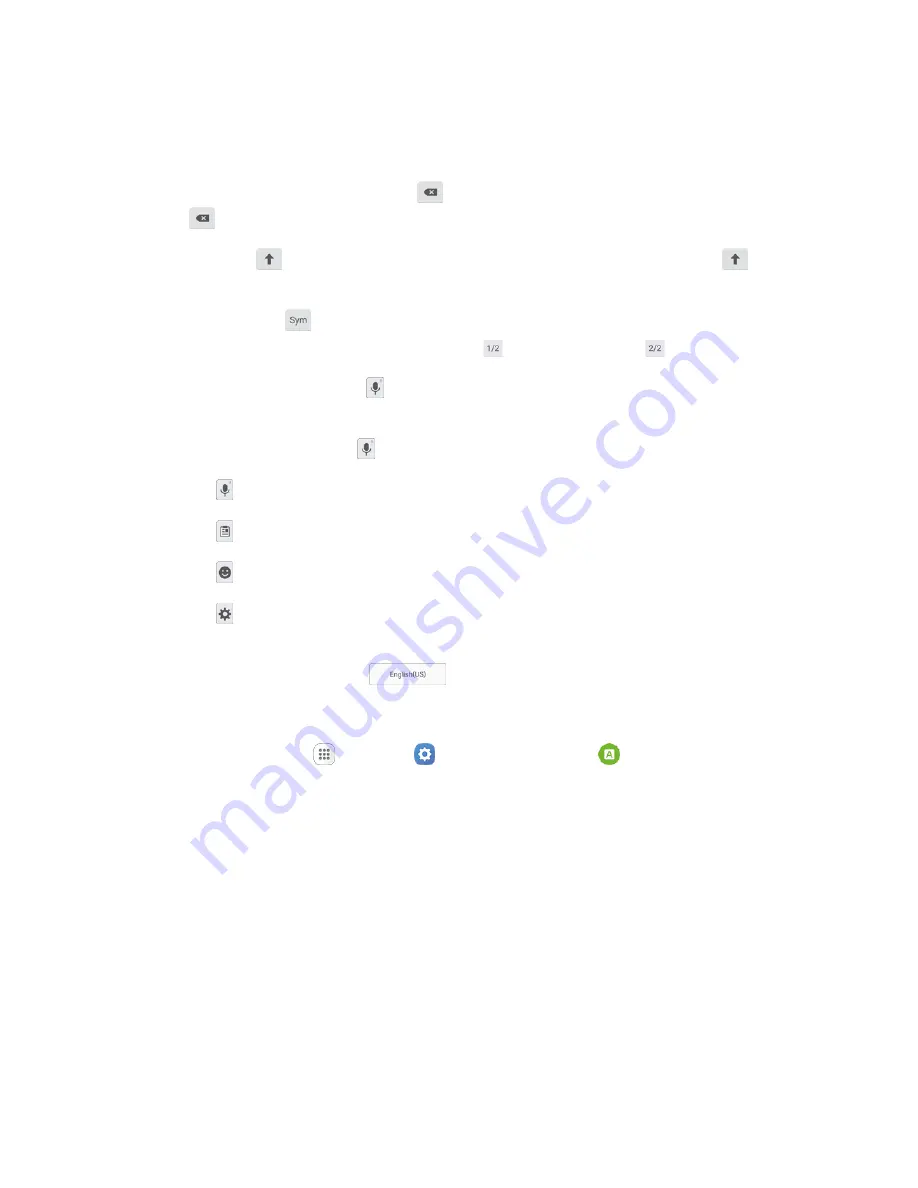
Basic Operations
34
Use Samsung Keyboard to Enter Text
■ Tap keys to enter text. While entering text, use these options:
If you make a mistake, tap
Delete
to delete incorrect characters. Touch and hold
Delete
to delete a whole word or field.
Tap
Shift
to change the case of the text (the arrow will turn blue). Tap
Shift
twice to
switch to all capitals (the key will turn blue).
Tap
Symbols
to switch to a symbols keyboard. There are two symbol keyboards; to
switch between them, tap
Symbols (1 of 2)
or
Symbols (2 of 2)
.
Tap
Google voice typing
to switch to Google Voice
™
typing to enter text by speaking.
Touch and hold
Options
to open an options menu. Select from the following options.
•
Google voice typing
to switch to Google voice typing.
•
Clipboard
to attach a screenshot or other item from the clipboard.
•
Emoticon
to display a list of emoticons.
•
Settings
to view the Samsung keyboard settings menu.
If you have more than one language selected in Samsung Keyboard settings, you can swipe
your finger over
Spacebar
to switch between languages.
Configure Samsung Keyboard
■ From home, tap
Apps
>
Settings
>
Language and input
>
Samsung keyboard
.






























