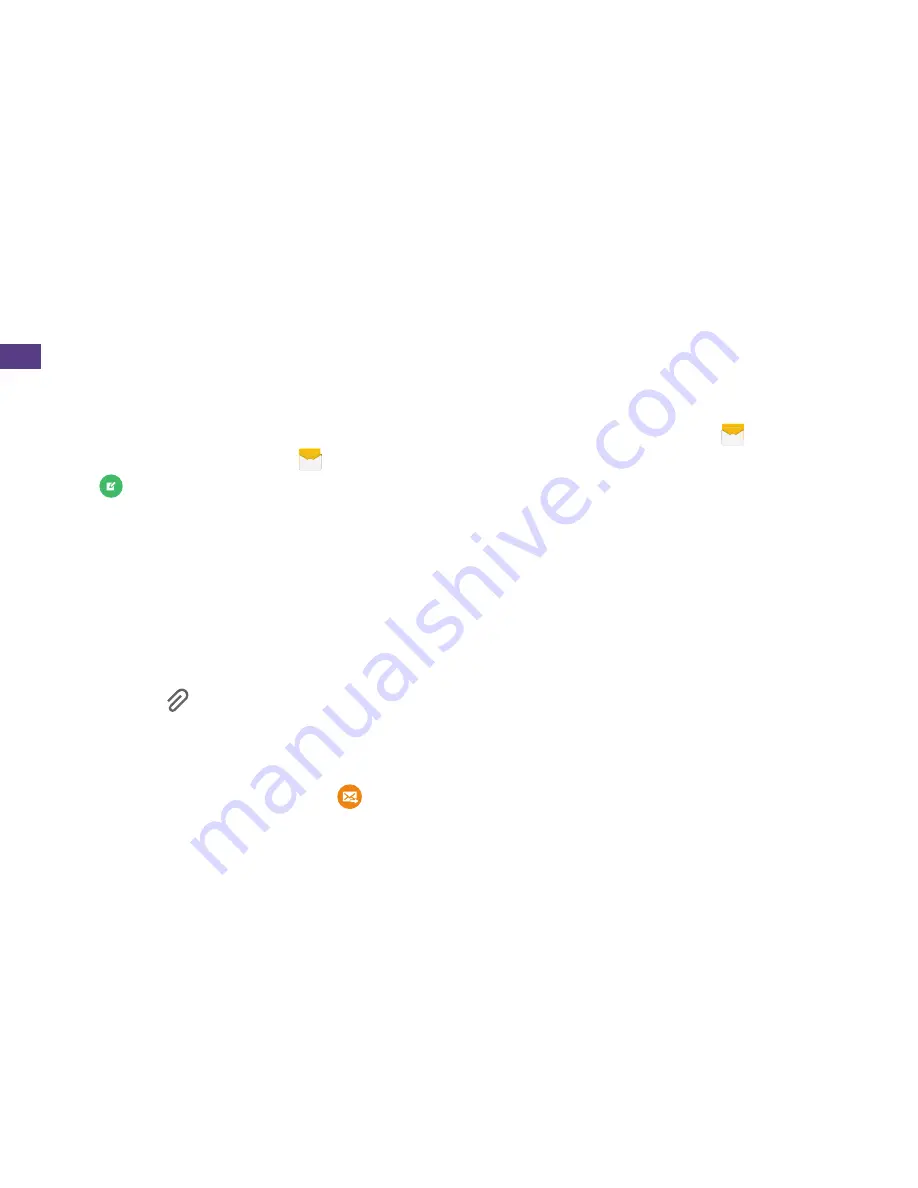
14
Messages
Send a Text or Multimedia
(MMS) Message
1.
From home, tap
Messages
.
2.
Tap
.
3.
Enter a phone number, email address, or
contact name in the
Enter recipient
field.
(If available, touch a name from the list to
finish the entry.)
4.
Tap
Enter message
and then type
your message.
•
If you want to add an attachment to
your message, such as a picture or
video, tap .
•
Tap a media type (such as Images, Video,
Audio, etc.) and then tap an available
album and item.
5.
When you’re ready to send, tap
.
Access Messages
1.
From home, tap
Messages
.
2.
From the Messages screen, tap the
message you want to view.
–or–
1.
Open the
Notifications
panel.
2.
Tap the message you want to view.
Text and MMS messages are collected
in ongoing “conversations,” so when you
view a message, you can scroll through
the entire history of your messages with
that person.




























